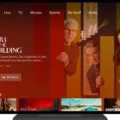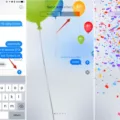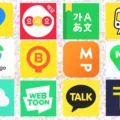Hyper-V is a powerful virtualization platform that enables users to create and manage virtual machines. It also provides a wide range of features, such as network virtualization, live migration, and the ability to use virtual Ethernet adapters.
Virtual Ethernet adapters are an important part of the Hyper-V platform. They allow for the creation of multiple networks within the same physical server by using a single physical network adapter. This eliminates the need for multiple physical network adapters, which can be costly and difficult to manage. The virtual Ethernet adapter can also be used to connect several VMs or servers together without having to utilize a dedicated LAN connection.
Using Hyper-V’s Virtual Switch Manager, users are able to quickly create and configure their own virtual switches that contain one or more virtual Ethernet adapters. They can then assign IP addresses and other networking configurations to each adapter in order to create separate networks within the server or connect it with other devices on the LAN. This makes it easy for administrators to set up complex networking environments in a short amount of time without having any specialized knowledge about networking technologies.
In addition, Hyper-V supports various types of advanced networking features such as Quality of Service (QoS), port mirroring, traffic shaping, bandwidth Reservations, etc., all of which can be enabled on the virtual switch level with ease.
Overall, Hyper-V’s Virtual Ethernet Adapter feature helps users save time and money by simplifying their network setup process while providing them with more control over their network environment. It also allows them to easily create multiple isolated networks within one physical server alongside other existing networks on their LAN connection.
The Benefits of Using Hyper-V Virtual Ethernet Adapter
A Hyper-V virtual Ethernet adapter provides a virtualized version of a physical network adapter, allowing you to connect your physical server with other servers, VMs, or any other networking devices over a LAN connection. This is especially useful in cloud computing environments where multiple virtual machines may be running on the same physical server. With a Hyper-V virtual Ethernet adapter, each VM can be connected to the LAN independently, allowing for greater flexibility and scalability. Additionally, using a virtual Ethernet adapter can help reduce costs by eliminating the need for additional hardware such as additional network cards for each VM.

Source: youtube.com
Enabling Hyper-V Virtual Ethernet Adapter
To enable the Hyper-V Virtual Ethernet Adapter, you will first need to open the Hyper-V Manager. Once you’ve done this, select the Virtual Switch Manager from the Actions menu on the right side of the screen. From there, click on ‘Create Virtual Switch’ and then select ‘External’ as your switch type. Once you have done this, it will prompt you to choose a physical network adapter from which to create a virtual switch. Select one and click OK to finish creating your virtual switch. Afterward, go back to your virtual machine settings and enable the Hyper-V Virtual Ethernet Adapter by selecting it from the list of available network adapters. Finally, select your new virtual switch and hit OK to apply the changes.
The Use of a Virtual Ethernet Adapter
A virtual Ethernet adapter is a type of network adapter that allows multiple logical partitions within the same physical server to communicate with each other without having to use an actual physical Ethernet adapter. By creating virtual Ethernet adapters, it allows network traffic to be exchanged between client logical partitions without requiring additional hardware resources. This is especially useful for cloud-based applications where hardware resources may be limited or expensive. Additionally, virtual Ethernet adapters can reduce the complexity and cost associated with managing multiple physical network adapters in an enterprise environment.
The IP Address of Hyper-V Virtual Ethernet Adapter
The IP address of the Hyper-V Virtual Ethernet Adapter is determined by the host system IP address. When the Hyper-V Default Switch is enabled it will randomly assign an IP address from the range of 192.168.0.0 to 192.168.255.255 to the virtual network adapter of each virtual machine connected to it. Therefore, the exact IP address of your Hyper-V Virtual Ethernet Adapter will depend on what IP address was randomly assigned to it by the Hyper-V Default Switch.
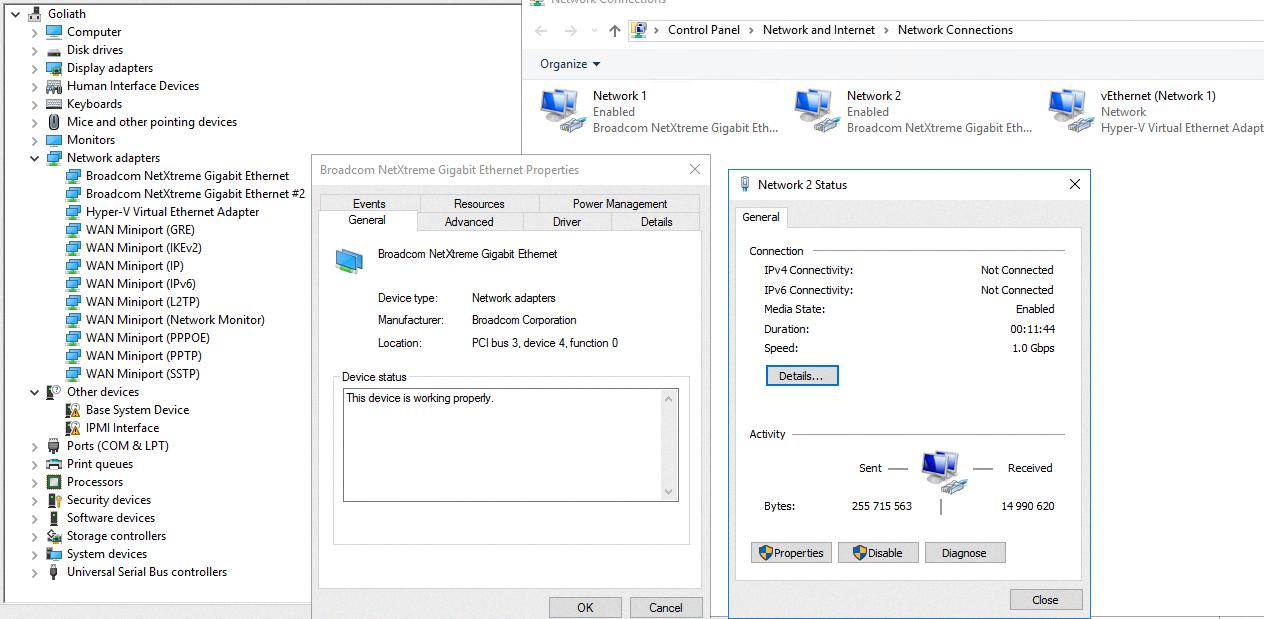
Source: serverfault.com
Do I Need an Ethernet Adapter?
An Ethernet adapter is not absolutely necessary, but it can be useful in certain situations. If you use your computer to access the internet wirelessly, an Ethernet adapter can be a helpful backup option if your wireless connection fails or is too slow. It can also provide faster speeds than Wi-Fi connections, which is especially helpful if you frequently stream movies or download large files. Additionally, it can be beneficial for troubleshooting network issues, since connecting via Ethernet allows you to bypass any router or Wi-Fi connection problems. All in all, having an Ethernet adapter on hand is a great way to ensure that you always have a reliable connection to the internet.
The Benefits of Virtual Ethernet
Virtual Ethernet is a technology that allows multiple logical partitions to communicate over a single physical connection. It does this by creating virtual Ethernet adapters on each logical partition. These virtual adapters are connected to virtual LANs, allowing the logical partitions to share data with each other without having to assign physical hardware to each partition. This makes it easier for organizations to manage their IT infrastructure and save on hardware costs. Virtual Ethernet is also a great way to help secure networks, as it prevents malicious traffic from crossing between different logical partitions.
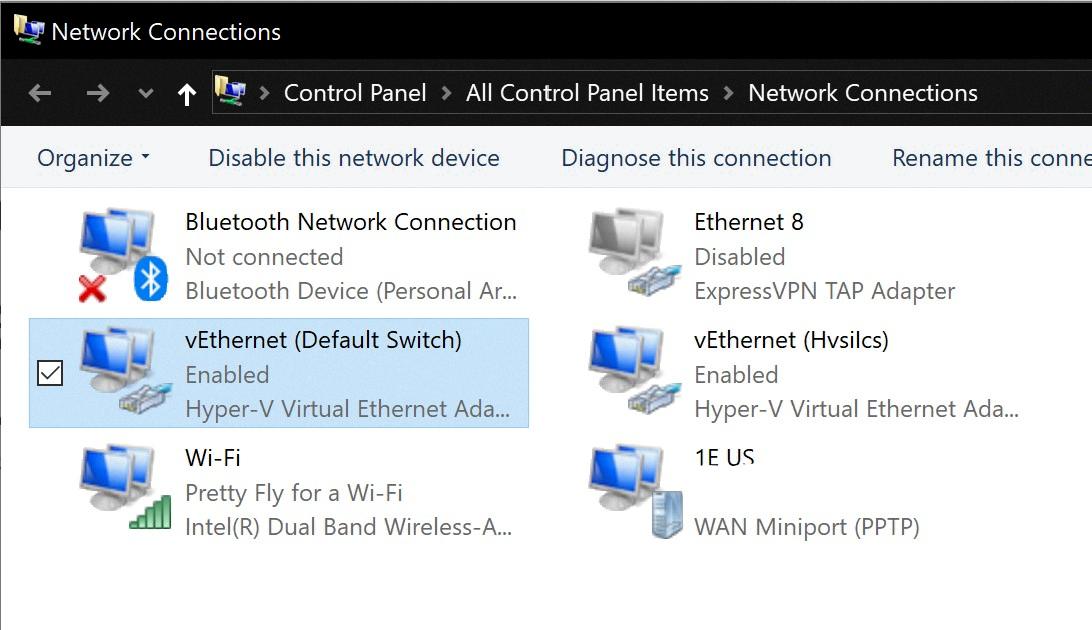
Source: shauncassells.wordpress.com
Conclusion
In conclusion, Hyper-V is a powerful virtualization technology that allows you to create and manage multiple virtual machines on a single physical server. It provides features such as Virtual Switches, Virtual Ethernet adapters, and the Hyper-V Default Switch to allow seamless communication between virtual machines and external networks. With these features, Hyper-V can provide a secure and flexible solution for businesses of all sizes.