YouTube TV is a popular streaming service that offers a variety of live TV channels and on-demand programming. One of the great features of YouTube TV is the ability to set up a family group, which allows multiple users to share a single subscription. However, if you’re experiencing issues with YouTube TV family sharing not working, there are a few potential reasons why.
One possible issue is related to your Google Play payments profile. If you have multiple profiles set up, it can cause problems when trying to sign up for a family plan. To resolve this issue, you may need to update or switch your country/region profile to ensure that it matches the location where you’re currently living.
Another potential issue cold be related to your location or use of a VPN. YouTube TV is only available in certain regions, so if you’re not in a supported location, you won’t be able to watch content via a family group. Additionally, if you’re using a VPN to access YouTube TV from a different location, it may be causing issues with family sharing.
To set up a family group on YouTube TV, log in to your account and select your profile photo from the top right corner. From there, select “Settings” and then “Family sharing” from the left menu. Follow the prompts to create a family group and invite members by email address.
It’s important to note that all family group members must primarily live in the same household and periodically use YouTube TV in the home location to maintain access. If you’re still experiencing issues with family sharing not working, you may need to contact YouTube TV support for further assistance.
If you’re having trouble with YouTube TV family sharing not working, there are a few potential reasons why. By checking your Google Play payments profile and ensuring that you’re in a supported location, you may be able to resolve the issue and enjoy all the benefits of sharing a YouTube TV subscription with your family.
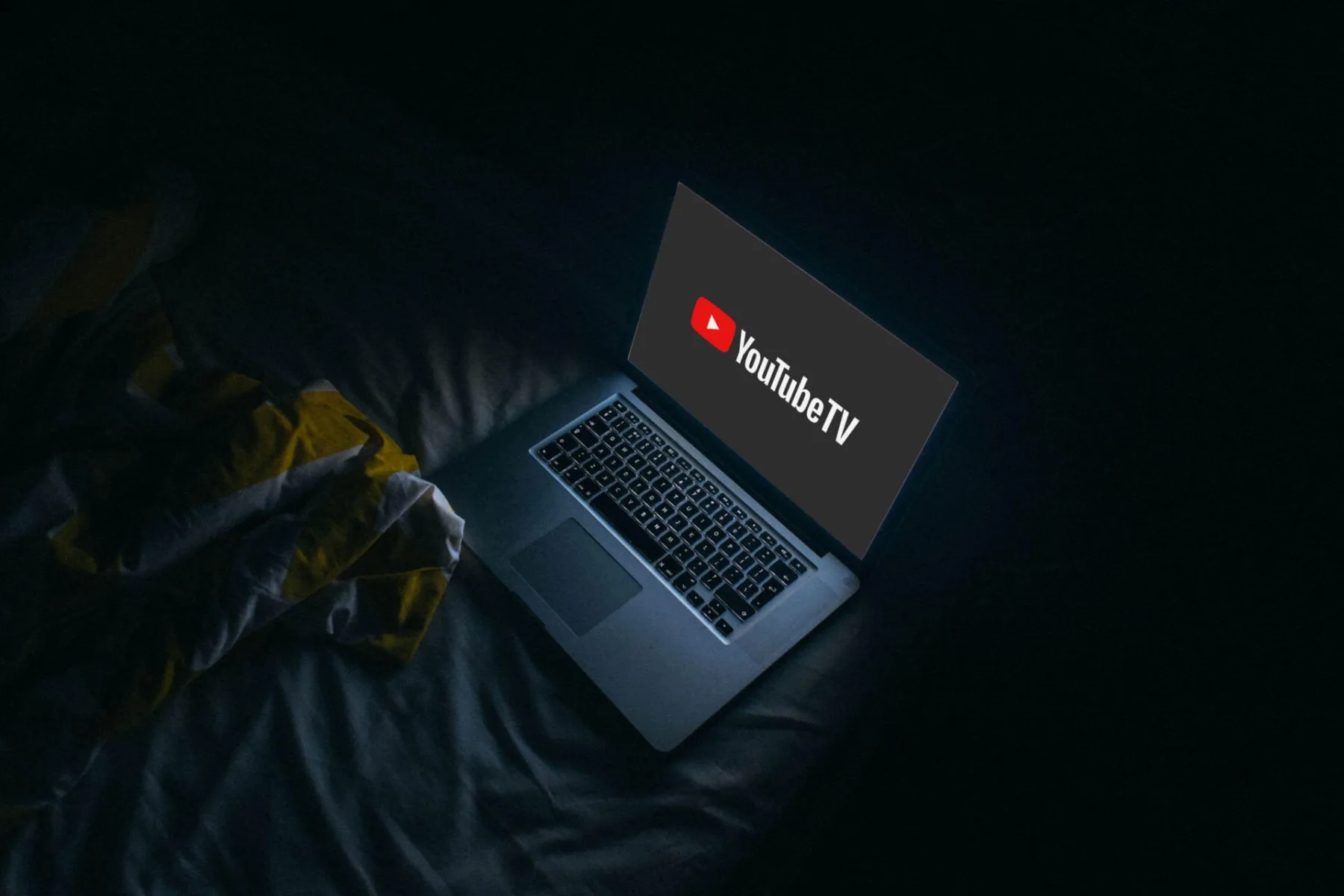
Troubleshooting Issues with YouTube Family Plan
There coud be several reasons why your YouTube family plan is not working. One possible reason is that you may have multiple Google Play payments profiles, which can cause issues with the family plan. This can happen if you’ve used different email addresses or payment methods to make purchases on Google Play.
To resolve this issue, you may need to update or switch your country/region profile. You can do this by going to your Google Play account settings and selecting the correct country/region. If you’re still having trouble, you may need to contact Google support for further assistance.
It’s also important to note that there may be other reasons why your family plan is not working, such as issues with payment methods or account settings. Checking your account settings and contacting support if necessary can help you resolve any issues and get your family plan working as intended.
Multiple Google Play payments profiles can cause issues with YouTube family plans, and updating or switching your country/region profile may help resolve the issue. Contacting Google support and checking your account settings can also be helpful in resolving any issues with your family plan.
Troubleshooting YouTube TV Family Sharing Issues
YouTube TV may not work for family sharing due to location restrictions. YouTube TV is only available in certain regions, and if you are not in one of those regions, you may not be able to access it through a family group. Additionally, if you are using a VPN, this may also cause issues with accessing YouTube TV. Therefore, it is recommended that you check your location or VPN settings and make sure they are set up correctly to ensure that you can use YouTube TV through a family group. If you are still having issues, you may need to contact YouTube TV support for futher assistance.
Sharing YouTube TV with Family in Different States
Unfortunately, YouTube TV’s terms of service state that all family members who share a membership must primarily live in the same household. Therefore, if your family members live in another state, they would not be eligible to share your YouTube TV membership. To maintain access to the service, all family group members must periodically use YouTube TV in the home location set by the family manager. It’s important to note that violating these terms of service could result in account suspension or termination.
Logging In to YouTube TV for Family Members
To log in to YouTube TV, family members need to have their own Google account. Once they have a Google account, they can follow these steps to log in to YouTube TV:
1. Go to tv.youtube.com/start in a web browser.
2. Enter the email address and password assciated with their Google account.
3. Select their profile picture in the top-right corner of the screen.
4. From the drop-down menu, select the profile they want to use.
5. They can now access YouTube TV and start watching their favorite channels and shows.
If family members are sharing a YouTube TV subscription, they can also create their own profile within the app. This allows them to save their own favorite channels and shows, as well as keep their viewing history separate from other family members on the same account. To create a new profile, they should follow these steps:
1. Open the YouTube TV app on their device.
2. Select their profile picture in the top-right corner of the screen.
3. From the drop-down menu, select “Settings.”
4. Select “Family sharing” from the list of options.
5. Select “Add a profile” and follow the on-screen instructions to create a new profile.
Once the new profile is created, family members can switch between profiles by selecting their profile picture in the top-right corner of the screen and choosing the desired profile from the drop-down menu.
Conclusion
YouTube TV is a great option for those who want to cut the cord and stream live TV. It offers a wide variety of channels, including local networks, sports channels, and popular cable networks. The user interface is easy to navigate and the service provides unlimited DVR storage. Family sharing is also available, allowing multiple users to access the service for one price. However, it is important to note that location requirements must be met for family sharing and some channels may not be available in all regions. YouTube TV is a solid choice for those loking for a live TV streaming service.
