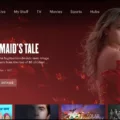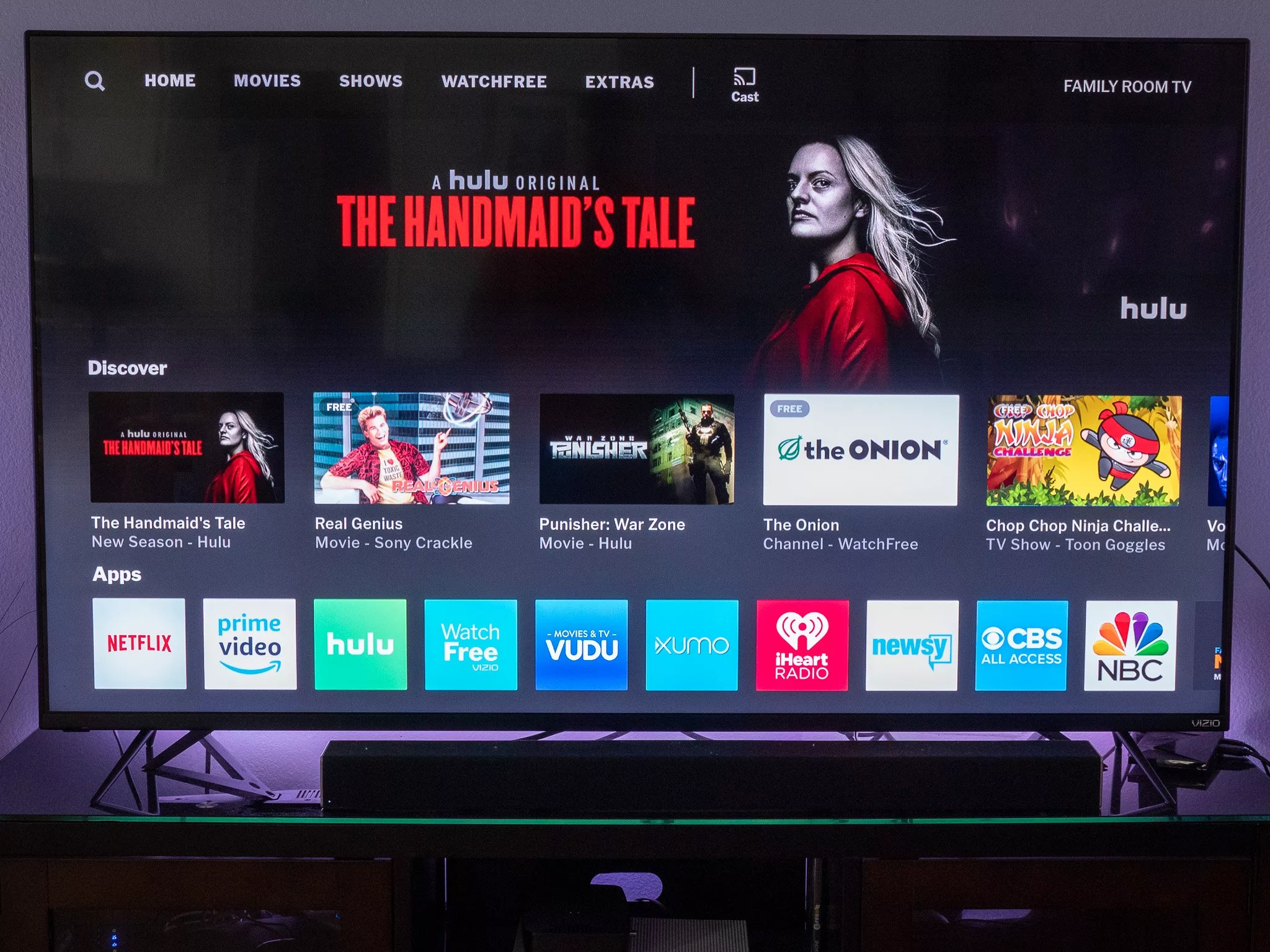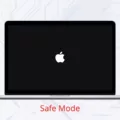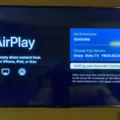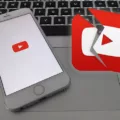YouTube TV is a popular streaming service that allows users to watch live TV and on-demand content from various networks. However, some users have reported experiencing audio out of sync issues while using YouTube TV. This can be frustrating for viewers, especially when they are trying to enjoy their favorite shows or movies.
There are several reasons why audio out of sync issues may occur on YouTube TV. One reason could be an outdated version of the YouTube TV app. If you are using a desktop, simply search the app store on your device and see if there are any updates available. Updating the app may resolve the issue.
Another reason for audio out of sync issues could be related to your audio device. To fix this issue, right-click on the Start menu and select Device Manager. Go to Sound, video, and game controllers and expand it. Find your audio device, right-click on it, and select Update Driver. Follow the on-screen instructions to complete the update process and restart your computer.
If the above solutions do not work, there are oter steps you can take to resolve audio out of sync issues on YouTube TV. These include:
1. Restart your device: Sometimes, simply restarting your device can resolve the issue.
2. Disconnect other devices: If you have multiple devices connected to your network, try disconnecting them and see if the audio out of sync issue is resolved.
3. Check your internet connection: A poor internet connection can also cause audio out of sync issues. Check your internet speed and try resetting your modem or router.
4. Change the video resolution: Changing the video resolution may also help to resolve audio out of sync issues. Try lowering the resolution to see if the issue is resolved.
5. Switch to another browser: If you are using a browser to watch YouTube TV, try switching to another browser and see if the issue is resolved.
6. Reinstall the YouTube TV app: If all else fails, try uninstalling and reinstalling the YouTube TV app.
It is important to note that audio out of sync issues can also occur when the durations of your audio and video tracks are not the same. To avoid this issue, make sure that the durations of your audio and video tracks are the same. Use a video editing software before uploading your content to YouTube to edit your audio and video tracks.
Audio out of sync issues on YouTube TV can be frustrating for viewers. However, there are several steps you can take to resolve the issue. By following the above solutions, you can enjoy your favorite shows and movies on YouTube TV without any audio out of sync issues.
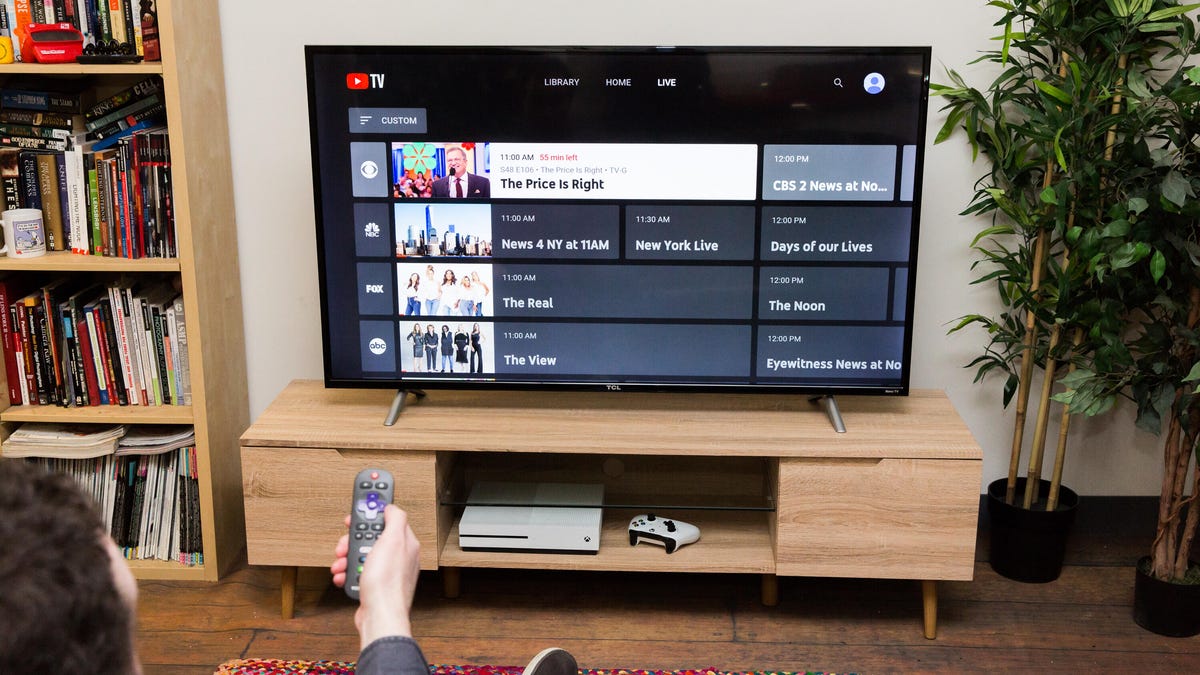
Troubleshooting Out-of-Sync YouTube TV
YouTube TV out of sync can be caused by varous reasons such as poor internet connection, outdated app version, or device compatibility issues. Firstly, a poor internet connection will affect the video buffering and cause a delay in the audio and video synchronization. Secondly, an outdated version of YouTube TV may cause glitches in the app leading to audio and video out of sync. Lastly, device compatibility issues may also cause the app to malfunction leading to audio and video out of sync. To fix this issue, it is recommended to check your internet connection and upgrade the app to the latest version available on your device. Also, ensure that the device you are using is compatible with the YouTube TV app.
Fixing Audio and Out of Sync Issues on YouTube
To fix audio and out of sync issues on YouTube, you can try the following solutions:
1. Refresh the webpage: Sometimes, a simple page refresh can fix the audio and out of sync issue on YouTube. To do this, click on the refresh button on your browser or press F5 on your keyboard.
2. Clear your browser cache: Clearing your browser cache can also fix the issue. To do this, go to your browser settings and select Clear browsing data. Make sure to check the box for cached images and files.
3. Disable hardware acceleration: Hardware acceleration can sometimes cause audio and out of sync issues on YouTube. To disable it, go to your browser settings and select Advanced settings. Then, turn off the option for hardware acceleration.
4. Update your browser: Make sure that your browser is up to date. An outdated browser can cause audio and out of sync issues on YouTube. To update your browser, go to your browser settings and select About. Then, check for any availale updates.
5. Adjust video playback quality: Sometimes, the audio and out of sync issue can be caused by the video playback quality. Try adjusting the video playback quality to a lower setting and see if that fixes the issue.
6. Use a different browser: If none of the above solutions work, try using a different browser to watch YouTube videos. This can help isolate the issue and determine if it’s a problem with your current browser.
Fixing YouTube Lag on a TV
If you are experiencing YouTube lag on your TV, thee are several steps you can take to try and fix the issue. Here are some solutions to consider:
1. Check your internet connection: Poor internet connectivity can lead to buffering issues. Make sure your internet connection is strong and stable. You can test your internet speed using an online speed test tool.
2. Restart your TV: Sometimes, simply restarting your TV can resolve the issue. Turn off your TV, unplug it from the power source, wait for a few minutes, and then plug it back in and turn it on.
3. Clear cache and data: Clearing the cache and data on your TV can also help resolve the issue. Go to the settings menu on your TV, select apps, find YouTube, and clear its cache and data.
4. Check for updates: Make sure your TV and YouTube app are up-to-date. Check for any available updates and install them.
5. Use a wired connection: If you are using Wi-Fi to connect your TV to the internet, try switching to a wired connection using an Ethernet cable. This can provide a more stable and faster internet connection.
6. Try a different device: If none of the above solutions work, try using a different device to stream YouTube, such as a laptop or smartphone.
By following these steps, you can improve your YouTube streaming experience on your TV and reduce lagging issues.
Causes of Audio and Video Desynchronization on YouTube
Audio and video can be out of sync on YouTube due to several reasons. One of the most common reasons is the difference in frame rates beteen the audio and video files. If the audio frame rate is different from the video frame rate, it can cause synchronization issues. Another reason could be the improper encoding of the audio and video files. If the encoding settings are not compatible with each other, it can lead to synchronization problems. Additionally, the internet connection speed and bandwidth can also affect the synchronization of audio and video on YouTube. If the internet connection is slow or unreliable, it can cause buffering, which can result in audio and video being out of sync. To avoid these issues, it is recommended to use a video editing software to edit and synchronize the audio and video tracks before uploading them to YouTube.
Conclusion
YouTube TV is a great platform for cord-cutters who want to have access to live TV channels without the hassle of a cable subscription. It offers a wide range of channels, including local ones, and allows users to record shows and movies for later viewing. However, some users may experience buffering or audio sync issues, which can be resolved by checking their internet connection, updating their audio drivers, or using a different browser. YouTube TV is a reliable and convenient alternative to traditional cable TV.