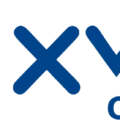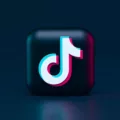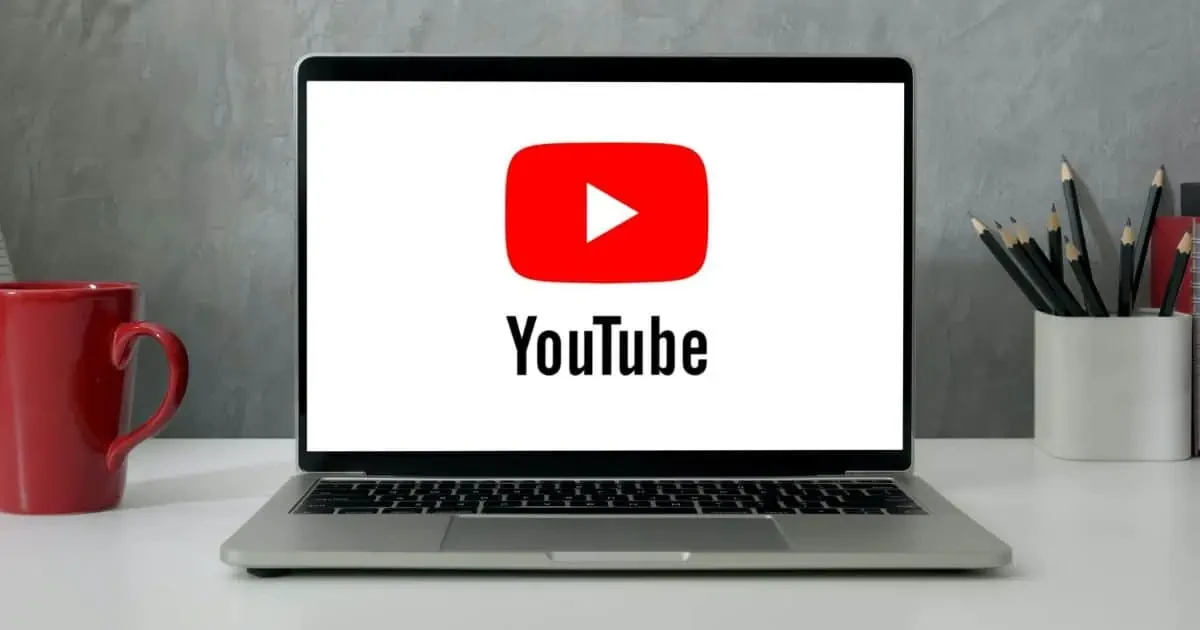
If you’ve ever tried to get a proper YouTube app for Mac, you’ve probably realized it’s not as simple as opening the App Store and hitting “download.”
There’s no official app from YouTube for macOS, which is why so many people end up looking for workarounds. And honestly, watching through a browser works, but it doesn’t always feel smooth or dedicated.
That’s why people want to download YouTube on Mac — for faster access, less clutter, and an overall better YouTube desktop experience that feels more like using an actual app than just another tab in Safari or Chrome.
Can You Officially Install the YouTube App on Mac?
There’s no official YouTube app for Mac, and yes, it’s a little annoying. If you’ve checked the Mac App Store hoping to find one, don’t bother—it’s not there. While iPhone and iPad users get the full app experience, Mac users are stuck without a proper YouTube desktop app.
That said, it is possible to work around it. The easiest method? Just open YouTube in your browser. But if you want it to feel more like an app, Chrome and Edge let you install YouTube as a web app, which pins it to your dock like a native app. That’s how you can install YouTube on Mac when you need quicker access. There are also tools like WebCatalog that help you do the same thing. It’s not “official,” but it works.
Method 1: Using YouTube as a Progressive Web App (PWA)
You don’t need to install a whole separate app to get YouTube running like one on your Mac — you can just use your browser. If you’re using Chrome or Edge, you can install YouTube PWA in a few clicks and have it behave like a native app, complete with its own icon and window.
Here’s how to do it: On Chrome, head over to youtube.com, then click the little install icon that shows up in the address bar — it looks like a little arrow icon within a computer. Click “Install,” and you’ve got the YouTube progressive web app sitting pretty on your desktop. If you’re on Edge, go to the same site, hit the three dots at the top right, choose “Apps,” then “Install YouTube.” Done.
Method 2: Using Third-Party YouTube Downloader Apps
You’re on your Mac and need to download YouTube videos — maybe it’s a tutorial you’ll need later when Wi-Fi’s acting up, or you just want to save YouTube videos offline for a long trip. Either way, this method uses third-party apps like Airy and 4K Video Downloader.
With 4K Video Downloader, all you do is install the app, copy the YouTube link, open the app, click “Paste Link,” pick the video quality you want, and hit “Download.” Airy works pretty much the same — install, paste the link, choose your format, and download.
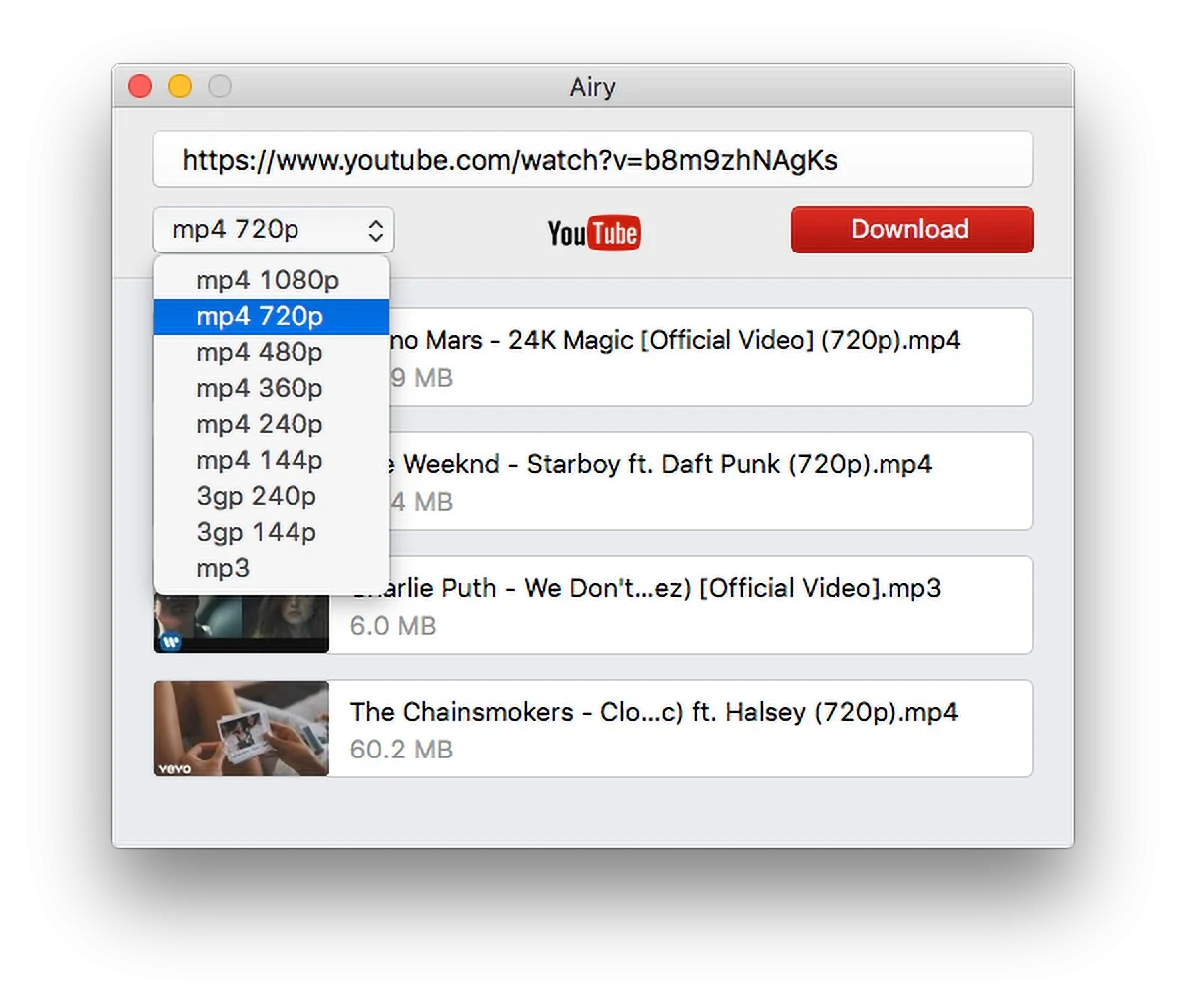
Both are contenders for the best YouTube downloader for Mac, but while these apps are handy, downloading YouTube content can cross legal lines if you’re not careful. Always make sure you’re not violating copyright or YouTube’s terms — especially if the video isn’t yours. Stick to content that’s free to download or clearly marked for offline use.
Method 3: Viewing YouTube via Safari or Chrome
If you’d rather skip the app altogether and just watch YouTube on Safari or Chrome, here’s how to keep things smooth and efficient on your Mac.
First off, open the YouTube browser version by heading straight to youtube.com — no shortcuts, no redirects. Want that full desktop experience? In Safari, you’re good to go out of the box.
For Chrome, tap the three dots in the top-right corner and check “Desktop site” so it reloads properly. You can also pin the YouTube tab too — just right-click the tab and hit “Pin”. That way, you’re not hunting it down later. And don’t forget to bookmark it — click the little star in the address bar to save it for one-click access anytime.
Troubleshooting Common YouTube Playback Issues on Mac
You’re on your Mac, ready to watch something on YouTube, but it’s either stuck buffering, not loading, or just straight-up refusing to work. Annoying, right?
First things first, if YouTube is not working on your Mac, start by checking your internet connection and maybe restarting your router. Still stuck? Clear your Safari cache and make sure both your macOS and Safari are updated.
It is also possible to fix the YouTube Safari issue by disabling all extensions, then turning them back on one at a time to catch the culprit. If that doesn’t cut it, switch over to Chrome for a smoother ride—it usually works when Safari throws a fit.
Extra Tip: Use Chrome Extensions for Enhanced YouTube Features
If you’re using YouTube a lot on your Mac and wish it had just a few more controls or looked a little cleaner, YouTube Chrome extensions can help. One example is Enhancer for YouTube.
It lets you customize YouTube exactly how you like it — set your default playback quality and adjust volume with your mouse wheel. You can also enable a mini player that sticks around while you scroll or switch tabs.
Legal and Security Considerations
Let’s talk about it — using third-party apps to download copyrighted YouTube videos on your Mac? Not the move. It’s not a legal option for YouTube videos download, and many of them come with strings attached: malware, annoying pop-ups, or straight-up system issues.
If staying safe is the goal (which it should be), stick to the secure YouTube app options that won’t mess with your Mac.
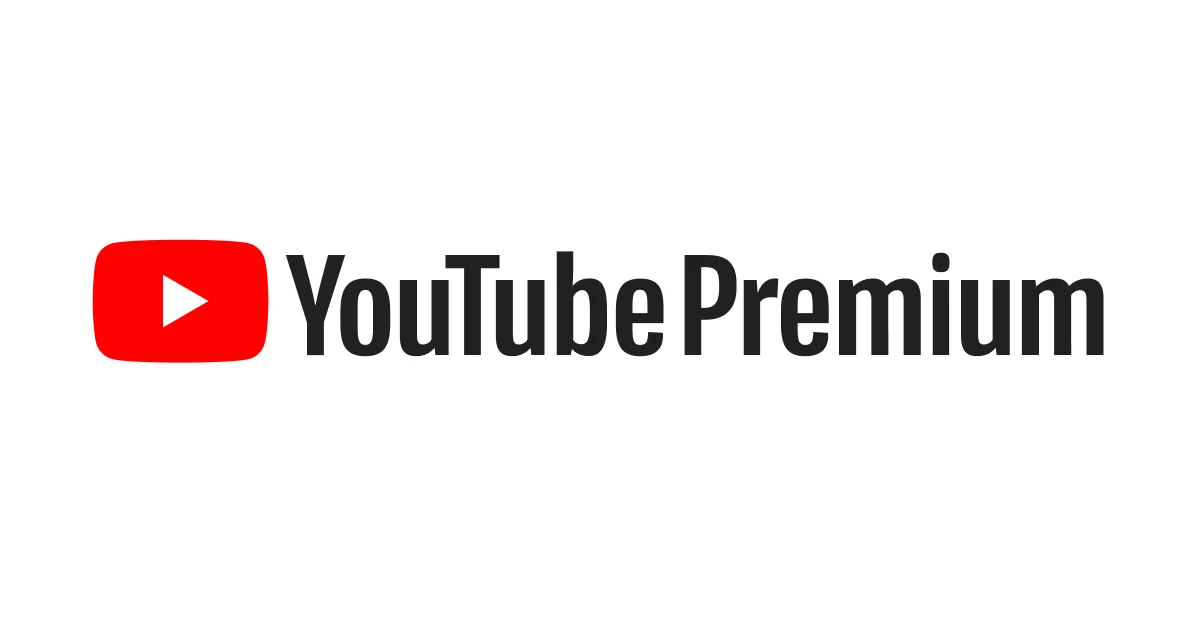
You can use YouTube Premium for this exact reason. It’s clean, official, and you get offline access without crossing any legal lines.
Conclusion
Here’s the deal — if you’re looking for the best YouTube download method for Mac, you’ve got a couple of solid options. The browser-based PWA lets you pin YouTube straight to your desktop, so you get that app-like feel without installing anything. If you’re more into offline viewing, a trusted downloader like 4K Video Downloader gets the job done.