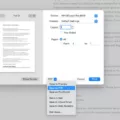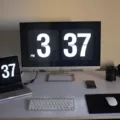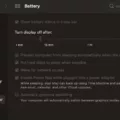In today’s digital world, where privacy and security are paramount concerns, it’s important to be aware of the signs that someone may be spying on your Mac. One such sign is when you see the message “Your screen is being observed.” But how does this happen and what can you do about it? Let’s delve into the topic and explore the possible implications.
One possible reason for the appearance of this message is when you have accidentally left AirPlay enabled on your Mac. AirPlay allows you to mirror your Apple device’s screen onto another screen. However, if you forget to disable it, others may be able to observe what’s on your screen, hence the warning message. To disable AirPlay, simply go to the AirPlay menu on your Mac and select “Turn Off AirPlay Display.”
But what if you see other signs that your screen is being observed? One indication could be increased bandwidth usage on your Mac. If you notice that your internet is slower than usual or that your data usage has significantly increased, it could be a sign that someone is using your Mac to monitor your activities. Keep an eye on your network activity and investigate any unusual spikes in data usage.
Another sign to watch out for is when your Mac starts behaving strangely. If you experience frequent app crashes, unusual GUI (Graphical User Interface) behavior, or if your Mac becomes slower and less responsive, it may indicate that someone is accessing your screen remotely. These signs could be a result of spyware or malware installed on your Mac, which allows unauthorized access and monitoring.
Pay attention to your webcam light as well. If you notice that your webcam light is unexpectedly on, even when you’re not using any video conferencing or recording applications, it could be a clear sign that someone is remotely accessing your Mac’s camera. This invasion of privacy can be alarming, and you should take immediate action to protect yourself.
Check for privacy icons in your menu bar. Some applications or services may have permission to access your screen or record your activities. Look for any unfamiliar icons or indicators that indicate screen recording or monitoring is taking place. If you find any suspicious icons, investigate further and revoke permissions if necessary.
Furthermore, be vigilant for the presence of new user accounts on your Mac. If you notice any unfamiliar user accounts or profiles, it could indicate that someone has gained unauthorized access to your system. Delete any unknown accounts and change your passwords immediately to secure your Mac and prevent further intrusion.
To protect your Mac from spying attempts, it is crucial to download and install security software. Antivirus and anti-malware programs can help detect and remove any malicious software that may be compromising your privacy. Regularly update your security software to stay protected against evolving threats.
It’s essential to be aware of the signs that someone may be spying on your Mac. Increased bandwidth usage, unusual Mac behavior, a webcam light that is unexpectedly on, privacy icons in the menu bar, the presence of new user accounts, and the “Your screen is being observed” message are all potential indicators. By staying vigilant and taking appropriate security measures, you can protect your privacy and ensure the security of your Mac.
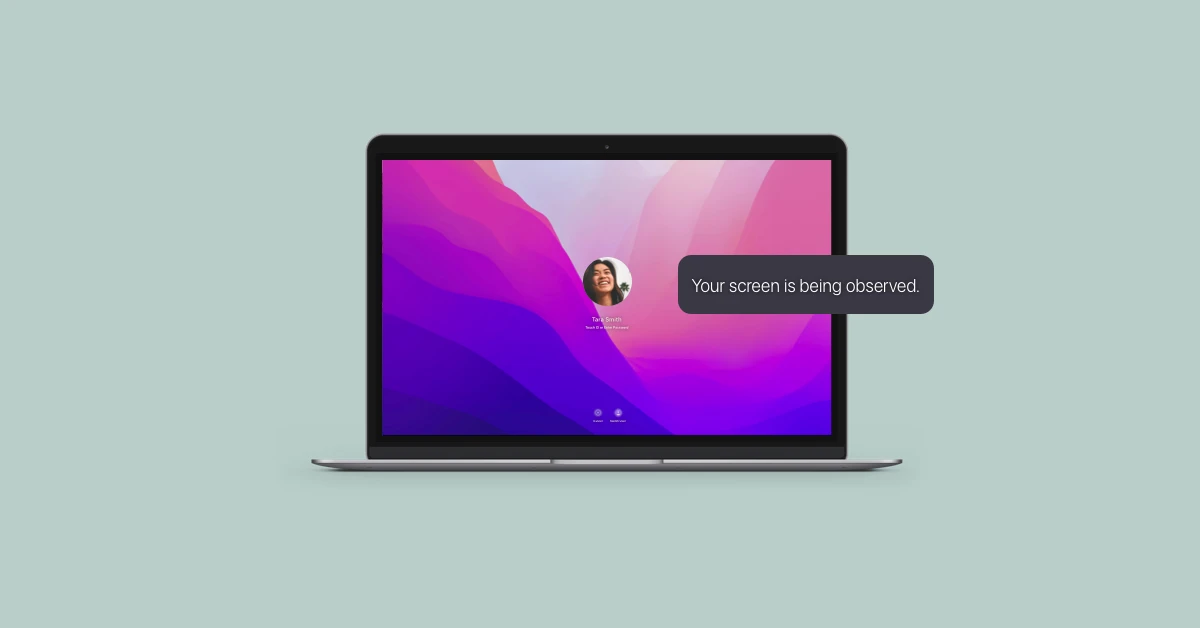
What Does It Mean When Apple Says Your Screen is Being Observed?
When Apple says that your screen is being observed, it means that someone else is able to see and monitor what is being displayed on your screen. This can happen when AirPlay is enabled on your Mac and you have not disabled it. AirPlay is a feature that allows you to mirror the screen of your Apple device onto another screen, such as a TV or another Mac. However, if you forget to disable AirPlay, others may be able to observe what is on your screen without your knowledge or consent. This can be a privacy concern, as it means that someone else has access to the content you are viewing or working on. It is important to be mindful of this feature and ensure that AirPlay is disabled when you do not want others to be able to observe your screen.
How Do You Know If Your Mac is Being Monitored?
There are several signs that can indicate if your Mac is being monitored. Here are some key indicators to look out for:
1. Increased bandwidth usage: If you notice that your Mac is consuming more bandwidth than usual, it could be a sign that someone is monitoring your activities.
2. Slower performance and frequent crashes: If your Mac starts to slow down, apps crash frequently, or you experience odd behavior in the graphical user interface (GUI), it could be a result of monitoring software running in the background.
3. Webcam light is on without your permission: If the webcam light on your Mac turns on unexpectedly, it could mean that someone is remotely accessing your camera.
4. Check for privacy icons in the menu bar: Some monitoring software may install icons in the menu bar to indicate that your activities are being monitored. Look for any unfamiliar icons that you don’t recognize.
5. New user on your Mac: If you notice the presence of a new user account on your Mac that you didn’t create, it could be a sign that someone has gained unauthorized access.
To ensure the security of your Mac and protect your privacy, you can take the following steps:
– Download and install reputable security software specifically designed for Macs, such as antivirus and anti-malware programs. These can help detect and remove any monitoring software.
– Regularly update your operating system and applications to ensure you have the latest security patches.
– Be cautious of suspicious emails, attachments, and downloads, as they may contain malware that can be used for monitoring.
– Use strong, unique passwords for all your accounts and enable two-factor authentication whenever possible.
– Disable remote access features on your Mac, such as Screen Sharing and Remote Management, if you don’t need them.
By remaining vigilant and taking these precautions, you can help safeguard your Mac against unauthorized monitoring and protect your privacy.
How Do You Tell If Your Mac Has Been Remotely Accessed?
To determine if your Mac has been remotely accessed, you can follow these steps:
1. Check for any unusual activity: Look out for unexpected behavior on your Mac, such as files being moved or deleted, new applications being installed without your knowledge, or changes in system settings.
2. Monitor network activity: Keep an eye on your network traffic to identify any suspicious connections or data transfers. You can use the Activity Monitor utility (found in Applications > Utilities) to view network activity and check for any unfamiliar IP addresses or unusual data usage.
3. Review login records: Check the login records on your Mac to see if there are any login attempts from unknown users or IP addresses. To access this information, open the Console application (found in Applications > Utilities), select “system.log” on the left sidebar, and search for keywords like “login,” “SSH,” or “remote.”
4. Check for remote access settings: Open System Preferences and navigate to the Sharing tab. Here, you can see if Screen Sharing, Remote Login, Remote Management, or Remote Apple Events are enabled. If any of these settings are turned on without your knowledge, it could indicate remote access.
5. Look for remote control software: Check your Applications folder for any remote control software that you did not install. Some common remote access tools include TeamViewer, LogMeIn, or AnyDesk. If you find any unfamiliar applications, research them to determine their purpose and uninstall them if necessary.
6. Use a reliable security software: Install and regularly update a trusted antivirus and security software on your Mac. Run a full system scan to detect any malware or potential threats that may have allowed remote access to your computer.
Remember, these steps are not foolproof, and it is always advisable to consult with a professional if you suspect unauthorized access to your Mac.
Conclusion
The screen of your Mac can provide valuable clues if someone is spying on your device. Some signs to look out for include increased bandwidth usage, slower performance, frequent app crashes, and unusual GUI behavior. Additionally, if you notice that your webcam light is on without your intervention or if you see privacy icons in the menu bar that you didn’t install, these could indicate unauthorized access to your screen.
To further investigate, you can check the System Preferences>Sharing settings on your Mac. Make sure that screen sharing is disabled, and verify whether it is set to allow access for all users or only specified ones. Similarly, check the settings for Remote Login, Remote Management, and Remote Apple Events tabs to ensure that unauthorized access is not enabled.
If you suspect that someone is spying on your Mac, it is recommended to download and install security software to detect and remove any potential spyware. This will help protect your privacy and ensure that your sensitive information remains secure.
By being vigilant and proactive in monitoring your Mac’s screen activity, you can maintain a safe and secure computing environment.