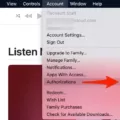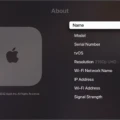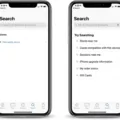When it comes to purchasing apps or making in-app purchases on your Apple device, encountering the “Your purchase couldn’t be completed” error can be frustrating. However, there are several steps you can take to troubleshoot and resolve this issue.
First and foremost, try restarting your device. This simple step can often resolve minor glitches or connectivity issues that may be causing the error. Simply turn off your device, wait a few seconds, and then turn it back on.
If restarting your device doesn’t solve the problem, it’s worth checking Apple’s servers. Occasionally, Apple’s servers may experience temporary issues or maintenance, which can affect your ability to make purchases. You can check the status of Apple’s servers by visiting their System Status page on their website.
Next, ensure that your network connection is stable and reliable. A weak or intermittent internet connection can cause transaction errors. Try switching to a different Wi-Fi network or use cellular data to see if the issue persists.
Another common cause of the error is incorrect payment information. Open the Settings app on your device, tap on your Apple ID, and then select “Payment & Shipping.” Verify that your payment details are accurate, including the card number, expiration date, and security code. If necessary, update or re-enter your payment information.
Logging out and back into your Apple ID can also help resolve this issue. Go to Settings, tap on your Apple ID, and scroll down to find the “Sign Out” option. After signing out, sign back in with your Apple ID credentials and try making the purchase again.
If you are using a VPN (Virtual Private Network) on your device, try turning it off temporarily. VPNs can sometimes interfere with Apple’s servers and cause transaction errors. Disable the VPN and attempt the purchase again.
Keeping your iPhone up to date with the latest software is essential for optimal performance. Navigate to Settings, tap on “General,” and select “Software Update.” If there’s an available update, download and install it. This can potentially resolve any bugs or compatibility issues that may be causing the error.
If all else fails, it’s recommended to contact Apple Support directly. They have a team of experts who can assist you further and provide specific troubleshooting steps based on your situation. You can reach out to Apple Support via phone, online chat, or by scheduling an appointment at an Apple Store.
Encountering the “Your purchase couldn’t be completed” error on Apple devices can be frustrating, but following these steps should help you resolve the issue. Remember to restart your device, check Apple’s servers, ensure a stable network connection, verify your payment information, re-login to your Apple ID, turn off VPN if applicable, update your iPhone software, and contact Apple Support if needed.
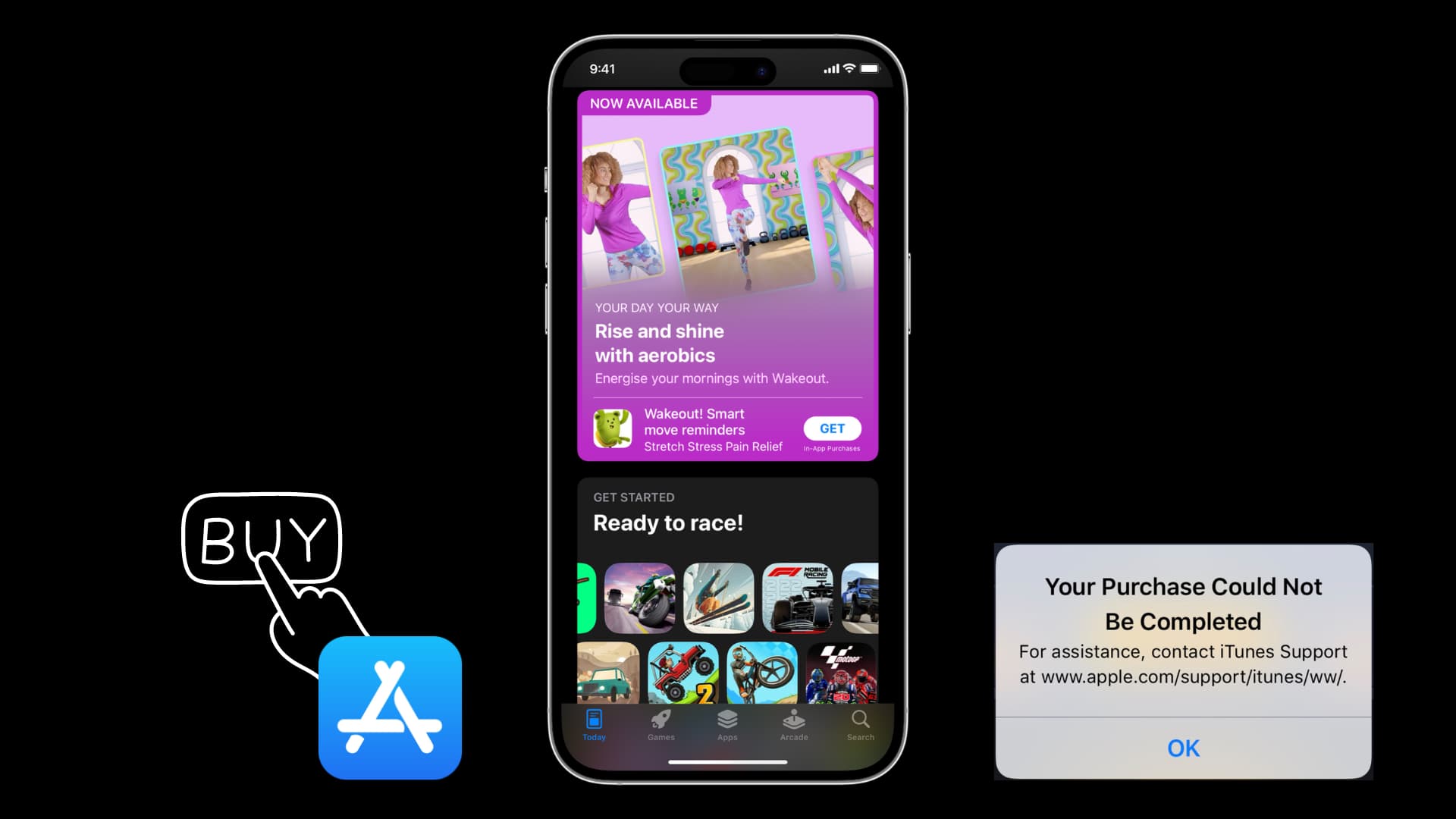
How Do You Fix Your iPhone Purchase Couldn’t Be Completed?
To fix the issue where your iPhone purchase couldn’t be completed, you can follow these steps:
1. Restart your device: Sometimes, a simple restart can resolve temporary glitches. Hold down the power button, swipe to power off, and then turn it back on after a few seconds.
2. Check Apple’s servers: Occasionally, Apple’s servers may experience downtime or issues. Visit Apple’s System Status page (https://www.apple.com/support/systemstatus/) to check if there are any reported problems.
3. Check your network connection: Ensure that you have a stable internet connection. Try switching to a different Wi-Fi network or use cellular data to see if the problem persists.
4. Verify your payment info: Make sure your payment information, including credit card details and billing address, are correct. Go to Settings > [your name] > Payment & Shipping to review and update your payment details if necessary.
5. Re-login your Apple ID: Sign out of your Apple ID and then sign back in. Go to Settings > [your name] > iTunes & App Store, tap on your Apple ID, and choose Sign Out. Afterward, sign in again with your Apple ID.
6. Turn off VPN: If you’re using a VPN (Virtual Private Network), try disabling it temporarily. VPNs can sometimes interfere with the connection between your device and Apple’s servers.
7. Update your iPhone: Make sure your iPhone is running the latest iOS version. Go to Settings > General > Software Update to check for any available updates. If an update is available, tap Download and Install.
8. Contact Apple: If none of the above steps resolve the issue, reach out to Apple Support for further assistance. They can help troubleshoot the problem and provide personalized solutions.
Remember, if you encounter any error messages during the purchase process, take note of them as they may provide additional clues for troubleshooting.
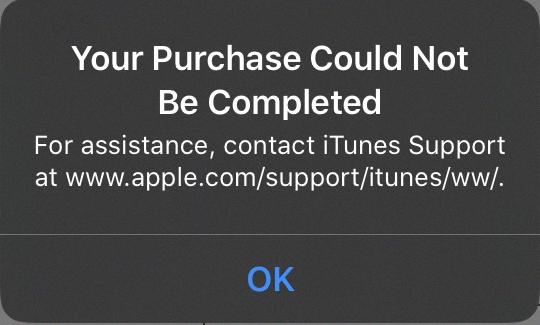
How Do You Fix App Store Payment Not Completed?
To fix the issue of App Store payment not completed, you can follow these steps:
1. Open the Settings app on your device.
2. Scroll down and tap on your Apple ID, which is usually located at the top of the screen.
3. In the Apple ID menu, tap on “Payment & Shipping.”
4. Next, tap on “Payment Method” to view your current payment details.
5. If you see an error message or if your payment method is expired or invalid, tap on “Edit” to make changes.
6. Review your payment information to ensure it is accurate and up to date. Make any necessary changes or update the payment method if needed.
7. If you want to remove the current payment method, tap on the “Delete” button. Confirm the deletion when prompted.
8. After deleting the payment method, you can add it again by tapping on “Add Payment Method.” Follow the on-screen instructions to enter your payment details.
9. Double-check that you have entered the correct card information, including the card number, expiration date, and security code.
10. Once you have added the payment method, go back to the App Store and try making the purchase again.
By following these steps, you should be able to resolve the issue of App Store payment not completed.
Why is Apple Not Accepting Your Payment Method?
There could be several reasons why Apple is not accepting your payment method. Here are some possible explanations:
1. Card Issues:
– Restrictions: Your card may have certain restrictions that prevent it from being used with Apple Pay. Contact your bank to inquire about any limitations or restrictions on your card.
– Missed Payment: If you have missed a payment or have outstanding dues on your card, the payment method may be declined. Ensure that your card is in good standing and all payments are up to date.
2. Unsupported Card:
– Not all cards are supported by Apple Pay. Check with your bank to confirm if your card is compatible with Apple Pay. If not, you may need to use a different card or payment method.
3. Bank Authorization:
– Sometimes, your bank may require additional authorization for Apple Pay transactions. This could be in the form of a one-time passcode or a confirmation through their banking app. Make sure you have completed any necessary steps for your bank to authorize Apple Pay transactions.
4. Technical Issues:
– Occasionally, there may be technical issues with Apple Pay that can cause payment method rejections. Ensure that you have the latest version of the Apple Pay app and that your device is running on the latest software update.
To resolve the issue, it is best to contact your bank directly. They will be able to provide specific information about your payment method and help troubleshoot any issues you may be experiencing.
Conclusion
Apple is a leading technology company that offers a range of innovative products and services. From iPhones and iPads to MacBooks and Apple Watches, their devices are known for their sleek design, user-friendly interface, and advanced features.
Apple has revolutionized the way we communicate, work, and entertain ourselves. With their App Store, users have access to a wide range of applications that cater to various needs and interests. The integration of iCloud allows users to seamlessly sync their data across devices, providing a convenient and efficient experience.
Apple’s commitment to privacy and security is also commendable. They prioritize the protection of user data and have implemented robust security measures to safeguard information. This level of trust has helped them build a loyal customer base.
Furthermore, Apple has created a seamless ecosystem that allows their devices to work together seamlessly. The ability to transfer files, make phone calls, and even unlock your Mac with your Apple Watch showcases the power of their ecosystem.
In addition to their hardware, Apple also offers a range of services such as Apple Music, Apple TV+, Apple Arcade, and Apple Fitness+. These services provide users with access to a vast library of music, movies, games, and fitness content, further enhancing the overall Apple experience.
Despite their success, Apple is not without its challenges. Issues such as payment errors and network connectivity can sometimes occur, but they are usually resolved with simple troubleshooting steps or by contacting Apple’s support team.
Apple has solidified its position as a leader in the tech industry by consistently delivering high-quality products and services. Their dedication to innovation, user experience, and privacy sets them apart from their competitors. Whether you’re a tech enthusiast, creative professional, or simply someone looking for reliable and cutting-edge devices, Apple has something for everyone.