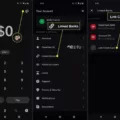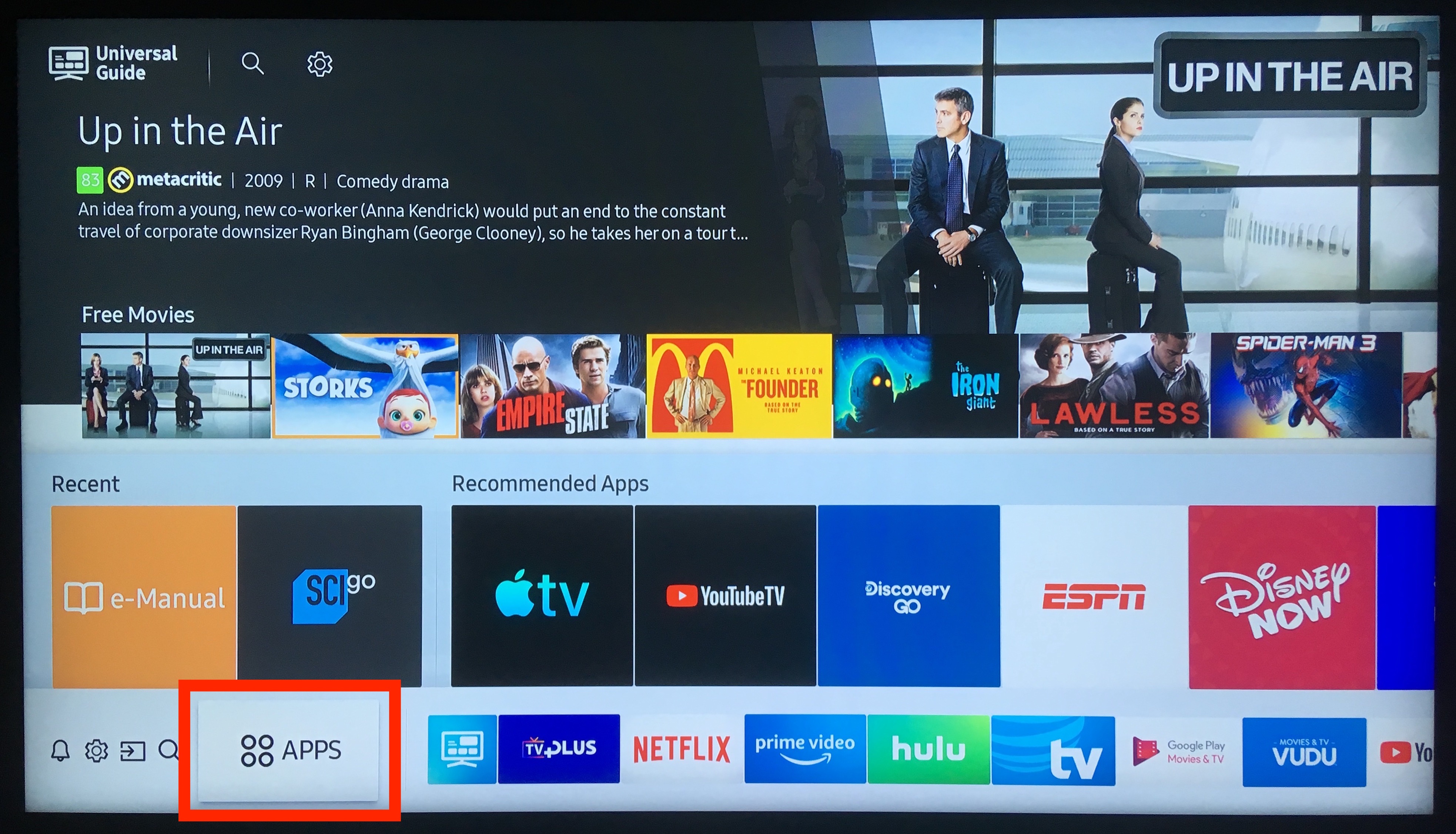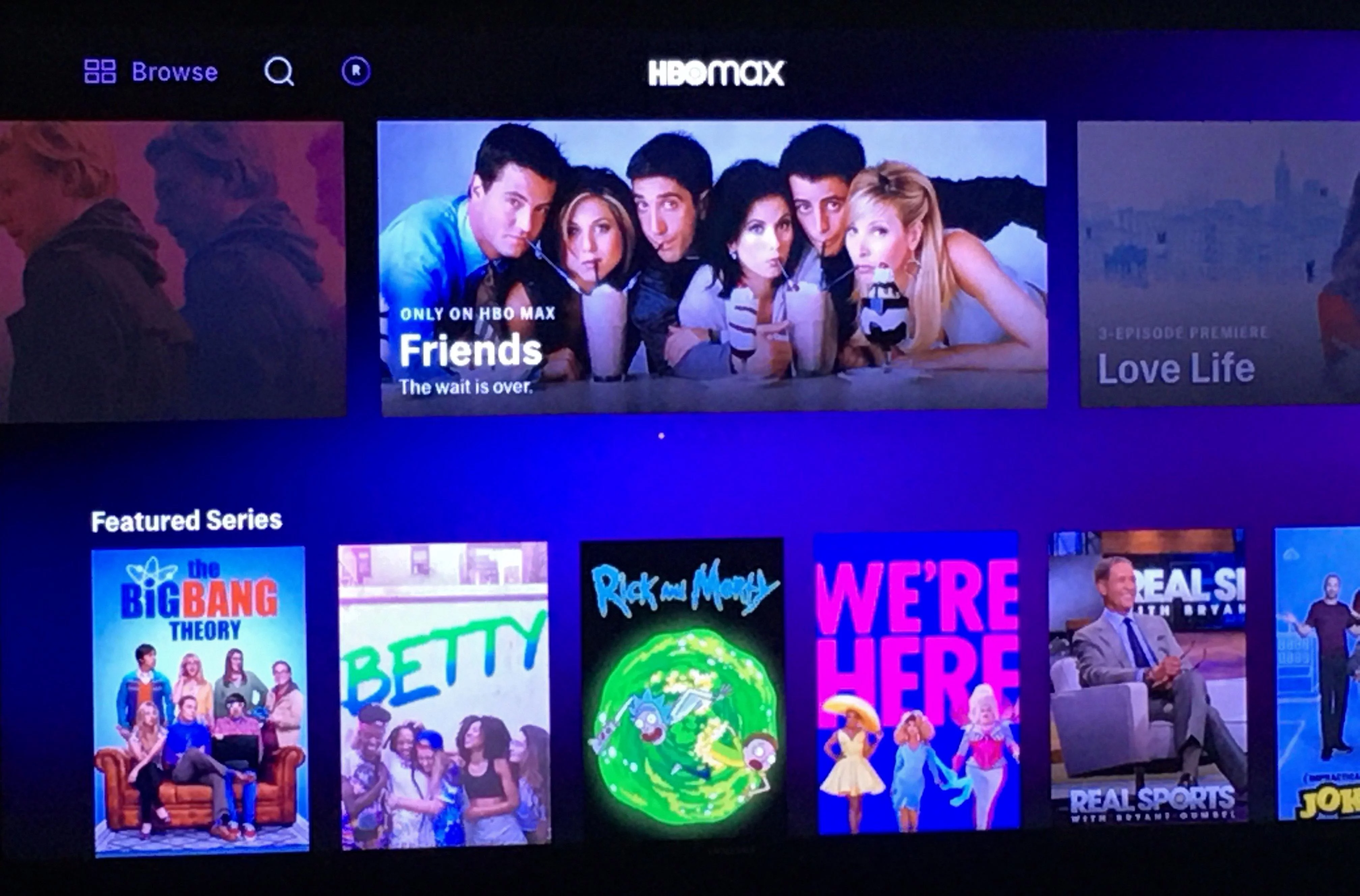Xfinity is a popular provider of cable television, internet, and phone services. They offer a range of apps that allow customers to manage their accounts, stream content, and control their home networks. However, like any technology, these apps can sometimes encounter issues that prevent them from working properly. In this article, we will explore some of the common reasons why Xfinity apps might not be working, and how to troubleshoot these issues.
One of the first things to check when Xfinity apps are not working is the internet connection. If you are experiencing slow speeds or intermittent connectivity, this can case apps to freeze or crash. You can troubleshoot your internet connection by resetting your modem or router, checking for outages in your area, or contacting Xfinity customer support for assistance.
Another potential issue with Xfinity apps is compatibility. Some apps may not work on certain devices or operating systems, or may require specific updates in order to function properly. Make sure that you have the latest version of the app installed, and check for any known compatibility issues before attempting to use the app.
If your Xfinity app is still not working after checking your internet connection and compatibility, there may be an issue with the app itself. Try closing the app and reopening it, logging out and logging back in, or even uninstalling and reinstalling the app. These simple steps can often resolve common app issues and get you back to streaming your favorite content in no time.
In some cases, Xfinity apps may not work due to issues with the Xfinity service itself. This could be due to maintenance or upgrades being performed on the network, or other technical issues that are affecting multiple customers. If you suspect that this may be the case, check the Xfinity website or social media channels for any updates or announcements about service disruptions.
Xfinity apps not working can be frustrating, but there are several steps you can take to troubleshoot these issues. By checking your internet connection, app compatibility, and app functionality, you can often resolve common issues and get back to enjoying your Xfinity services. If all else fails, don’t hesitate to reach out to Xfinity customer support for further assistance.
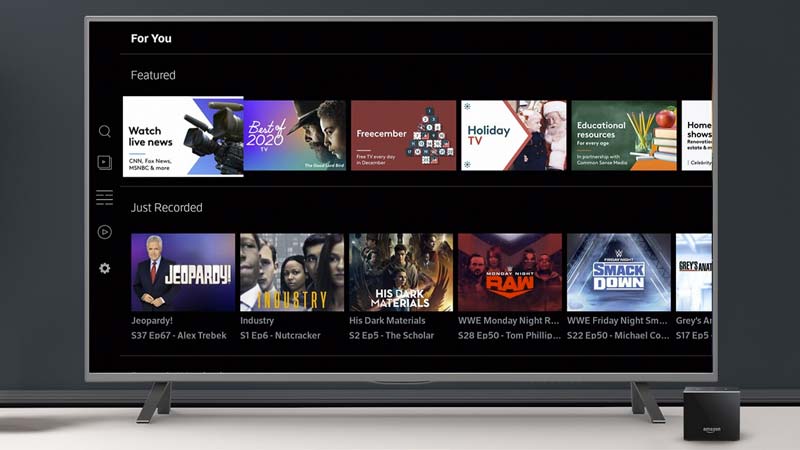
Troubleshooting Xfinity App Issues
There could be several reasons why your Xfinity apps are not working. Some of the common reasons include technical glitches, outdated app versions, insufficient device storage, connectivity issues, or server problems. To resolve this issue, you can try a few troubleshooting steps such as closing and reopening the app, logging out and logging in back to the app, turning off and on your device, or reinstalling the app with the latest version. If these steps do not work, you may need to contact Xfinity customer support for further assistance to resolve the issue.
Troubleshooting Xfinity Stream Issues on Smart TV
If Xfinity Stream is not working on your smart TV, there could be several reasons for this issue. Here are some of the possible causes and solutions:
1. Internet Connection: Xfinity Stream requires a stable and high-speed internet connection to work properly. If your smart TV is not connected to the internet, or if the connection is weak, Xfinity Stream may not work. Make sure your TV is connected to the internet and the connection is stable. You can check the internet speed and signal strength from the TV settings.
2. App Update: Xfinity Stream app needs to be updated regularly to fix bugs and improve performance. If you have not updated the app recently, it may not work properly. Go to the app store on your smart TV, search for Xfinity Stream and check for updates. If there is an update available, install it and try again.
3. Outdated TV Firmware: If your smart TV firmware is outdated, it may not support the latest version of Xfinity Stream app. Check for firmware updates in the TV settings and install the latest version if available.
4. Compatibility Issues: Xfinity Stream app may not be compatible with all smart TV models. Make sure your TV model is listed as a supported device on the Xfinity Stream website. If your TV is not compatible, you may need to use a different device, such as a streaming stick or a gaming console, to access Xfinity Stream.
5. App Glitches: Sometimes, Xfinity Stream app may have glitches that can cause it to stop working. Try clearing the app cache and data from the TV settings, uninstalling and reinstalling the app, or restarting the TV to fix the issue.
By following these troubleshooting steps, you should be able to fix the Xfinity Stream app not working issue on your smart TV. If the issue persists, you can contact Xfinity customer support for futher assistance.
Updating Apps on Xfinity
To update apps on Xfinity, you can follow tese steps:
1. Press the Xfinity button on your remote control to access the main menu.
2. Navigate to the Apps section using the arrow buttons and select it by pressing the OK button.
3. Use the arrow buttons to highlight the app you want to update and press the left arrow button to open the app options menu.
4. Select the Update option and press the OK button to start the update process.
5. Wait for the update to finish downloading and installing.
Alternatively, you can also update apps using the Xfinity Stream app on your mobile device. Simply open the app and navigate to the App Store section. From there, you can select the app you want to update and follow the prompts to complete the update process.
It’s important to keep your Xfinity apps up to date to ensure that you have access to the latest features and improvements. Additionally, updating your apps can also help to address any performance issues or bugs that may be present in older versions.
Conclusion
If you’re experiencing issues with Xfinity apps not working, there are several steps you can take to resolve the problem. These include closing and re-opening the app, logging out and logging back in, turning your device on and off, and reinstalling the app with the latest version. Additionally, if you’re an Xfinity box user and your remote is not working, try programming and resetting it. It’s important to stay up to date with any updates or equipment changes by reviewing the details providd in the Getting Started kit or by visiting xfinity.com/equipmentupdate. By following these steps, you can ensure that your Xfinity services are working properly and enjoy a seamless experience.