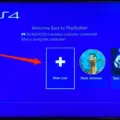Xbox Cloud Gaming is a revolutionary feature that allows gamers to play their favorite Xbox games on various devices without the need for a console. It’s an amazing way to enjoy high-quality games on the go or on a differnt device. However, like any technology, it’s not without its occasional glitches. One of the most common problems that Xbox Cloud Gaming users face is the issue of the controller not connecting properly. In this article, we’ll discuss the possible causes of this issue and how to fix it.
Firstly, it’s important to make sure that your controller is compatible with Xbox Cloud Gaming. If you’re using an older controller or one that’s not designed for cloud gaming, it may not work properly. You can check the compatibility of your controller by visiting the Xbox website or contacting customer support.
Assuming your controller is compatible, the next step is to connect it properly. If you’re using a wired connection, make sure the cable is securely connected to both the controller and the device you’re using. If you’re using a wireless connection, ensure that the controller is properly synced with the device. Sometimes, simply turning off the controller and turning it back on can help.
Another possible reason why the controller isn’t connecting could be due to low battery levels. If the battery level is low, the controller may not connect or may disconnect frequently. Make sure to charge the controller fully before attempting to use it with Xbox Cloud Gaming.
If none of the above solutions work, it’s possible that there’s a problem with the controller itself. Try using a different controller to see if the issue persists. If it doesn’t, then you may need to replace the faulty controller.
In some cases, the problem may not be with the controller but with the network connection. Xbox Cloud Gaming requires a stable and strong internet connection to work properly. If the connection is weak or unstable, the controller may not connect or may disconnect frequently. Try resetting your modem or router to the factory default state or using a strong and reliable VPN service to improve your internet connection.
Xbox Cloud Gaming is a fantastic feature that allows gamers to enjoy their favorite Xbox games on various devices. However, the controller not connecting can be a frustrating issue. By following the steps outlined above, you can troubleshoot the problem and get back to gaming in no time.

Troubleshooting Xbox Controller Connection Issues
There can be several reasons why your Xbox controller is not connecting even when plugged in. It could be due to a faulty USB cable, outdated controller firmware, or issues with the console itself. Here are some troubleshooting steps you can follow to resolve the issue:
1. Check the USB cable: Ensure that the USB cable you’re using is not damaged or frayed. Try using a different cable to see if that resolves the issue.
2. Update the controller firmware: Connect the controller to the console using the USB cable and check for any available updates. To do this, press the Xbox button on the controller to open the guide, go to Profile & system > Settings > Devices & connections > Accessories, and select the controller. If an update is available, follow the on-screen instructions to install it.
3. Restart the console: Sometimes, a simple restart can fix connectivity issues. Turn off the console and unplug it from the power source. Wait for a few minutes and then plug it back in and turn it on. Then, try connecting the controller again.
4. Reset the controller: If none of the above steps work, you can try resetting the controller. To do this, insert a small pin or paperclip into the small hole on the back of the controller near the left shoulder button. Hold it down for a few seconds unil the controller turns off. Then, turn it back on and try connecting it again.
By following these steps, you should be able to resolve any connectivity issues with your Xbox controller.
Troubleshooting Xbox Cloud Gaming Issues
Xbox cloud gaming may not work due to various reasons such as problems with your internet connection or browser. If you are experiencing issues with Xbox cloud gaming, there are a few troubleshooting steps you can take. Firstly, try resetting your modem or router to the factory default state. This can help to resolve any network issues that may be causing the problem.
In addition, you can try uing a strong and reliable VPN service to fix the issue. A VPN can help to bypass any network restrictions or firewalls that may be blocking access to Xbox cloud gaming. Moreover, it can also help to improve the overall performance of the game by reducing latency and improving connection speeds.
If the above steps do not work, you can try using a different browser or updating your current browser to the latest version. This can help to resolve any compatibility issues that may be causing the problem. Additionally, you can also check for any updates to the Xbox cloud gaming service or contact Xbox support for further assistance.
Conclusion
Xbox Cloud Gaming is a revolutionary service that allows gamers to play their favorite Xbox games on a variety of devices, including smartphones, tablets, and PCs. With the ability to access a vast library of games from anywhere with an internet connection, Xbox Cloud Gaming offers unparalleled convenience and flexibility. While there may be occasional technical issues or connectivity problems, these can typically be resolved through troubleshooting or the use of a reliable VPN service. Xbox Cloud Gaming represents a major step forward for the gaming industry and is sure to continue growing in popularity in the years to come.