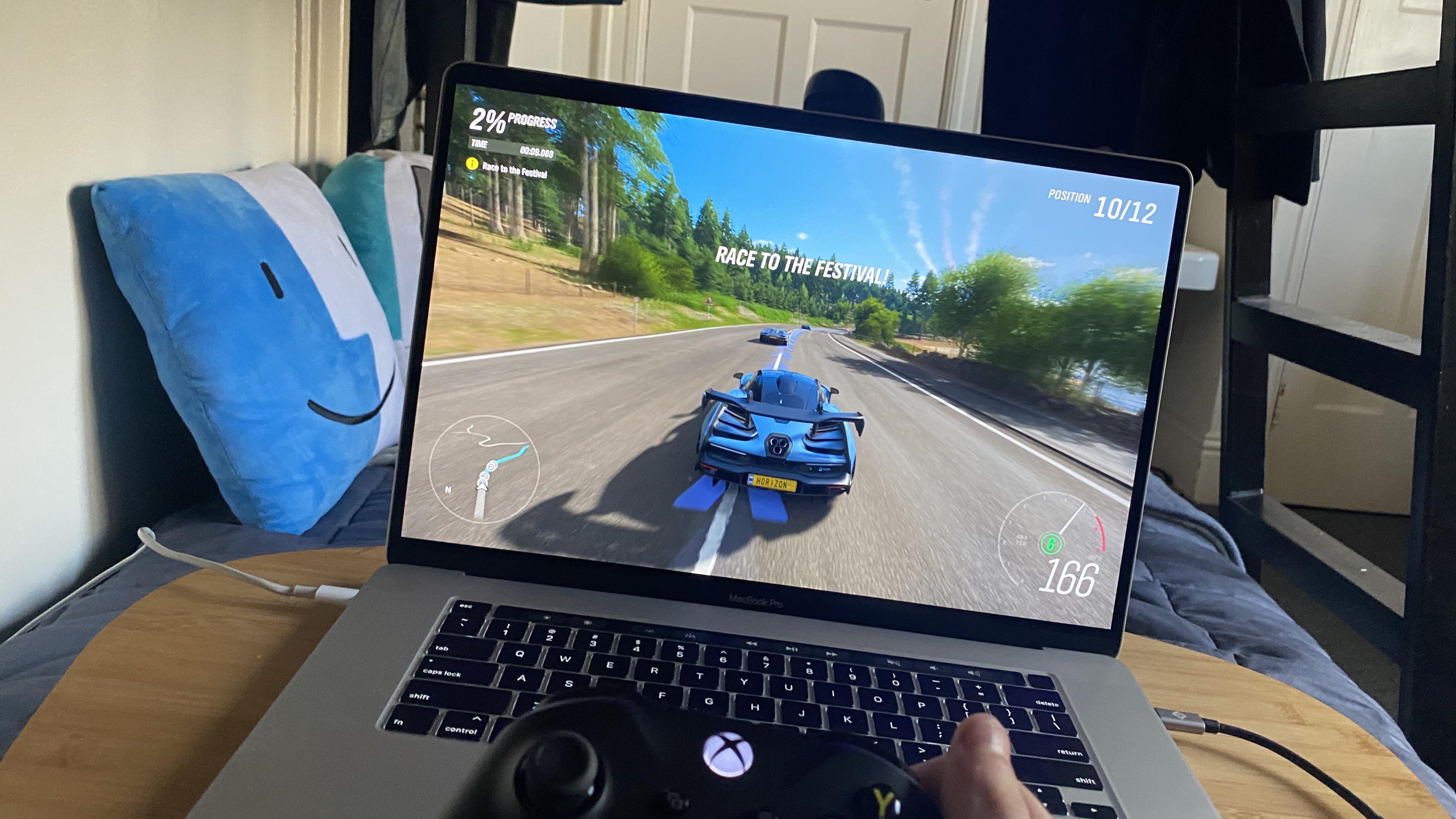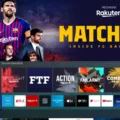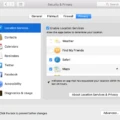The Xbox app is a popular platform for gamers to connect with other players, stream and purchase games, and access their Xbox profiles. However, some users have reported experiencing a frustrating issue – the Xbox app black screen. This issue can occur for various reasons, but fortunately, there are some solutions available.
One common reason for the Xbox app black screen is a corrupted profile. To fix this, you can delete your profile and add it back again. To do this, go to Windows settings, then to apps, and search for the gaming services app. Click on it and select advanced options. From there, click on repair and then restore. Open the app and try again. This should fix the issue.
Another possible cause of the Xbox app black screen is a software glitch or a Windows update. In this case, you can try restarting your computer or reinstalling the Xbox app. This might help resolve the issue.
If the black screen issue persists, it could be due to a hardware problem. This is less common, but it’s still a possibility. In this case, you may need to seek professional help to repair or replace the faulty component.
It’s worth noting that the Xbox app black screen is not a unique issue. Many other apps and platforms can experience similar problems. However, the solutions mentioned above should help resolve the issue for most users.
The Xbox app black screen can be frustrating, but there are solutions available. By deleting and restoring your profile, restarting your computer, or seeking professional help, you can fix the issue and get back to gaming. If none of these solutions work, it might be time to consder contacting Xbox support for further assistance.

Troubleshooting Xbox App Issues
The Xbox app not working issue can occur due to various reasons. Some of the most common causes include outdated app version, network connectivity issues, corrupted profile data, or a problem with the Xbox Live service.
If your Xbox app is not working, you may first want to check if you have the latest version of the app installed on your device. To do so, go to your device’s app store and check for any available updates for the Xbox app.
If the app is up to date, the issue may be related to network connectivity problems. You can try restarting your device and router or switch to a different network to see if that resolves the issue.
Another common cause of the Xbox app not working is corrupted profile data. In this case, you will need to delete your profile and then add it back again. To do so, go to the app’s settings, select your profile, and then choose the option to delete it. Once that’s done, go back to the app’s settings and add your profile again.
Lastly, if none of the above solutions work, the problem could be related to the Xbox Live service. You can check the Xbox Live status on the official Xbox website or social media channels to see if there are any reported outages or issues. If so, you may need to wait until the service is back up and running before tryig to use the app again.
Troubleshooting Issues with Xbox App Not Opening on PC
There could be several reasons why the Xbox app is not opening on your PC. Some of the common reasons are:
1. Outdated Xbox App: If the Xbox app is outdated, it may not open on your PC. It is important to check if there is an update available for the app.
2. Corrupted Files: If some files related to the Xbox app are corrupted, it may prevent the app from opening. Running a system scan or using System File Checker (SFC) may help resolve the issue.
3. Windows Updates: If your PC has pending Windows updates, it may cuse conflicts with the Xbox app. Ensure that your PC is up-to-date with the latest Windows updates.
4. Network Issues: If there are network connectivity issues, the Xbox app may not open. Check if your internet connection is working properly.
5. Antivirus Software: Sometimes, antivirus software can interfere with the Xbox app and prevent it from opening. Temporarily disabling the antivirus software or adding an exception for the Xbox app may help resolve the issue.
By identifying the root cause of the problem and taking appropriate action, you may be able to resolve the issue and get the Xbox app running on your PC again.
Causes of Xbox One Black Screen of Death
The Xbox One black screen of death can be caused by various factors. The most common one is bugs. Bugs are glitches in the system that can result in unpredictable behavior. When a bug performs an operation that could result in system fallout, Xbox goes into black screen mode to prevent it. Other possible causes of the black screen of death include hardware issues, corrupted system files, overheating, and outdated software. Hardware issues can occur due to faulty components, whle corrupted system files can result from improper shutdowns or updates. Overheating can also cause the black screen of death as it can damage the system’s hardware, leading to a complete system failure. Outdated software can also cause the black screen of death as it may not be compatible with the system’s hardware. the Xbox One black screen of death can be caused by various factors, and it is essential to identify the root cause to fix the issue.
Conclusion
The Xbox app black screen issue can be caused by various factors such as corrupted profile data, bugs, or hardware problems. However, the good news is that there are several solutions available to fix this problem. These include repairing the gaming services app, restoring the app, and checking for hardware issues that may require component repair or replacement. By following these steps, you can easily troubleshoot the Xbox app black screen and get back to enjoying your gaming experience. Remember to always keep your system updated and perform regular maintenance to prevent any further issues from arising.