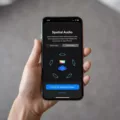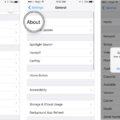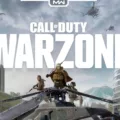Windows Media Player is a popular media player developed by Microsoft. It is widely used by Windows users to play various types of media files, including audio and video. However, despte its versatility, Windows Media Player is not able to play DVD movies on Windows 8 and 10. This is because these versions of Windows do not support movie DVDs with the built-in program.
If you want to watch a movie DVD on your Windows 8 or 10 computer, you will need to download a third-party program to perform Windows Media Player DVD decode. There are many options available online, both free and paid. Some popular programs include VLC Media Player, PowerDVD, and WinDVD. These programs are designed to decode the DVD and play it on your computer, providing a seamless movie watching experience.
To play a CD or DVD on Windows Media Player, simply insert the disc into your computer’s optical drive. Typically, the disc will start playing automatically. If it doesn’t, or if you want to play a disc that is already inserted, you can open Windows Media Player and select the disc name in the navigation pane of the Player Library.
It is important to note that Windows 10 does not include native DVD playback, nor does it support Blu-ray media. If you want to play DVDs or Blu-ray discs in Windows 10, you will need to install compatible software that supports your optical drive. Microsoft provides a universal DVD playback app for purchase from the Windows Store.
If you encounter any issues playing a CD or DVD on your computer, there are a few things you can check. The most common reason for a CD/DVD issue is a dirty or scratched disc surface. Check the disc for damage and confirm that the disc is compatible with your computer. If the disc is dirty or smudged, you can clean it with filtered water and a lint-free cloth.
Windows Media Player is a versatile media player that can play various types of media files on your Windows computer. However, it is not able to play DVD movies on Windows 8 and 10 without the help of a third-party program. If you encounter any issues playing CDs or DVDs, check the disc for damage and confirm compatibility with your computer. With the right software and precautions, you can enjoy your favorite movies and media on your Windows computer.

Troubleshooting Issues with Windows Media Player Not Playing DVDs
Windows Media Player does not support movie DVDs on Windows 8 and 10. Unlike data DVDs, movie DVDs require a third-party program to decode and play on the system. Therefore, if you try to play a movie DVD on Windows Media Player, it will not work. This is a limitation of the built-in program, and you will need to download a separate program that can decode and play movie DVDs.
Playing DVDs Using Windows Media Player
To get Windows Media Player to play DVDs, you can follow thse simple steps:
1. Insert the DVD into the DVD drive on your computer.
2. If the DVD doesn’t start playing automatically, open Windows Media Player.
3. In the Player Library, select the option to play the DVD by clicking on the disc name in the navigation pane.
4. If you encounter any issues playing the DVD, make sure that your computer has a compatible DVD decoder installed. You can check this by going to the Help menu in Windows Media Player and selecting the option to Check for updates.
5. If necessary, you can also download and install a third-party DVD player software that is compatible with your operating system.
By following these steps, you should be able to play DVDs using Windows Media Player on your computer.
Troubleshooting DVD Player Issues in Windows 10
There are several reasons why your DVD player may not work in Windows 10. One possible reason is that Windows 10 does not include native DVD playback support, which means that you need to install compatible software that supports your optical drive. Additionally, Windows 10 also does not support Blu-ray media playback.
Another possible reason why your DVD player may not work in Windows 10 is due to outdated or missing drivers. If your optical drive’s drivers are outdated or missing, it may not function properly or at all. You can check for driver updates by visiting your computer manufacturer’s website or the website of the optical drive manufacturer.
It is also possible that the issue is caused by a hardware problem. Your optical drive may be damaged, malfunctioning, or disconnected. In this case, you may need to replace the optical drive or have it repaired.
There are varius reasons why your DVD player may not work in Windows 10, including the lack of native DVD playback support, outdated or missing drivers, and hardware problems.
Troubleshooting Issues with DVD Reading on a Computer
There could be several reasons why a computer is not reading a DVD. One of the most common reasons is a dirty or scratched disc surface. When a disc is dirty or scratched, it can prevent the computer’s laser from reading the data on the disc. Another reason could be that the disc is not compatible with the computer’s CD/DVD drive. It’s important to check the disc’s compatibility with the computer’s CD/DVD drive before inserting it. Additionally, if the CD/DVD drive is malfunctioning or outdated, it may not be able to read the disc properly. In this case, it may be necessary to replace the CD/DVD drive. To troubleshoot the issue, it’s recommended to clean the disc surface with filtered water and a lint-free cloth, confirm the compatibility of the disc with the CD/DVD drive, and update or replace the CD/DVD drive if necessary.
Conclusion
Windows Media Player is a versatile program that allows users to play a variety of media files, including audio and video. However, the program does have its limitations, particlarly when it comes to playing DVD movies on newer versions of Windows such as Windows 8 and 10. To play DVD movies on these versions of Windows, users will need to download third-party software or purchase a universal DVD playback app from the Windows Store. It is also important to keep in mind that a dirty or scratched disc surface can cause issues when trying to play CDs or DVDs on a computer. By cleaning the disc and checking for damage, users can ensure that their media files play smoothly and without issue on their Windows Media Player.