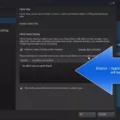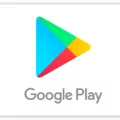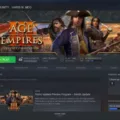Windows 11 is a popular operating system for computers. However, some users have been reporting that their computer crashes when they try to launch the Steam game client. This can be a frustrating problem, but there are a few things you can try to fix it.
First, make sure that your computer meets the minimum system requirements for Windows 11. If it does not, then you may need to upgrade your hardware. Second, try reinstalling the Steam client. Sometimes this can fix problems with games crashing on launch. Third, try verifying the integrity of your game files. This can be done through the Steam client by right-clicking on a game and selecting “Properties.” Then, under the “Local Files” tab, click “Verify Integrity of Game Cache.”
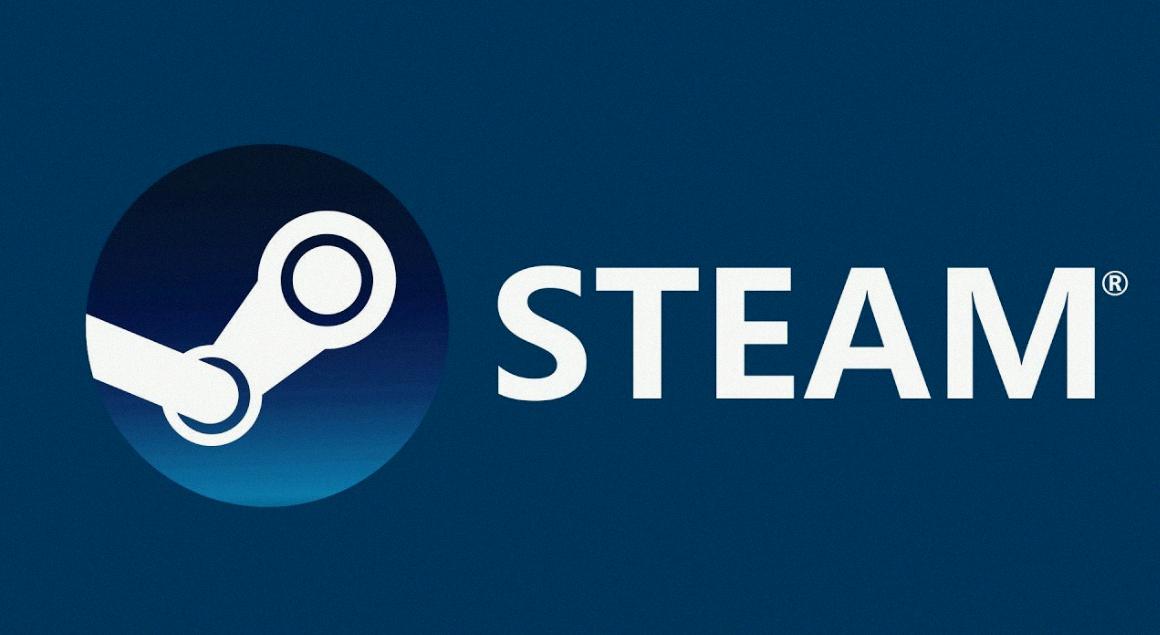
Why Do My Steam Games Keep Crashing Windows 11?
One potential reason for Steam games crashing on Windows 11 could be outdated or faulty device drivers. This can oten happen after a system upgrade, and it can make your system unstable. You can try running a scan to see if you have all the latest drivers and update any that are out of date.
Is Steam Compatible With Windows 11?
Yes, Steam is compatible with Windows 11. You can download and install Steam on your Windows 11 computer by visiting the Steam website.
Why Is Windows 11 Crashing?
There are many reasons for Windows 11 crashes. Some of the most common include:
– Outdated or faulty drivers
– Incorrect system settings
– Conflicting software programs
– Damaged or corrupted system files
If you are experiencing crashes on your Windows 11 computer, it is recommended that you check for these issues and try to resolve them.
Why Is Steam Constantly Crashing?
One of the main reasons Steam constantly crashes is because it doesn’t have administrator access. Steam needs administrator access in order to read and write files on your computer, as well as to change system files. Without administrator access, Steam can get stuck and crash repeatedly.
Another reason why Steam may crash constantly is because of corrupt or outdated files. If Steam detects that certain files are corrupt or outdated, it will attempt to replace them. However, if the files are too corrupt or too outdated, Steam may crash instead.
Finally, Steam may crash if your computer is not powerful enugh to run it properly. Steam is a resource-intensive program and requires a decent computer to run smoothly. If your computer is not up to par, Steam may crash frequently.
Is Windows 11 Good For Gaming?
Windows 11 is a good option for gaming as it offers features such as DirectX 12 Ultimate, Auto HDR and Direct Storage which can improve the gaming experience. However, not all games are currently compatible with these features so it is worth checking before upgrading.
What Is The Issue With Windows 11?
Windows 11 users have reported delays after clicking on File Explorer items and menus being slow to open. There are also some reports of the screen flickering in response to right-clicking on an item in File Explorer. Thankfully, these issues have been resolved in a recent preview build — 22478.
Can You Go Back To Windows 10 From Windows 11?
Yes, you can go back to Windows 10 from Windows 11. To do so, open the Settings app and go to System > Recovery. Under Recovery options, click Go back. You will be taken to the Windows 10 screen.
Should I Install Windows 11 On Steam Deck?
If you want to gain full access to your Steam library, including titles that are not natively compatible with SteamOS, then installing Windows 11 on your Steam Deck can help you achieve this. Keep in mind, however, that this will effectively convert your Deck into a full-fledged PC, so it is important to weigh the pros and cons before making this decision.
Will Windows 11 Break My Computer?
If you install Windows 11 on your computer, it may not be compatible with some of your hardware and software. This could cause problems with your computer, and it is not covered under the manufacturer’s warranty.
Can I Uninstall Windows 11?
Yes, you can uninstall Windows 11 within 10 days of installation without losing your files. After that, you’ll need to do what is known as a “clean install” of Windows 10 or your previous operating system.
How Do I Stop Windows 11 From Freezing?
There are a few things you can try to stop Windows 11 from freezing:
-Run a system file scan. This will check for any corrupted files and repair them.
-Run a disk scan. This will check for any errors on your hard drive and attempt to fix them.
-Reduce your monitor’s resolution setting. This can help if your graphics card is having trouble rendering high-resolution images.
-Check for RAM issues. Sometimes, faulty RAM can case freezes. Try running a memory test to see if there are any problems.
-Expand virtual memory allocation. This can help if your computer is running low on memory.
-Update your GPU’s driver. Outdated drivers can sometimes cause freezes.
-Uninstall Sonic Studio 3. This audio software has been known to cause freezes in some cases.
-Reset Windows 11 to factory defaults. This will erase all your custom settings and data, but it may fix the issue if it’s caused by a corrupt configuration file.
How Do I Stop A Steam Game From Crashing?
If you are experiencing crashes when trying to launch or play a game on Steam, there are a few things you can try in order to resolve the issue. First, try restarting your computer and launching the game again. If that doesn’t work, try deleting the ClientRegistry.blob file in your Steam directory. This will reset your Steam client and may fix the issue. If that doesn’t work, try verifying the integrity of your game files trough Steam. This will check for any corrupt or missing files and attempt to replace them. Finally, if all else fails, try booting into safe mode with networking and launching Steam from there.
Can Steam Crash Your Computer?
Yes, if your Steam client is not given administrator privileges, it may not run properly and may even crash.
Why Does My PC Keep Crashing When I Play Games?
There are several reasons why your PC may keep crashing when you play games. It could be due to a hardware issue, such as a faulty graphics card or an overheating CPU. It could also be due to a software issue, such as outdated drivers or a corrupt game file. If your PC keeps crashing, it’s important to identify the cause so that you can fix it and prevent it from happening again.
Is Windows 11 Worse For Gaming?
No, Windows 11 is not worse for gaming. In fact, it may even be slightly faster than Windows 10, although this has not been conclusively proven. However, Windows 11 does have one potential downside for gamers: it does not support the older “Games for Windows LIVE” service, which means that some older games may not work properly on the new operating system.
Does Windows 11 Use More RAM?
Windows 11 uses more RAM than Windows 10, but not by a significant amount. Windows 11 can use up to 4 GB of RAM, wile Windows 10 can use up to 3.5 GB. The extra RAM usage in Windows 11 is due to the new features and improvements that have been made to the operating system.
Does Windows 11 Have Bugs?
Yes, all new operating systems will have some teething issues and users may notice the odd bug within the firt few weeks of use. However, Microsoft has released several updates to address the most common problems plaguing Windows 11.
Is Windows 10 Or 11 Better?
Windows 11 will be better for gaming as it will include features from the Xbox Series X that are designed to improve visuals. For example, Auto HDR will automatically add HDR enhancements to games built on DirectX 11 or higher. However, Windows 10 is still a good option for gaming as it offers a variety of features and settings that can be customized to improve performance.
Will Downgrading To Windows 7 Delete Everything?
Downgrading to Windows 7 will not delete everyhing on your computer. However, you will need to reinstall any programs that are not compatible with Windows 7. Additionally, your files and settings will be migrated to the new operating system.
Does Windows Work Well On Steam Deck?
Windows 10 and Windows 11 are both available on Steam Deck, but they both have some problems. For example, neither operating system is very stable, and they can both be slow. Additionally, Windows 11 support is more flakey than Windows 10 support.
Is Windows 10 Or 11 Better For Gaming?
Windows 10 is the bettr option for gaming. Although Microsoft advertised that Windows 11 is necessary for DirectX 12 gaming, the reality is that Windows 10 is just as good for gaming. In fact, some games may run better on Windows 10 because they are not yet optimized for Windows 11.
How Do I Go Back To Windows 10 After 10 Days?
If you need to roll back an upgrade within the frst 10 days, you can do so by opening Settings and then Recovery options. The fastest way to access Recovery options is to open the Start Menu and type “recovery options.” Once you locate the Go back button, click it to begin the process.
Why Does My PC Freeze When I Alt Tab Windows 11?
When you Alt Tab out of a full-screen game on Windows 10, your PC may freeze due to the way Hardware-Accelerated GPU Scheduling outsources CPU tasks to your GPU. This can cause unexpected freezes and is not recommended if you experience this issue.
How Do I Run A Diagnostic On Windows 11?
To run a diagnostic on Windows 11, you’ll need to open the Diagnostic Data Viewer. To do this, go to Start > Settings > Privacy & security > Diagnostics & feedback. Make sure that the View diagnostic data setting is turned On, and then select Open Diagnostic Data Viewer.
How Do I Fix Windows 11 Not Responding?
If you are having issues with Windows 11 File Explorer not responding, there are a few things you can try to fix the problem. First, try restarting File Explorer. If that doesn’t work, clear Windows 11 File Explorer’s cache. You can also check for updates, use the System Maintenance tool, or scan your PC for viruses and malware.
How Do I Clear My Steam Cache?
From your Steam Client, open the Settings panel by selecting “Steam > Settings” from the top left client menu. In the Settings panel, select the Downloads tab and you’ll find the “Clear Download Cache” button at the bottom. Then select “OK” to confirm and acknowledge that you’ll need to login to Steam again.
How Do You Repair Steam?
If you need to repair your Steam installation for any reason, you can do so easily. Just follow thse steps:
1) In the Start menu, inputcmd and choose Run as administrator.
2) Type the following command: “C:\Program Files (x86)\Steam\bin\SteamService.exe” /repair and then press Enter.
3) If your Steam folder is in another location, you must change the path beween the quotation marks.
That’s all tere is to it! Your Steam installation should now be repaired and working properly.
Does Uninstalling Steam Delete Games?
Yes, uninstalling Steam from your PC will remove not only Steam, but also all your games, downloadable content, and save files. You can make a backup of the games content first, as it will be removed during uninstallation.
Does Steam Cause BSOD?
No, Steam does not cause a BSOD. A BSOD can be caused by a variety of things, including bad page loads in the Steam client.
Does Reinstalling Steam Delete Games?
When you reinstall Steam, it will delete any installed games. If you want to keep your games, you should move the steamapps folder (C:\Program Files (x86)\Steam\steamapps) outside of the Steam directory beore reinstalling.