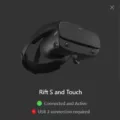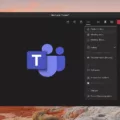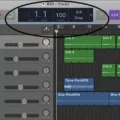Windows 10 is one of the most popular operating systems in the world, known for its user-friendly interface and advanced features. However, many users have reported an issue with their Windows 10 PC where the volume keeps going to 100 without any input from the user. This issue can be frustrating and disruptive, especially if you’re using your PC for work or entertainment purposes.
There are several reasons why your Windows 10 volume might keep going to 100. One of the most common causes is a faulty volume rocker on your headset. If your headset is old or damaged, it might send incorrect signals to your PC, causing the volume to fluctuate or go to 100. To fix this issue, try using a different headset or disconnecting your current headset and see if the problem persists.
Another possible cause of the volume issue is a third-party app conflict. Some apps can interfere with your PC’s audio settings, causing the volume to go to 100 or fluctuate. To solve this problem, you can try disabling any third-party apps that might be causing the issue, or uninstalling them altogether.
An audio driver glitch can also be the culprit behind the Windows 10 volume issue. If your PC’s audio drivers are outdated or corrupted, they might cause the volume to go to 100 or fluctuate. To fix this issue, you can try updating your PC’s audio drivers or reinstalling them from scratch.
Restarting your PC can also fix a lot of temporary issues in your device, including volume fluctuating issues. Simply press the Power button for several seconds and choose the restart option. Alternatively, you can force restart your PC by holding down the power button untl it shuts down, and then turning it back on again.
You can try disabling audio enhancement on your PC to see if that solves the volume issue. To do this, right-click the sound icon from the taskbar, click Sounds, go to Playback from the top, right-click the current Speaker icon and click Properties, go to Enhancements and tick Disable All Enhancements. Once done, click Apply and click OK.
The Windows 10 volume issue can be caused by several factors, including a faulty headset, third-party app conflict, and an audio driver glitch. By following the steps outlined above, you should be able to solve this issue and enjoy uninterrupted audio on your Windows 10 PC.
Troubleshooting Volume Automatically Increasing on Windows 10
There are several reasons why your volume may be changing automatically on your Windows 10 PC. One of the common reasons could be a faulty volume rocker on your headset. This could be due to wear and tear or a manufacturing defect. Another possibility is a conflict with a third-party app that may be interfering with your system settings. In addition, an audio driver glitch could also cause your volume to change automatically. This could be due to outdated or corrupted audio drivers on your system. In such cases, updating your audio drivers to the latest version may help resolve the issue. It is also recommended to check the settings on your system to ensure that there are no automatic adjustments to your volume levels. By taking thee steps, you may be able to identify the cause of the issue and resolve it effectively.
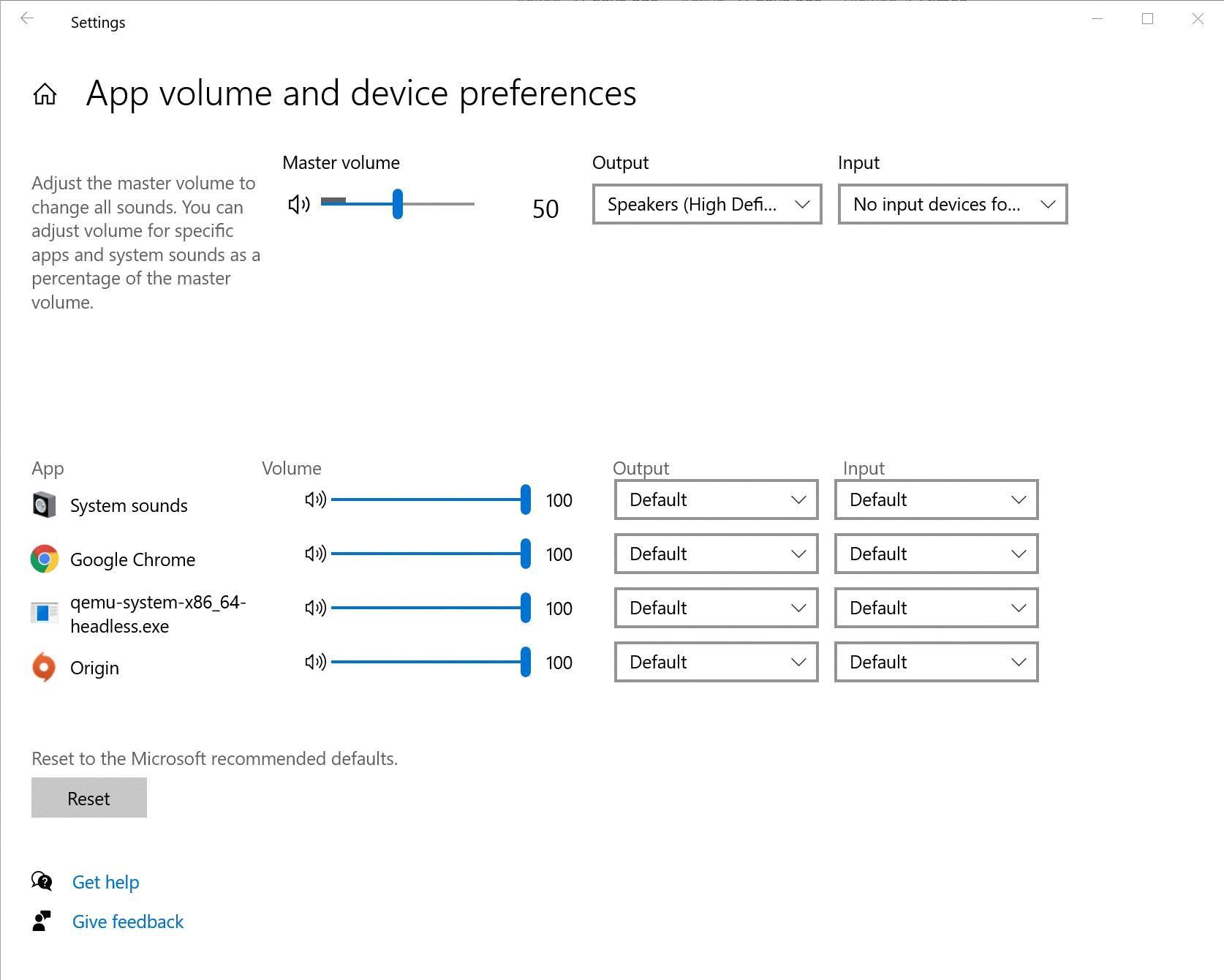
Preventing Windows from Automatically Increasing Volume
To stop Windows from automatically increasing volume, you can disable audio enhancement settings. Here are the steps to do so:
1. Right-click on the sound icon from the taskbar and select “Sounds” from the options.
2. In the “Sounds” window, go to the “Playback” tab.
3. Right-click on the current speaker icon and select “Properties.”
4. Go to the “Enhancements” tab and tick the “Disable all enhancements” option.
5. Click “Apply” and then “OK” to save the changes.
By disabling audio enhancements, you can prevent Windows from automatically increasing volume and ensure a consistent sound level while using your computer.
Conclusion
Windows 10 is a powerful and versatile operating system that offers a wide range of features and functionalities to its users. From its sleek and modern interface to its advanced security and performance optimizations, Windows 10 is a great choice for both personal and professional use. However, as with any technology, there may be occasional issues that arise, such as automatic volume fluctuations or conflicts with third-party apps. By folloing the troubleshooting steps outlined above, users can easily resolve these problems and enjoy a seamless and hassle-free computing experience. Whether you’re a seasoned tech enthusiast or a casual user, Windows 10 has something to offer for everyone.