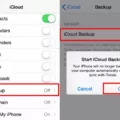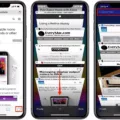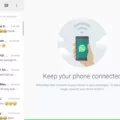When it comes to switching to a new phone, one of the biggest concerns for WhatsApp users is whether or not they will lose their chat history. Fortunately, with WhatsApp’s backup feature, you can easily transfer your conversations and media to your new device without losing anything.
First, make sure that your new Android device is linked to the same Google Account where your WhatsApp backup is saved. Once you’ve verified your number on the new device, you will be prompted to restore your chats and media from Google Drive. Simply tap “Restore” and wait for the process to complete.
It’s important to note that the backup feature is only available for Android users who have enabled it in their WhatsApp settings. If you haven’t done so already, go to “Settings” and select “Chats” to enable automatic backups.
If you’re switching from an iPhone to an Android device, things are a bit more complicated. Unfortunately, WhatsApp backups are not transferable between iOS and Android devices. However, there are third-party tools available that can help you transfer your WhatsApp data from iPhone to Android.
One such tool is called WazzapMigrator. This app can transfer your WhatsApp conversations, media, and contacts from an iPhone backup to your new Android device. Keep in mind that this process can be a bit technical and may require some patience and troubleshooting.
In any case, it’s always a good idea to back up your WhatsApp conversations regularly, just in case something goes wrong. You can do this manually by going to “Settings” and selecting “Chats” > “Chat backup” > “Back Up Now.”
Switching to a new phone doesn’t have to mean losing your WhatsApp conversations. With the backup feature, you can easily transfer your chats and media to your new device. Just make sure to enable backups in your settings and follow the prompts when setting up WhatsApp on your new device.
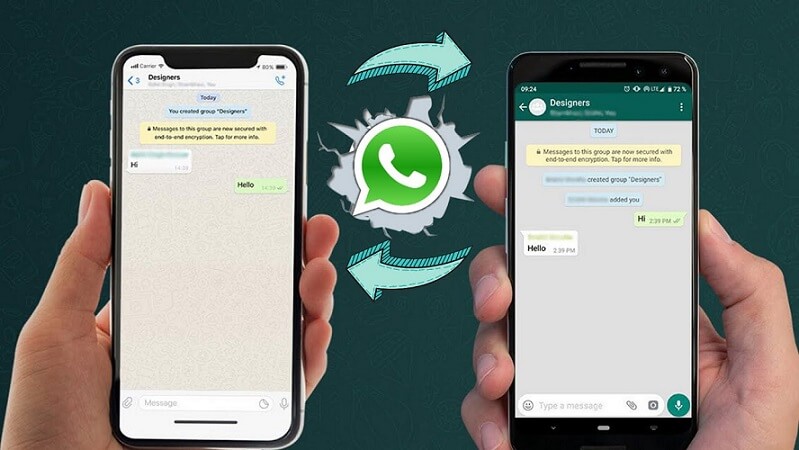
How Do I Transfer My WhatsApp Chat History To My New Phone?
To transfer your WhatsApp chat history to your new phone, you need to first ensure that your new device is linked to the Google Account where your backup is saved. Once this is done, you can install and open WhatsApp on your new device and verify your number.
When prompted to restore your chats and media from Google Drive, simply tap on the “RESTORE” button. This will initiate the restoration process, which may take some time depending on the size of your backup.
Once the restoration process is complete, you can tap on “NEXT” to proceed. This will take you to the final step of the setup process, where you will be prompted to set up your profile and privacy settings.
Transferring your WhatsApp chat history to your new phone involves linking your new device to your Google Account, installing WhatsApp and verifying your number, and restoring your chats and media from Google Drive.
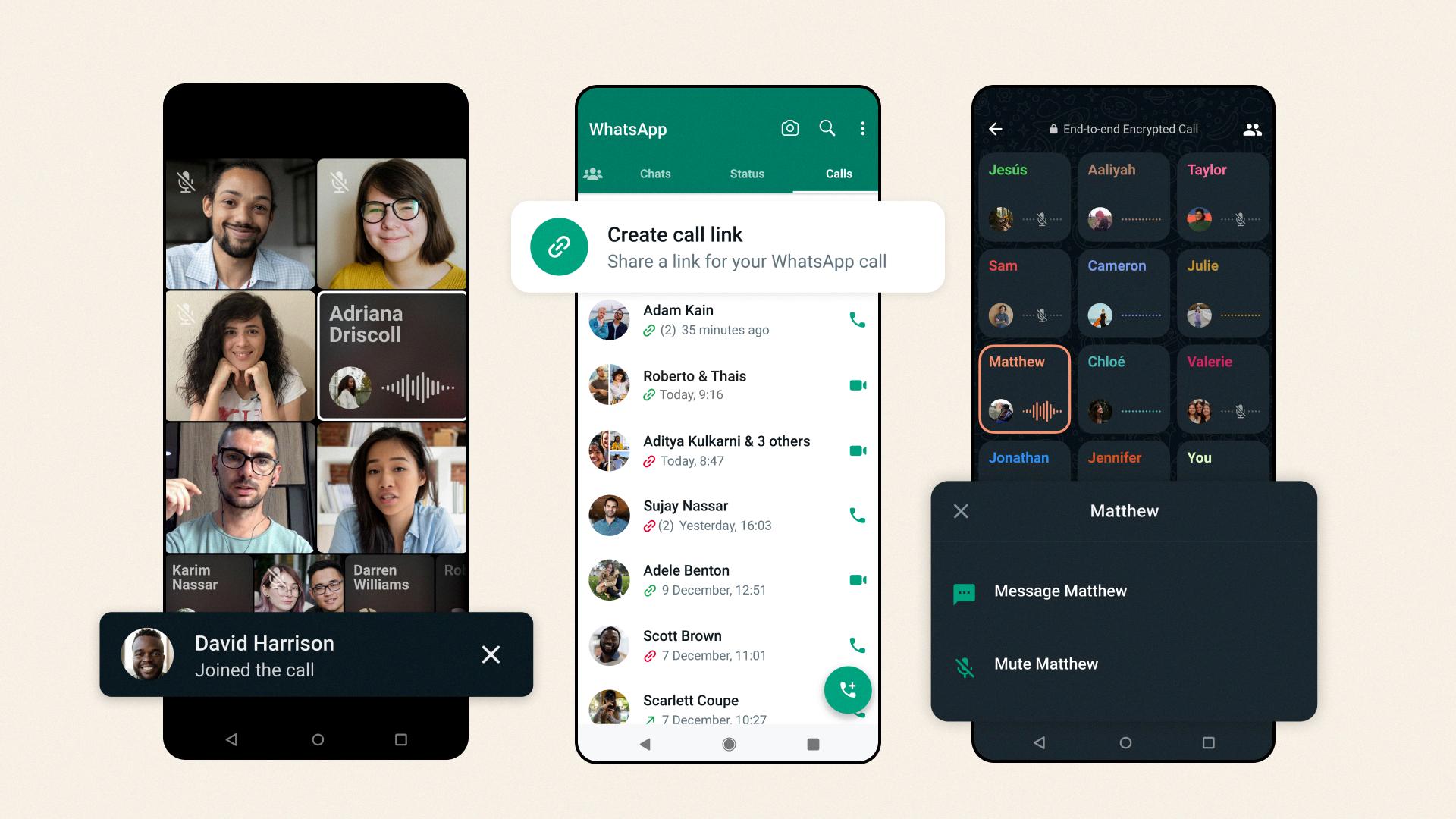
What Happens If I Transfer My WhatsApp To Another Phone?
When you transfer your WhatsApp to another phone, you will be able to access your chat history, contacts, and media on the new device. This is possible due to the automatic backup feature that is enabled on most devices.
To transfer your WhatsApp to a new phone, you will need to install the app on the new device using the same phone number that you used on your previous phone. Once you log in to your account, you will be prompted to restore your chat history from the backup that was created on your previous device.
It is important to note that if you did not enable automatic backup on your previous device, you may not be able to recover your chat history on the new device. Additionally, any media or files that were sved on your previous device may not transfer over to the new device unless you manually transfer them.
Transferring your WhatsApp to another phone is a straightforward process that allows you to continue using the app and accessing your chat history on a new device.
Conclusion
WhatsApp is a widely used messaging app that enables users to communicate with friends, family, and colleagues in a convenient and secure way. With its end-to-end encryption, users can be assured of their privacy and security while using the app. Moreover, WhatsApp offers a range of features such as voice and video calls, file sharing, and group chats that make it a user-friendly and versatile platform. Additionally, users can easily restore their chat history when switching to a new device by linking their Google Account and following a simple restoration process. WhatsApp is an excellent messaging app that has revolutionized the way people communicate and stay connected with each other.