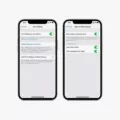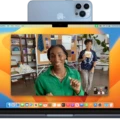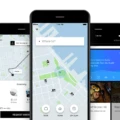Are you looking to take advantage of the latest technology with your new Apple iPhone XR? Wi-Fi Calling is a great way to make and receive phone calls over a Wi-Fi connection. With Wi-Fi Calling, you can enjoy crystal clear call quality without relying on your cellular coverage.
In this blog post, we’ll cover how to enable Wi-Fi Calling on your Apple iPhone XR. The process is straightforward, but it’s important to make sure all the settings are in place for optimal performance.
First, go to Settings > Phone > Wi-Fi Calling and make sure Wi-Fi Calling is turned on. You’ll also need to restart your iPhone for the changes to take effect.
Next, connect to a different Wi-Fi network if possible. Not all networks are compatible with Wi-Fi Calling so it’s important to make sure the network you’re connected to supports it. To do this, head to Settings -> Wi-Fi and make sure a checkmark appears next to the name of the network you’re using.
Finally, make sure that Wi-Fi calling is turned on in your settings by going into Settings -> Cellular -> Wi-Fi Calling and turning it on. Once activated, you can now use your iPhone’s low cellular signal strength as an opportunity to transition over to a stronger, more reliable connection via Wi-Fi Calling.
That’s all there is too it! Now that you know how easy it is to set up and use WiFi calling on Apple iPhone XR devices, why not give it a try? Not only will you be able to enjoy clearer call quality but also save money by reducing the number of minutes used from your cell phone plan each month.
Does the iPhone XR Support Wi-Fi Calling?
Yes, the Apple iPhone XR does have Wi-Fi Calling. To enable it, go to the Settings menu, select Phone, and then select Wi-Fi Calling. Make sure Wi-Fi Calling is turned on, and then follow the instructions on the screen. Once enabled, you can make and receive phone calls over a Wi-Fi connection.
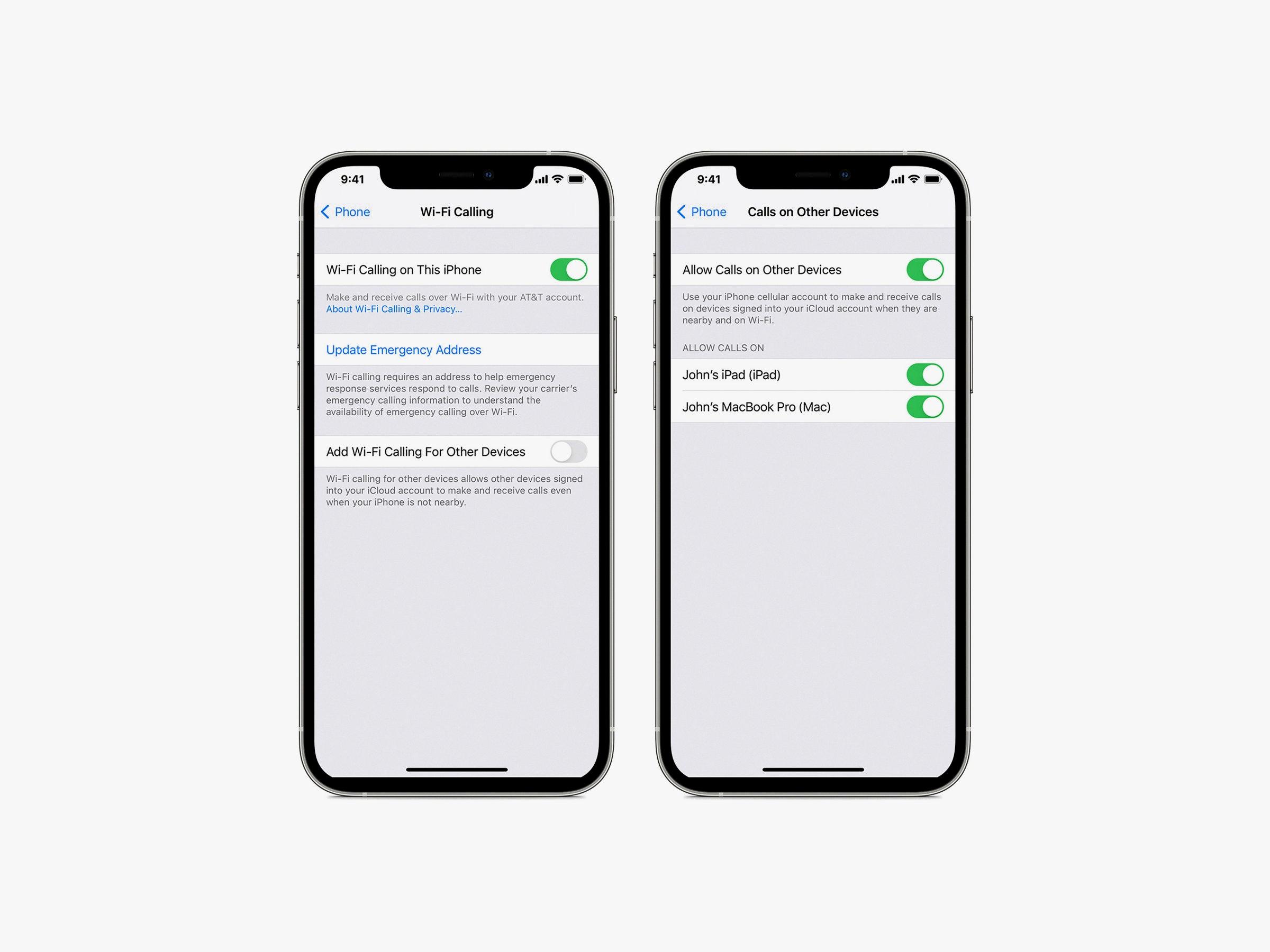
Source: wired.com
Lack of Wi-Fi Calling Feature on iPhone XR
It is possible that Wi-Fi Calling is not available on your iPhone XR. To check, go to Settings > Phone > Wi-Fi Calling and make sure Wi-Fi Calling is turned on. If it is already on, try restarting your iPhone and connecting to a different Wi-Fi network as not all Wi-Fi networks work with Wi-Fi Calling. If you still cannot find the feature, you may need to contact your service provider for further assistance.
Lack of Wi-Fi Calling Option on iPhone
The Wi-Fi Calling option may not appear on your iPhone if your cell phone plan does not include it. To confirm that this is the case, go to Settings -> Cellular and check to see if there is an option for Wi-Fi Calling. If there is no such option, then your plan does not include Wi-Fi Calling. You can also go to Settings -> Wi-Fi and make sure a checkmark appears next to the name of a Wi-Fi network. If it does, then you just need to turn on Wi-Fi Calling by going to Settings -> Cellular -> Wi-Fi Calling and turning it on.
Does the iPhone Support Wi-Fi Calling?
Yes, iPhone does have Wi-Fi Calling. This feature allows you to make and receive calls over a Wi-Fi network when your cellular signal is weak or nonexistent. To enable Wi-Fi Calling on your iPhone, go to Settings > Cellular (or Settings > Cellular Data, if you have Dual SIM) and turn on Wi-Fi Calling on This iPhone.
IOS Versions Supporting Wi-Fi Calling
Wi-Fi Calling is supported on iOS 8.3 and later. To make sure you have the latest version of iOS installed, go to Settings > General > Software Update on your iPhone 6 or later.
Enabling Wi-Fi Calling Feature
To turn on the Wi-Fi Calling feature, open the Phone app and tap More > Settings > Calls > Wi-Fi Calling. If you don’t see this option, then your carrier may not support this feature. However, some carriers allow you to use Wi-Fi calling without a service.
Conclusion
In conclusion, Wi-Fi Calling on the iPhone XR is a great way to make and receive phone calls even when there is a weak cellular signal. To enable Wi-Fi Calling, simply go to Settings > Phone > Wi-Fi Calling and make sure Wi-Fi Calling is turned on. Then, connect to a compatible Wi-Fi network and turn on Wi-Fi Calling from Settings > Cellular. You can then enjoy the convenience of making and receiving calls through a strong Wi-Fi connection even when your cellular signal is weak.