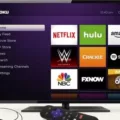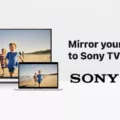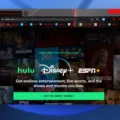Smart View is a screen mirroring app that allows Samsung users to share their phone’s screen on a TV or other compatible device. This app is a convenient way to display your phone’s content on a larger screen, wether you want to watch a movie, play a game, or present a slideshow.
However, some users may encounter issues with Smart View not working properly. There are several reasons why this may happen, but there are also some simple solutions that you can try to fix the problem.
One of the most common reasons why Smart View may not work is due to connectivity issues. Make sure that both your phone and TV are connected to the same Wi-Fi network. If they are not, they will not be able to communicate with each other, and Smart View will not function.
If you have confirmed that both devices are connected to the same Wi-Fi network, try restarting both your phone and TV. This can help to refresh the connection and resolve any issues that may be preventing Smart View from working.
Another potential issue that may prevent Smart View from working is DRM protection. If the content you are trying to mirror is protected by DRM, you will not be able to display it on your TV or other device using Smart View.
If you are using an Android device with version 11 or later, you may also encounter issues with Smart View. This is because Google has removed native support for screen mirroring in Android 11. However, there is a workaround that you can use to enable screen mirroring on your Samsung device. Download and install the Quick Settings app from the Google Play Store, launch the app, select Multimedia, and then tap on Cast and select Enable tile.
Smart View is a useful app for Samsung users who want to mirror their phone’s screen on a larger display. However, there are several reasons why Smart View may not work, including connectivity issues, DRM protection, and changes to Android 11. By following the steps outlined above, you can troubleshoot and resolve issues with Smart View and enjoy seamless screen mirroring on your Samsung device.
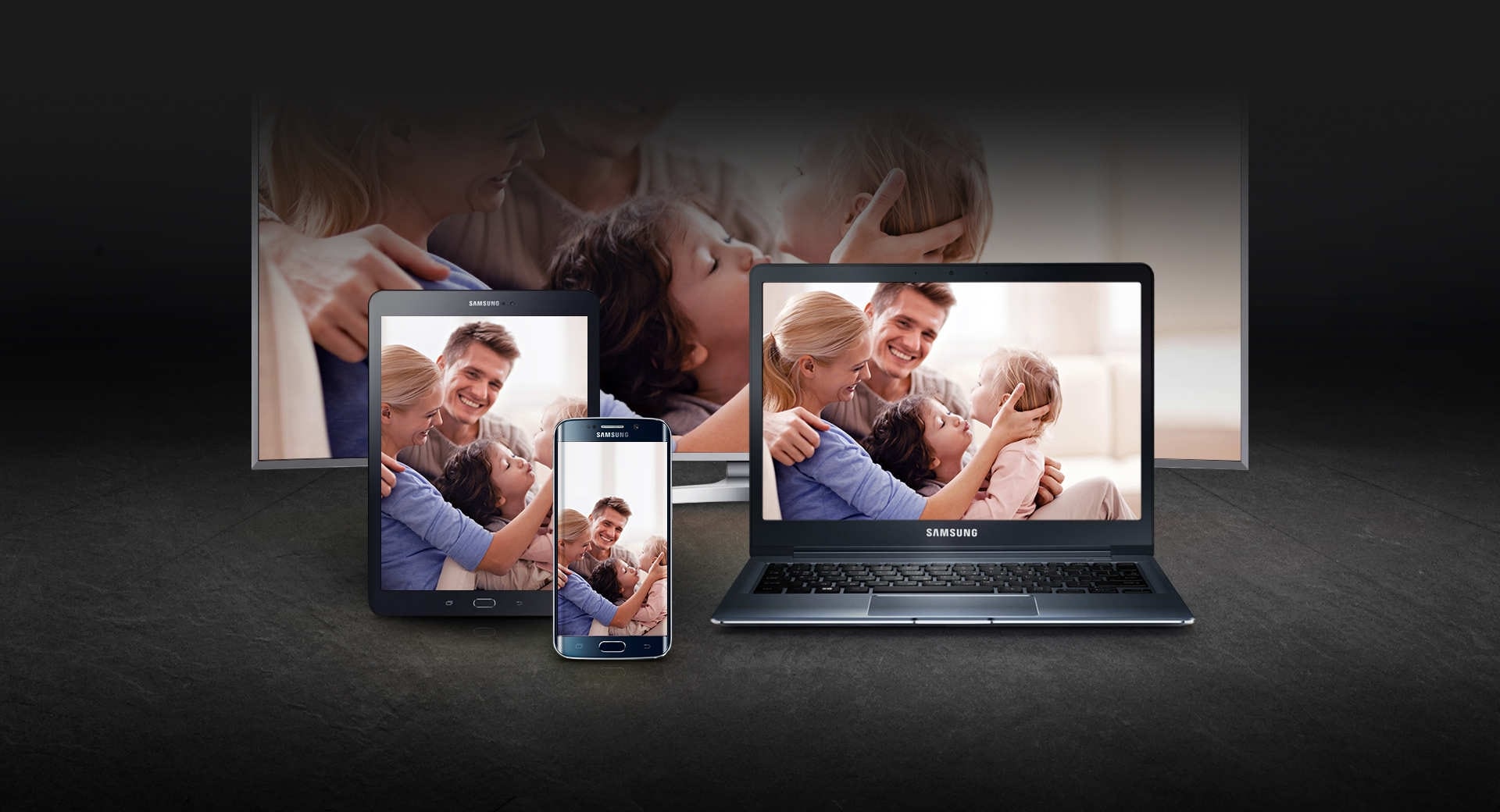
Troubleshooting Smart View Issues
Smart View may not work due to a variety of causes. One possible reason is that your device or TV needs an update. Another potential cause is that there is a connectivity issue between your device and TV, such as a weak Wi-Fi signal or blocked ports. Additionally, DRM-protected content cannot be mirrored, so if the content you are trying to display is protected, Smart View will not work. In most cases, restarting or rebooting your device can resolve Smart View issues.
Reasons Why Smart Mirroring Is Not Functioning Properly
There can be several reasons why smart mirroring is not working properly. Some of the most common reasons are listed below:
1. Connection issues: Smart mirroring requires a stable Wi-Fi connection between the phone and the TV. If the connection is poor or unstable, it may cause the mirroring to fail.
2. Compatibility issues: Smart mirroring may not work if the phone or TV is not compatible with the technology. For example, some older TVs may not support smart mirroring, or some phones may not have the necessary software or hardware to support it.
3. Software issues: Sometimes, software glitches or bugs can cause smart mirroring to fail. This can happen due to outdated software, corrupted files, or other similar issues.
4. Network issues: Network congestion or interference can also cause smart mirroring to fail. This can happen if thre are too many devices connected to the same Wi-Fi network, or if there are other devices that are causing interference.
To resolve these issues, you can try the following steps:
– Make sure that both the phone and the TV are connected to the same Wi-Fi network and are within range of each other.
– Check if your phone and TV are compatible with smart mirroring, and if not, consider getting a compatible device.
– Update the software on both your phone and TV to the latest version.
– Restart your phone, TV, and Wi-Fi router to resolve any connectivity or software issues.
– Try reducing the number of devices that are connected to the Wi-Fi network to reduce network congestion and interference.
By following these steps, you can resolve most issues with smart mirroring and enjoy seamless screen mirroring between your phone and TV.
Getting Smart View to Work
To get your Smart View to work on your Samsung device, you need to follow these steps:
1. Pull down the Quick Settings panel on your Samsung device using two fingers.
2. Swipe left on the panel to access the Smart View option.
3. Tap on Smart View to open the app.
4. Ensure that your phone and TV are connected to the same Wi-Fi network.
5. The app will automatically start searching for compatible devices.
6. Once it finds your TV, tap on it to connect.
7. Your Samsung device’s screen shold now be mirrored on your TV.
It is important to note that Smart View may not work on all Samsung devices, and you may need to update your device’s software to ensure compatibility. Additionally, some TVs may require you to enable screen mirroring on the TV itself before you can connect your Samsung device.
Troubleshooting Smartview Samsung Issues
If you are facing issues while using Smart View on your Samsung device with Android 11 or later, it may be because of some compatibility issues. Samsung has removed the native Smart View feature from its latest devices, and it is no longer supported by Android 11 or later.
However, there is a workaround that you can try to mirror your screen using Smart View. You can download and install the Quick Settings app from the Google Play Store on your Samsung device. Once installed, launch the app and select the Multimedia option. From there, tap on the Cast option and select Enable tile.
This will add a cast tile to your quick settings panel, which you can use to mirror your screen to a compatible device. Keep in mind that this workaround may not work perfectly for all devices and may have some limitations.
Alternatively, you can also try using other screen mirroring apps available on the Google Play Store, such as Google Home or AllCast. These apps are compatible with Android 11 and later and may provide beter screen mirroring experience for your Samsung device.
Conclusion
Smart View is a useful feature that allows Samsung device users to mirror their screen onto a compatible TV or display. It is a convenient way to share media, presentations, or even play games on a larger screen. However, users may encounter some issues with Smart View not working, which can be resolved by restarting devices and ensuring they are connected to the same Wi-Fi network. For Android 11 or later, users can download the Quick Settings app to enable the Cast tile for Smart View. Smart View is a great tool for enhancing the viewing experience and promoting seamless connectivity beween Samsung devices and displays.