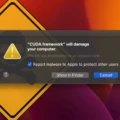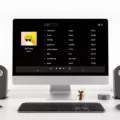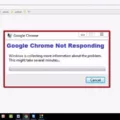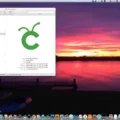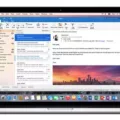A Chromebook is a laptop computer that runs the Chrome OS operating system. It was designed to be used primarily whie connected to the Internet, with most applications and data residing in “the cloud”. Chromebooks are typically less expensive and faster to start up than traditional laptops, and can be used to access applications, files, and settings on remote servers.
If you’re having trouble with your Chromebook, there are a few things you can try to troubleshoot the issue. First, make sure that your Chromebook is connected to the Internet. If it’s not, try restarting your router or modem. Next, check to see if all of your Chrome tabs are loading properly. If one or more isn’t, try reloading the page or opening a new tab.
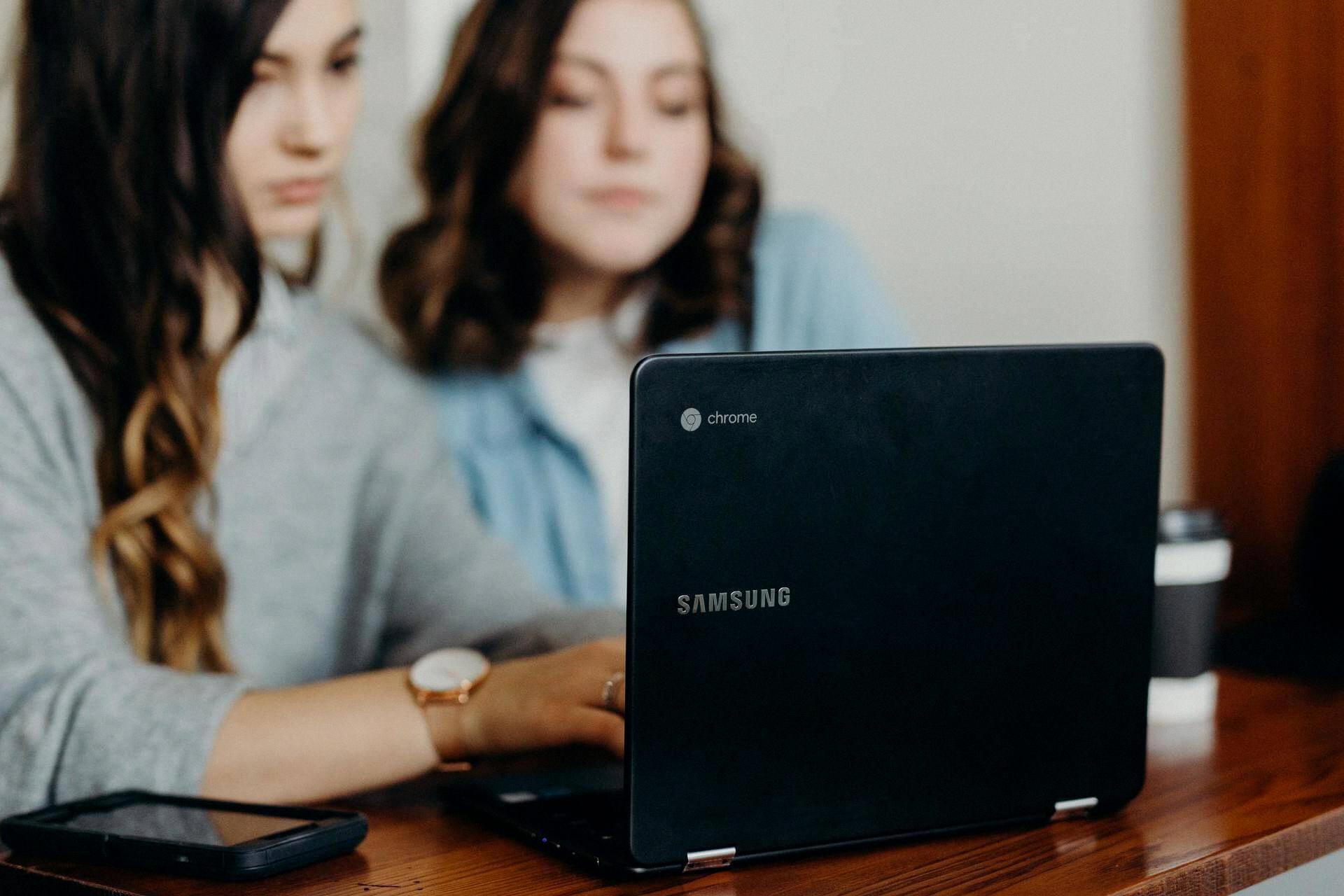
If your Chromebook is still having issues, you can try resetting it to its factory settings. This will erase all of your data and settings, so be sure to back up anything important bfore proceeding. To reset your Chromebook, sign in and then click the “Settings” icon in the top-right corner. Click “Show advanced settings” at the bottom of the page, and then click “Reset settings.”
Why Won’t My Chromebook Connect To WiFi?
If your Chromebook won’t connect to Wi-Fi, there are a few things you can do to try and fix the issue. First, check to make sure that the Wi-Fi connection is turned on and that your Chromebook is in range of the router. If those things are both okay, then try restarting your Chromebook and see if that fixes the issue. If your Chromebook sill won’t connect to Wi-Fi, then you can try resetting the network settings. To do this, go to Settings > Advanced settings > Reset settings.
How Do I Get My Chromebook To Connect To WiFi?
In order to connect to WiFi on a Chromebook, you will need to click on the Quick Settings Panel at the bottom right of your screen. Once you have done that, click on “no-network” and select your Wifi Network. If your network requires a password, enter it and you should be good to go!
How Do I Reset My WiFi On Chromebook?
If you need to reset your WiFi on Chromebook, follow thse steps:
1. Sign onto your Chromebook with the owner account.
2. Click on your account photo in the bottom right-hand corner of your screen.
3. Click on Settings (Cog icon).
4. Click Known Networks.
5. Click on the More Icon (Three vertical dots).
6. Select Forget this network.
Why Does My Chromebook Keep Saying Network Not Available?
There are a number of reasons why your Chromebook might keep saying “network not available.” It’s possile that your Chromebook is not receiving the right amount of network signals, or that your router is not providing them. In either case, you may want to connect a USB Ethernet Adapter to your ChromeOS device. If you don’t have any USB ethernet adapters, you can try the following solutions:
1) Check to make sure that your router is turned on and connected to the Internet.
2) Restart your Chromebook.
3) Check for updates for your Chromebook’s operating system, and install any that are available.
4) Try connecting to a different Wi-Fi network.
Why Does My Chromebook Say Connected To WiFi But No Internet?
If you are experiencing Chromebook Wi-Fi but no internet problems, it is likely that the version of ChromeOS that you are uing is causing the issue. Try connecting to another Wi-Fi network to update ChromeOS to the latest version. If you cannot connect to any Wi-Fi networks, try using USB tethering to update the OS using your mobile data.
How Do I Reset My Chromebook?
A Chromebook can be reset by signing out of the device and pressing Ctrl + Alt + Shift + r. This will bring up a menu with the option to restart the device. Once the device has restarted, there will be an option to perform a powerwash, whch will reset the Chromebook to its factory settings.
Where Is The Refresh Button On A Chromebook?
The Refresh key on a Chromebook is located in the top row of the keyboard and loks like a circular arrow.
How Do I Get Google Chrome To Connect To The Internet?
If you’re havng trouble connecting to the internet, there are a few things you can do to troubleshoot the issue.
First, check your network settings to make sure that your computer is configured to connect to the correct network. If you’re usig a Wi-Fi connection, make sure that you’re within range of the router and that the connection is turned on.
If you’re still having trouble, try restarting your computer or clearing your browser’s cache. If neither of thse solutions work, you may need to reinstall Chrome.
What Happens If I Powerwash My Chromebook?
When you powerwash your Chromebook, it will erase all of the information on your hard drive. This includes your settings, apps, and files. The powerwash will not delete any of your files on Google Drive or an external hard drive. Before performing the powerwash, you should back up your files on Google Drive or an external hard drive.
Can You Hard Reset A Chromebook?
Yes, you can hard reset a Chromebook. To do so, shut down the Chromebook and press the “Refresh” and “Power” buttons simultaneously. Release the buttons when the Chromebook starts up.
Why Did My Chromebook Stop Working?
There are many potential reasons why your Chromebook could have stopped working. The first thing to check is whether or not the battery is dead. If the battery is dead, plug the unit in via AC charger and let it charge for at least 30 min to an hour before trying to turn it on again.
Other potential reasons for why your Chromebook may have stopped working include: a hardware issue (e.g., damaged screen, keyboard, or motherboard); a software issue (e.g., corrupt operating system or drivers); or a problem with the power supply (e.g., loose AC adapter or bad battery).
If you are stll unable to get your Chromebook working after checking all of the above, then you may need to contact Google support for further assistance.
Is There A Reset Button On A Chromebook?
Most Chromebooks don’t have a dedicated ‘reset’ button, but you can usually reset your device by holding the ‘refresh’ button and tapping the power button. Your Chromebook should instantly restart.
Where Is The F3 Button On Chromebook?
The F3 button is located in the top row of keys on a Chromebook. To access the secondary function of the key, simply hold down the Search/Launcher key and press the F3 key.
What Is A Chromebook Refresh?
A Chromebook refresh is a procedure that cuts power completely to the mainboard and causs it to reinitialize. This typically corrects any issues with ChromeOS loading.
Why Is My Google Chrome Not Connecting To The Internet?
There cold be a number of reasons why your Google Chrome is not connecting to the internet. It could be a problem with your internet connection, your router, or your computer. Try restarting your modem, router, and computer to see if that fixes the problem. If not, you may need to contact your ISP for help.
Why Is It Saying No Internet Connection?
There are a number of reasons why your device might be showing a “no internet connection” error. It could be a problem with your Wi-Fi network, your device’s software, or your device’s hardware.
If you’re seing the error on a specific website, it could be that the website is down or experiencing technical difficulties. In this case, try accessing the website later.
If you’re seeing the error on multiple websites, it’s more liely that there’s an issue with your device or Wi-Fi connection. Try restarting your device and see if that fixes the problem. If not, try switching between Wi-Fi and mobile data to see if that makes a difference.