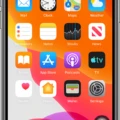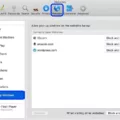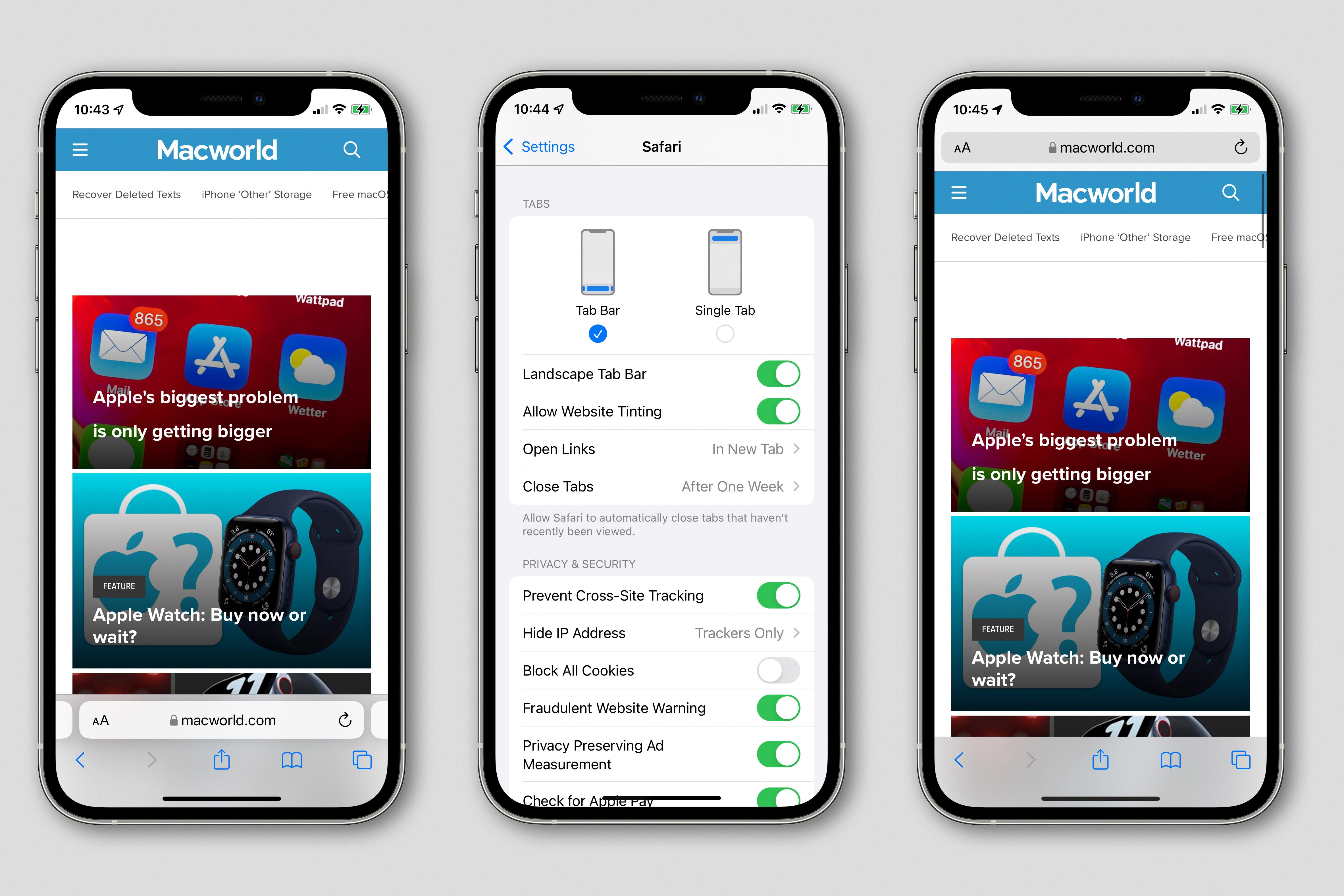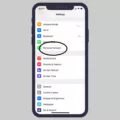There can be several reasons why your iPhone may not be ringing when someone calls you. It can be quite frustrating, especially if you’re missing important calls. In this article, we will explore some possible causes and solutions to help you troubleshoot the issue.
One common reason for your iPhone not ringing is that the ringer volume may be turned down. This can happen unintentionally, so it’s worth checking the volume settings on your phone. To do this, go to the Settings app and select “Sounds & Haptics.” Make sure the volume slider is turned up to an audible level.
Another possibility is that your iPhone is on Do Not Disturb or Airplane mode. Do Not Disturb mode is useful when you want to silence all incoming calls and notifications temporarily. However, sometimes it can be accidentally enabled and forgotten about. To check if Do Not Disturb mode is on, go to the Control Center by swiping down from the top-right corner of the screen (or up from the bottom on older iPhone models). Look for the crescent moon icon, which indicates Do Not Disturb mode. If it’s enabled, tap the icon to turn it off.
Similarly, Airplane mode can also prevent your iPhone from receiving calls. When Airplane mode is on, all wireless communication is disabled, including calls and texts. To check if Airplane mode is on, go to the Control Center and look for the airplane icon. If it’s enabled, tap the icon to turn it off.
Call forwarding is another feature that can affect your iPhone’s ringing. If call forwarding is enabled, incoming calls may be redirected to another number, such as a voicemail or another phone. To check if call forwarding is turned on, go to the Settings app, select “Phone,” and then “Call Forwarding.” Make sure the toggle switch is off.
It’s also worth checking if the “Silence Unknown Callers” feature is turned on. When this feature is enabled, calls from numbers not in your contacts or recent interactions may be silenced. To check if it’s on, go to the Settings app, select “Phone,” and then “Silence Unknown Callers.” Make sure the toggle switch is off if you want to receive calls from all numbers.
If none of these settings seem to be the issue, there may be a fault with your iPhone. It’s possible that the call isn’t being switched through correctly or that the phone isn’t ringing even when the call is connected. In such cases, you may need to contact Apple Support or visit an authorized service center to get your iPhone checked and repaired.
Lastly, it’s important to consider that the person you’re calling may have their phone set to silent mode. This means that even if your iPhone is working perfectly, the other person’s phone won’t ring. It’s always a good idea to check with the person you’re calling to ensure their phone is not on silent mode.
There can be several reasons why your iPhone may not be ringing when someone calls. It’s important to check your volume settings, ensure Do Not Disturb and Airplane mode are turned off, disable call forwarding if necessary, and make sure the “Silence Unknown Callers” feature is disabled. If the issue persists, there may be a fault with your iPhone that requires professional attention.
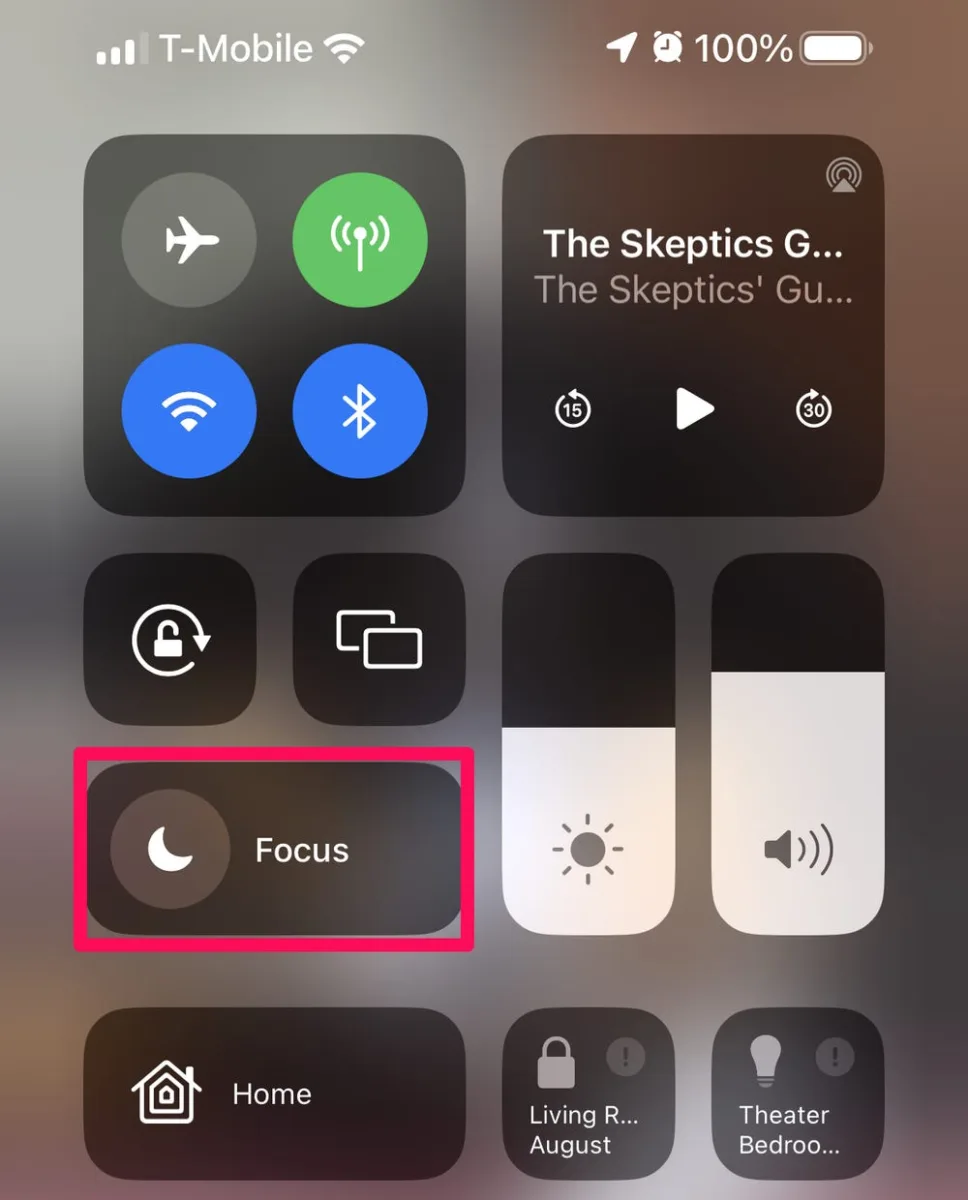
Why is Your Phone Not Ringing For Incoming Calls?
There could be several reasons why your Android phone is not ringing for incoming calls. Here are some possible explanations:
1. Ringer volume: Check if your phone’s ringer volume is turned down or set to silent. You can adjust the volume by pressing the volume up button on the side of your phone or by going to the sound settings in your phone’s settings menu.
2. Do Not Disturb mode: It’s possible that your phone is set to Do Not Disturb mode, which silences all incoming calls and notifications. To check if this is the case, swipe down from the top of your screen to open the notification shade and look for a Do Not Disturb icon. If it’s enabled, tap on it to turn it off.
3. Airplane mode: If your phone is in Airplane mode, it will not receive any calls or messages. To check if Airplane mode is enabled, swipe down from the top of your screen and look for an airplane icon. If it’s turned on, tap on it to disable Airplane mode.
4. Call forwarding: It’s possible that you have accidentally enabled call forwarding, which redirects incoming calls to another number. To check if call forwarding is enabled, go to your phone’s settings menu and look for the call settings or call forwarding options. Disable call forwarding if it’s turned on.
5. Network issues: Sometimes, network connectivity issues can prevent your phone from receiving incoming calls. Make sure you have a stable network connection and try restarting your phone to refresh the network settings.
6. Software updates: If your phone’s software is not up to date, it may cause issues with incoming calls. Check for any available software updates and install them if necessary.
7. Third-party apps: Some third-party apps or settings may interfere with your phone’s ability to ring for incoming calls. Try disabling or uninstalling any recently installed apps or custom settings to see if it resolves the issue.
If none of these solutions work, it’s recommended to contact your phone’s manufacturer or service provider for further assistance.
Why is Your iPhone Not Ringing And Going Straight to Voicemail?
There are several possible reasons why your iPhone may not be ringing and going straight to voicemail. Here are some potential causes:
1. Do Not Disturb: Check if the Do Not Disturb feature is enabled. When activated, it silences all incoming calls and notifications. To turn it off, go to Settings > Do Not Disturb and make sure it’s toggled off.
2. Call Forwarding: Ensure that Call Forwarding is turned off. This feature redirects incoming calls to another number, such as voicemail or another phone. Go to Settings > Phone > Call Forwarding and make sure it’s disabled.
3. Silence Unknown Callers: Verify if the Silence Unknown Callers feature is turned on. When enabled, it only allows calls from numbers in your Contacts, Recents, or those shared in Mail or messages. To disable it, go to Settings > Phone > Silence Unknown Callers and toggle it off.
4. Airplane Mode: Check if Airplane Mode is enabled. When activated, it disconnects your iPhone from cellular networks, preventing incoming calls. Disable Airplane Mode by swiping up from the bottom of the screen and tapping the airplane icon in the Control Center, or go to Settings and toggle off Airplane Mode.
5. Poor Signal: If you have a weak or no cellular signal, incoming calls may go straight to voicemail. Ensure that you have sufficient signal strength by checking the signal bars in the top-left corner of the screen. If the signal is weak, try moving to a different location or contacting your carrier for assistance.
6. Blocked Contacts: Make sure that the caller’s number is not blocked on your iPhone. Go to Settings > Phone > Blocked Contacts and check if the number is listed. If so, unblock it by tapping “Edit” and then the red minus sign next to the blocked number, followed by “Unblock.”
7. Software Issues: Sometimes, software glitches or outdated iOS versions can cause call-related problems. Ensure that your iPhone is running the latest iOS version by going to Settings > General > Software Update. If an update is available, install it and see if the issue persists.
If none of these solutions resolve the issue, it may be necessary to contact Apple Support or your carrier for further assistance.
Why Are Your Outgoing Calls Not Ringing?
There are several potential reasons why your outgoing calls may not be ringing:
1. Network issues: There could be a problem with your network connection or signal strength. Check if you have sufficient network coverage or try making the call from a different location to rule out any network-related issues.
2. Call forwarding or diversion: It’s possible that you have unintentionally activated call forwarding or diversion settings on your phone. This feature redirects incoming calls to another number or voicemail, bypassing the ringing stage. Check your phone’s settings or contact your service provider to ensure call forwarding is disabled.
3. Do Not Disturb mode: Your phone may be set to the “Do Not Disturb” mode, which silences all incoming calls and notifications. Make sure this mode is turned off or adjust the settings to allow calls to ring.
4. Silent or vibrate mode: Double-check that your phone is not set to silent or vibrate mode. Sometimes, users unknowingly switch their phones to these modes, resulting in no ringing for outgoing calls. Adjust the sound settings to ensure your phone is set to ring normally.
5. Software issues: Outdated software or a glitch in your phone’s operating system could interfere with the ringing functionality. Check for any available software updates and install them to resolve any potential bugs or issues.
6. Hardware problems: There might be a hardware fault in your phone that is preventing outgoing calls from ringing. This could be due to a faulty speaker, microphone, or other components. If you suspect a hardware problem, it is recommended to contact the manufacturer or visit an authorized service center for further assistance.
It’s important to note that the exact cause of the issue may vary depending on your specific phone model and settings. If none of the above solutions resolve the problem, contacting your phone manufacturer or service provider will help in diagnosing and resolving the issue.