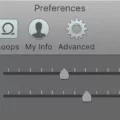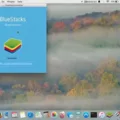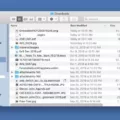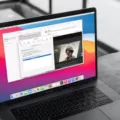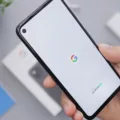Are you seeing a green light beside your Macbook camera and wondering why it’s there? The green light indicates that the camera is active and in use. It could be due to an app on your computer, or even a malicious program that has accessed your camera without your knowledge. Regardless, here’s all you need to know about the Macbook camera and why the green light is on.
The Macbook camera, also known as the iSight webcamera, is a built-in feature of Apple computers. It enables users to take photos and videos as well as make video calls through various applications such as Skype and FaceTime. The green light indicates that the camera is on and active, meaning that something is accessing it. This could be an app that you are using or an intruder who has gained access to your computer without your knowledge.
Fortunately, you can easily disable the Macbook camera so that no one can use it without permission. All you have to do is go to System Preferences > Security & Privacy > Camera and uncheck all apps listed under Allow Access. This will prevent any applications from accessing the camera without your permission. You should also make sure to close any apps or programs that may be using the camera so that no one can secretly access it without your knowledge.
In addition, it’s always important to keep an eye on the green light beside your Macbook camera so that you know when it’s being used. If you ever notice it glowing while nothing is actively using the camera, then there may be an intruder trying to gain access to your computer – take steps immediately to block them out!
Overall, knowing why there’s a green light beside your Macbook camera is important for maintaining digital security and privacy online. Make sure to check for unauthorized usage regularly as well as disabling the feature when not in use so no one can gain access without your permission!
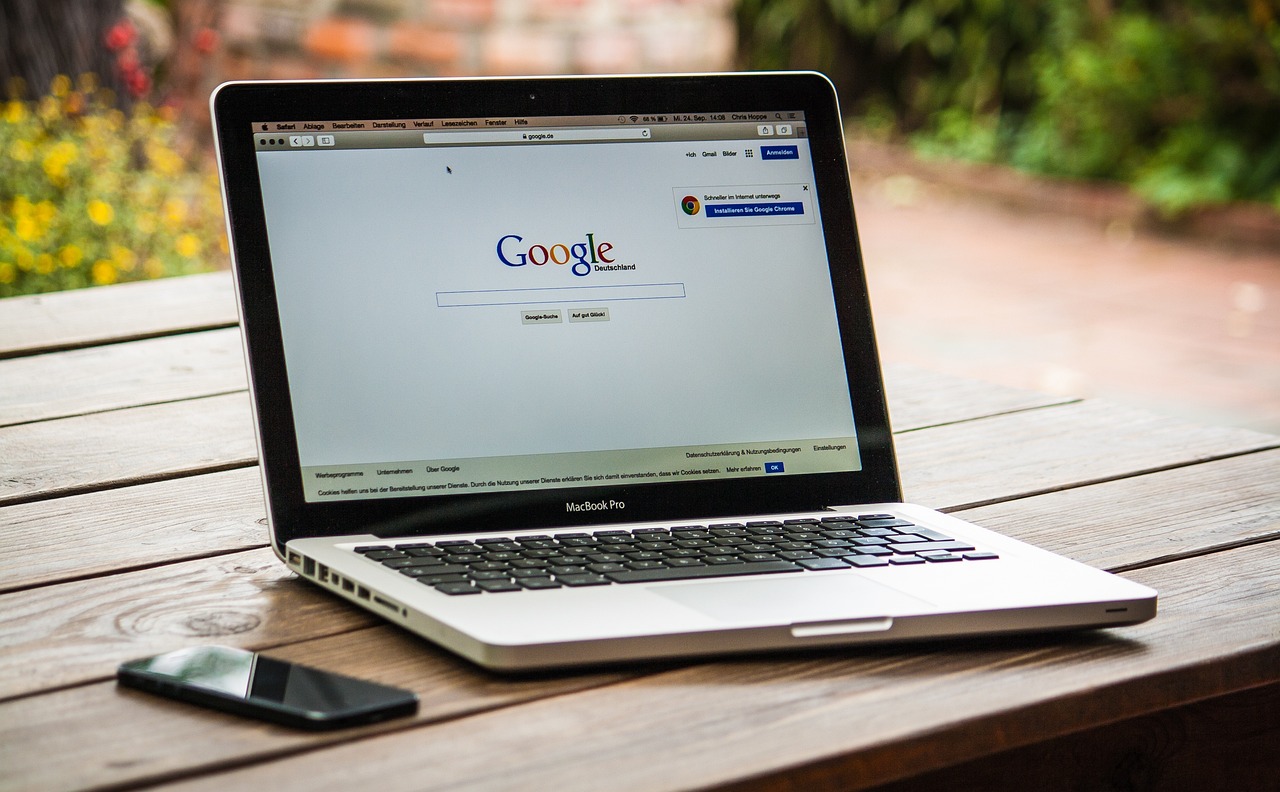
Turning Off the Green Light on a Mac
To turn off the green light on your Mac, you will need to close or quit all apps that can use the camera. This includes any websites you have allowed access to the camera in Safari. To do so, open Safari and select Safari > Settings, then click Websites and deselect Camera. Once you have done this, your camera (and the green light) will be turned off.
Turning Off the Camera on a Mac
To turn the camera off on your Mac, you’ll need to go to System Preferences. From there, click on Security & Privacy and select Camera from the menu on the left. Once you’re in the Camera tab, uncheck all apps on the list to disable camera access. This will ensure that no app can access your webcam without your permission.
Reasons Why Mac Camera Light May Be On When Not in Use
It is likely that your Mac’s camera light is on because an App or program is using your camera without your knowledge. This could include anything from a malicious program, to a legitimate App that you have given permission to access your camera. To check which App may be accessing your camera, open the Activity Monitor application and look for any camera-related processes. The Activity Monitor also shows all running processes and can also help you find out what they are doing. If you find any suspicious processes or Apps, it’s best to terminate them immediately. You should also make sure that you are only giving permission to trusted Apps and programs when it comes to accessing your camera.
Checking if Mac Camera is On
When the camera is on, a green light beside the camera will glow. This indicates that the camera is active and receiving input. You can also tell if your Mac camera is on by opening an app or using a feature that can use the camera; when such an action is taken, the camera will automatically turn on.
Conclusion
In conclusion, the Macbook is a powerful and reliable device that is ideal for personal or professional use. It has the latest technology and features, including a high-resolution display, an intuitive user interface, and powerful hardware. The camera can be activated with the green light beside it, or by allowing access through Safari. You can also disable access to the camera if desired. With its great features and reliability, the Macbook is a great choice for anyone looking for a laptop computer.