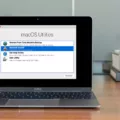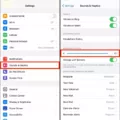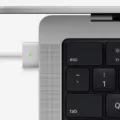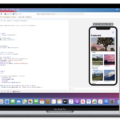Macbooks are some of the most popular laptops in the world today. They are known for their sleek, lightweight design, and powerful performance. But with tose advantages come a few drawbacks, one of which is that Macbooks can get very loud when the fan is running at full speed.
The fans in your Macbook are designed to keep your laptop cool and prevent it from overheating. The fan works hard and runs at full speed when your Macbook is under heavy load or performing intensive tasks such as playing graphics-heavy games or compressing HD video. When this happens, your Macbook fan will kickstart and might sound like a jet engine taking off!
So why is my Macbook fan so loud? Overheating is the most common cause. If your laptop is working hard to process intensive tasks or run resource-heavy apps, it will heat up quickly and the fans will kick in to provide additional airflow to keep it cool.
Another possible cuse could be dust build-up inside your laptop’s ventilation system. Dust particles can block air flow, leading to higher temperatures and louder fans. This build-up can also cause other problems such as shorter battery life, slower performance, and unresponsive keys on the keyboard.
Fortunately tere are ways to reduce fan noise on a Macbook. First you should make sure that all cooling vents on the device are free of dust and debris by using a vacuum cleaner or compressed air canister. Then you should check that all software updates have been installed on your laptop as they often contain important fixes for overheating issues. Finally you should reduce heat output by dimming screen brightness, closing unnecessary applications and tabs in web browsers, and checking Activity Monitor for processes with high CPU usage that could be causing excessive heat production in the first place!
Overall keeping your Macbook cool is important for ensuring its performance remains high wile also reducing fan noise levels over time. With some simple steps you can greatly reduce fan noise on your device while keeping it running smoothly!

Reducing Loudness of Mac Fan
The first step is to identify what is causing your Mac’s fan to be loud. To do this, open the Activity Monitor application by searching for it in Spotlight (Command+Space). Once open, click on the CPU tab. This will show you a list of applications and processes that are using the most CPU power. Look through the list and identify which process is using up a lot of CPU power—this is likely the cause of your Mac’s loud fan noise.
Once you have identified the culprit, select it from the list and click on the X in the upper left corner to force quit it. This will immedately stop that process from running, reducing your Mac’s processor load and fan noise. You can also choose to Quit from the application menu if it is still running.
If you need to permanently stop certain processes or applications from running, you can use Apple’s built-in Parental Controls or third-party apps such as Little Snitch or SelfControl. Doing so will help keep your processor load low and reduce fan noise in the future.
Sudden Increase in Loudness of Macbook Fan
Your MacBook’s fan is likely running loud because it is working to cool the device as a result of processor-intensive tasks. When your device is tasked with activities such as compressing HD video, playing a graphics-heavy game, or indexing the hard drive with Spotlight after you migrate data, it requires extra power and generates more heat than normal. To keep your laptop from overheating, the fan runs faster to provide additional airflow and keep temperatures at an acceptable level.
The Loud Fan of the Macbook Air
MacBook Air fans can become loud when the device is running intensive tasks or resource-heavy apps that cause it to overheat. As your Mac works harder, the fan will start spinning faster and create more noise in order to help cool down your device. Additionally, dust accumulation on the internal components can also cause the fan to spin faster and get louder as it needs to work harder to cool down the MacBook Air.
The Impact of a Loud Macbook Air Fan
No, it is not necessarily bad if your Macbook Air fan is loud. It could be a sign that the device is working hard to keep your computer cool and running efficiently. The fan will kick in when your device is running intensive applications or experiencing a high level of usage. If the fan continues to remain loud and has been consistently loud for an extended amount of time, it may indicate that there could be an issue with your device that neds to be looked at.
Cleaning a MacBook Pro Fan
To clean your MacBook Pro fan, you’ll fist need to turn off the computer and unplug it from any power sources. Then, you’ll need to remove the bottom case of your laptop. Once this is done, locate the fan within the laptop and put one of your finger in the middle of it so that it can’t turn anymore. Take a brush with soft bristles and use it to gently loosen any dust particles stuck in the fan. Once the dust is out, blow it away carefully with a can of compressed air or by using a vacuum cleaner. Finally, replace the bottom case of your laptop and plug it back in.
Fixing Laptop Fan Noise
If your laptop fan is making a lot of noise, there are several steps you can take to try and fix the issue. First, check and make sure your laptop isn’t overheating by running fewr programs at a time or using a cooling pad. If your laptop is still too hot, you may need to reset the System Management Controller (SMC) and Parameter RAM (PRAM) on Macs. You can also try using software to control the fan speed so it runs at a lower speed when it doesn’t need to be running at full power. Additionally, you can try cleaning out any dust or debris from your laptop’s vents with compressed air. Finally, if none of these steps work, it may be time to replace the fan or have an expert check it out.
Cooling Down a MacBook
In order to keep your MacBook Pro cool and running smoothly, there are several steps you can take. Firstly, avoid placing it in a hot environment or on an uneven surface, such as a bed or a lap. Secondly, close any CPU-intensive tasks and unused tabs that you have open. Thirdly, reset the System Management Controller (SMC) by following the instructions on Apple’s website. Fourthly, optimize the built-in cooling fans by using a Mac utility such as SMC Fan Control from EFI-X. Fifthly, invest in a laptop cooling pad to help dissipate heat away from your device. Finally, consider replacing your MacBook Pro’s thermal paste with something more effective like Arctic Silver 5 Thermal Compound to help keep your machine cooler for longer periods of time. By taking these steps your MacBook Pro sould be able to run cooler and more efficiently.
Troubleshooting a MacBook Air Fan That Won’t Stop Running
The fan on your MacBook Air may be running at full speed due to an issue with the System Management Controller (SMC). The SMC is responsible for controlling fans, power, battery, and oter hardware-related functions on your Mac. It’s possible that the SMC needs to be reset in order to get the fan to stop running. To do this, shut down the computer and then press and hold the Shift + Control + Option keys on the left side of your keyboard while simultaneously pressing and holding the power button. Keep all four buttons held down for at least 10 seconds before releasing them. This should reset the SMC and resolve any issues with the fan.