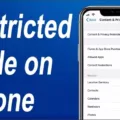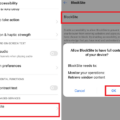The Macbook is a powerful computer that offers a range of features to help users stay productive and secure. But one of the most overlooked features is its ability to block unwanted websites, which can be very useful in helping protect your privacy and security.
So why is my Macbook blocking websites? Well, there are several key reasons why this may be happening. Firstly, it could be because you have enabled parental controls or content restrictions on your device. These settings can help to ensure that only age-appropriate content is accessible on your Macbook, and can also help to protect you from malicious websites.
Secondly, it could be because you have installed antivirus software or other security applications on your device. These types of programs can block malicious websites from loading on your Macbook as part of their protection measures.
Finally, it could be due to an extension or plugin that you’ve installed in your browser. Some extensions and plugins are designed to block specific types of websites from loading in order to provide added security for users.
Whatever the cause may be, it’s important to remember that website blocking can provide an extra layer of security for your Macbook. So if you think this might be the case with yours, take the time to investigate further and make sure that only safe websites are able to load on your device.

Preventing Mac from Blocking Websites
To stop your Mac from blocking websites, you’ll need to adjust your Content Restrictions settings in Screen Time. To do this, click on the Apple menu in the top-left corner of your screen, select System Preferences, then click on Screen Time and select Content & Privacy. From here, you can specify which websites are allowed or restricted by clicking the Add button below each list and entering the website URL. When you’re done, click Done to save your settings.
Troubleshooting Macs Not Accessing Certain Websites
There are several possible reasons why your Mac is not allowing certain websites. It could be due to incorrect browser settings, a corrupted or outdated version of the browser, a virus or malware infection, or an issue with the website itself. You can try resetting your browser settings to their default values, updating your browser to the latest version, running a virus scan on your Mac, and checking with the website’s support team for additional help.
Inability to Access Certain Websites
It’s possible that your internet provider, parental controls, or some other external forces are blocking your access to certain websites. It’s also possible that the websites themselves have changed their policies or are temporarily down. If you’re having trouble accessing a specific website, try using a virtual private network (VPN) to route your traffic through another server before going to its destination. This may help you bypass any blocks or restrictions that could be in place. Additionally, if you’re able to access the website from another device (such as a smartphone), it could mean the issue is not with the website itself but rather with your computer or network settings. In this case, you may need to adjust those settings in order to gain access.
Troubleshooting Issues with Accessing Certain Websites
There can be many reasons why your computer won’t pull up certain websites. First, it could be a problem with your internet connection. Try restarting your internet connection and see if that helps.
Second, it could be due to your firewall or antivirus blocking the website. Disable both and see if the issue is resolved.
Third, you should clear your browser cache and flush your DNS cache as this can help resolve issues with loading certain websites.
Finally, if none of the above resolves the issue, it could be a problem with the website itself. Try accessing the same website from another device or computer to determine if it’s a problem on their end or yours.
Unable to Access Certain Websites Through Browser
There are several possible reasons why your browser won’t let you access certain websites. It could be due to a connectivity issue, such as a slow or unreliable internet connection. It could be due to a problem with the website itself, such as an error or maintenance issue. It could also be because of browser settings or security software that is blocking access to certain websites. You can try resetting your browser settings and checking any security software you may have installed to see if they are blocking certain websites. If none of the solutions work, then it’s best to contact the website directly for assistance.
Unblocking Blocked Websites on Safari
Unblocking blocked websites on Safari is simple. First, go to the Settings app and select Screen Time. Then select Content Restrictions. Next, click Web Content and select Unrestricted Access. This will allow access to all websites, even those that are normally blocked on your device. If you want more control over what websites you can access, you can also set specific websites as allowed or disallowed in the Website Limit section of Content Restrictions.