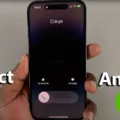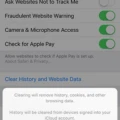The iPhone XR is a popular and powerful device that offers a range of features and capabilities. However, like any electronic device, it may start to slow down over time. If you find yourself wondering why your iPhone XR is running slower than usual, there are a few possible reasons and solutions to consider.
One of the most common reasons for a slow iPhone XR is a lack of available storage space. As you use your device, apps, photos, videos, and other files can quickly accumulate, taking up valuable storage space. When your device is running low on storage, it can impact its overall performance and lead to sluggishness. To address this issue, it is recommended to regularly review and delete any unnecessary files or apps. You can do this by going to the Settings app, selecting “General,” and then “iPhone Storage.” From there, you can see a breakdown of the storage usage on your device and delete any unwanted files or apps.
Another factor that can contribute to a slow iPhone XR is an outdated operating system or outdated apps. Apple regularly releases software updates that include bug fixes, performance improvements, and security enhancements. By keeping your device’s operating system up to date, you can ensure that you are benefiting from these improvements. To check for software updates, go to the Settings app, select “General,” and then “Software Update.” If updates are available, follow the prompts to install them.
In addition to updating your operating system, it is also important to keep your apps up to date. Developers often release updates to optimize their apps for the latest hardware and software. By updating your apps regularly, you can ensure that they are running as efficiently as possible. To update your apps, open the App Store, go to the “Updates” tab, and tap “Update All” or manually update individual apps.
Clearing the cache and temporary files on your iPhone XR can also help improve its speed and performance. Over time, your device can accumulate temporary files and cached data from apps and websites. These files can take up valuable storage space and potentially slow down your device. To clear the cache, go to the Settings app, select “Safari,” and then “Clear History and Website Data.” Confirm your choice and the cache will be cleared.
If you have tried the above steps and your iPhone XR is still running slow, it may be worth considering a factory reset. This will erase all data and settings on your device, returning it to its original state. However, it is important to note that this should be a last resort and is not recommended unless you have a backup of your data. To perform a factory reset, go to the Settings app, select “General,” and then “Reset.” From there, choose “Erase All Content and Settings” and follow the prompts.
A slow iPhone XR can be caused by a variety of factors, including a lack of available storage space, outdated software, or accumulated temporary files. By regularly reviewing and clearing unnecessary files, updating your operating system and apps, and potentially performing a factory reset, you can help improve the speed and performance of your iPhone XR.

How Can You Speed Up Your iPhone XR?
To optimize the performance of your iPhone XR and enhance its speed, you can follow these steps:
1. Close unused apps: Double-click the home button or swipe up from the bottom of the screen (if you have Face ID) to access the App Switcher. Swipe left or right to navigate through the open apps and swipe up on each app’s preview to close them.
2. Clear app cache: Some apps accumulate temporary cache files over time, which can slow down your device. To clear app cache, go to Settings > General > iPhone Storage. Scroll down to see a list of apps and tap on the ones you want to clear the cache for. Then, tap “Offload App” and confirm. This will remove the app but retain its documents and data. You can reinstall the app later if needed.
3. Update iOS: Keeping your iPhone XR up to date with the latest iOS version is crucial for optimal performance. Go to Settings > General > Software Update and install any available updates.
4. Disable Background App Refresh: Background App Refresh allows apps to refresh their content in the background, but it consumes battery and resources. To disable it, go to Settings > General > Background App Refresh and toggle it off for apps that you don’t need to refresh in the background.
5. Limit Location Services: Some apps use location services even when not in use, which can impact performance. Go to Settings > Privacy > Location Services and review which apps have access. Disable location access for apps that don’t require it.
6. Reduce Motion: Animated effects and transitions can slow down your device. To reduce motion, go to Settings > Accessibility > Motion > Reduce Motion and toggle it on.
7. Clear Safari data: If you use Safari as your browser, clearing its cache and data can help boost performance. Go to Settings > Safari > Clear History and Website Data, then confirm.
8. Reset network settings: Resetting network settings can resolve any connectivity issues that may be affecting performance. Go to Settings > General > Reset > Reset Network Settings. Note that this will remove saved Wi-Fi passwords and other network-related settings.
9. Enable Low Power Mode: Low Power Mode reduces power consumption by disabling certain background activities. You can enable it from Settings > Battery > Low Power Mode.
10. Restart your iPhone XR regularly: Restarting your device clears temporary files and refreshes the system. Press and hold the power button until the “slide to power off” slider appears, then slide it to power off. After a few seconds, press and hold the power button again until the Apple logo appears.
By following these steps, you should experience a noticeable improvement in the speed and performance of your iPhone XR.
How Do You Clear the Cache On Your iPhone XR?
To clear the cache on your iPhone XR, follow these steps:
1. Open the Settings app on your iPhone. You can find the Settings app on your home screen, it looks like a grey gear icon.
2. Scroll down and tap on “Safari” in the list of options. Safari is the default web browser on your iPhone.
3. In the Safari settings, scroll down until you see the “Clear History and Website Data” button. It is usually located towards the bottom of the page.
4. Tap on “Clear History and Website Data” to proceed. A confirmation pop-up will appear asking if you want to clear your browsing history, cookies, and other browsing data.
5. Confirm your decision by tapping on “Clear” in the pop-up. This will delete all the cached data from Safari, including your browsing history, cookies, and other temporary files.
Please note that clearing the cache will remove your saved website logins and data, so make sure you are okay with losing this information before proceeding.
Alternatively, if you want to clear the cache for a specific app other than Safari, you can go to the “Settings” app, select the specific app, and look for an option to clear its cache. Keep in mind that not all apps have this option available.
By following these steps, you should be able to clear the cache on your iPhone XR and free up some storage space.
Why is Your iPhone Lagging All Of a Sudden?
There are several potential reasons why your iPhone may be lagging all of a sudden. Here are some possible explanations:
1. Insufficient storage space: When your iPhone’s storage is nearly full, it can cause the device to slow down. This is because the operating system needs free space to run smoothly and perform tasks efficiently. Consider deleting unnecessary apps, photos, videos, and other files to free up storage space.
2. Outdated software: If you haven’t updated your iPhone’s software to the latest version, it could be a reason for lagging. Software updates often come with bug fixes and performance improvements, so it’s important to keep your device up to date.
3. Resource-intensive apps: Some apps, especially those that require a lot of processing power or memory, can slow down your iPhone. Check if any recently installed or frequently used apps are causing the lag. You may want to consider closing unused apps running in the background or uninstalling resource-hungry apps.
4. Battery health: As the battery in your iPhone ages, it may not be able to provide enough power for the device to operate at full speed. You can check your battery health under the Battery settings on your iPhone. If the battery health is significantly degraded, you may need to replace it to regain optimal performance.
5. Background processes: Various background processes, such as syncing, updating apps, or indexing files, can sometimes slow down your iPhone. These processes are typically temporary and should resolve on their own. However, you can try restarting your device to clear any lingering background tasks.
6. Hardware issues: In some cases, lagging could be due to hardware issues, such as a failing storage drive or a faulty component. If you’ve ruled out other possible causes and your iPhone continues to lag consistently, it may be worth contacting Apple Support or visiting an authorized service center for further assistance.
Remember, the above explanations are not exhaustive, but they cover some common reasons for sudden iPhone lag. By addressing these potential causes, you can often improve your iPhone’s performance and reduce lag.
Conclusion
The iPhone XR is a powerful and popular device that offers a range of impressive features. It boasts a fast and efficient processor, a high-quality camera, and a vibrant display. However, like any device, it is not immune to certain issues that can affect its performance.
One of the most common problems iPhone XR users may encounter is a slow device. This can be caused by a variety of factors, including a lack of storage space, a dying battery, or outdated software. Fortunately, there are several steps you can take to address these issues and speed up your iPhone XR.
Firstly, restarting your device can help clear temporary files and free up memory, providing an immediate boost in speed. Additionally, managing your storage space by deleting unnecessary files and apps can help improve performance.
Furthermore, keeping your device and apps up to date with the latest software updates is crucial, as these updates often contain bug fixes and performance enhancements. Regularly clearing the cache and history in your Safari browser can also help optimize your device’s performance.
It’s important to note that iPhones, including the iPhone XR, can naturally slow down over time due to normal wear and tear. However, by following these steps and practicing good device maintenance, you can help prolong the overall performance and lifespan of your iPhone XR.
The iPhone XR is a fantastic device, but it is not immune to performance issues. By regularly restarting your device, managing storage space, keeping software up to date, and clearing cache and history, you can enjoy a faster and more efficient iPhone XR experience.