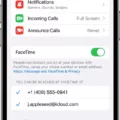The iPhone 12 Pro is a powerful and feature-packed device that offers a seamless user experience. However, like any electronic device, it may experience performance issues over time. If you find that your iPhone 12 Pro is running slow, there are several steps you can take to address the issue and improve its performance.
1. Restart Your iPhone: Sometimes, a simple restart can resolve minor software glitches and improve overall performance. Press and hold the power button until the “slide to power off” option appears, then slide to power off. Wait a few seconds, then press and hold the power button again until the Apple logo appears.
2. Update Your iPhone: Keeping your iPhone’s software up to date is important as it often includes bug fixes and performance improvements. To update your iPhone, go to Settings > General > Software Update and follow the on-screen instructions.
3. Update Your Applications: Outdated apps can also affect your iPhone’s performance. Make sure to update all your installed apps to their latest versions. You can do this by opening the App Store, tapping on your profile picture, and then selecting “Update All” or updating individual apps.
4. Reset Your Settings: Resetting your iPhone’s settings can sometimes resolve performance issues. Go to Settings > General > Reset > Reset All Settings. Keep in mind that this will not erase your data, but it will reset your preferences and settings to their default values.
5. Cleanup Your Storage: Insufficient storage space can significantly impact your iPhone’s performance. Delete unnecessary apps, photos, videos, and other files to free up space. You can do this by going to Settings > General > iPhone Storage and managing your storage from there.
6. Stop Automatic Downloads: Automatic downloads for apps, updates, and media can consume resources and slow down your iPhone. Disable this feature by going to Settings > App Store > App Downloads and disabling the “App Updates” and “Offload Unused Apps” options.
7. Disable Widgets: Widgets can provide quick access to information but having too many active widgets can impact performance. Swipe right from your home screen to access the Today View, scroll to the bottom, and tap “Edit.” Remove unnecessary widgets or disable them entirely to improve performance.
8. Clear Browser Cookies & Data: Accumulated data and cookies from web browsing can also slow down your iPhone. Clear your browsing data by going to Settings > Safari > Clear History and Website Data.
By following these steps, you should be able to address performance issues and speed up your iPhone 12 Pro. However, if the problem persists, it may be worth contacting Apple Support or visiting an authorized service center for further assistance.
How Do You Fix Your Slow iPhone 12 Pro?
To fix a slow iPhone 12 Pro, you can follow these steps:
1. Restart your iPhone: A simple restart can often resolve performance issues. Press and hold the power button until you see the slider, then slide it to power off. Wait for a few seconds, then press and hold the power button again to turn it back on.
2. Update your iPhone: Keeping your iPhone’s software up to date is important for optimal performance. Go to Settings > General > Software Update and check for any available updates. If there’s an update available, tap on “Download and Install” to update your iPhone.
3. Update your applications: Outdated or incompatible apps can sometimes cause performance issues. Open the App Store, go to the “Updates” tab, and update all the apps that have available updates.
4. Reset your settings: Resetting your iPhone’s settings can help fix any software-related issues that might be causing slowdowns. Go to Settings > General > Reset > Reset All Settings. Note that this will not delete any data, but it will reset your settings to default.
5. Cleanup your storage: A lack of storage space can significantly impact your iPhone’s performance. Delete any unnecessary files, apps, or photos that are taking up space. You can also offload unused apps by going to Settings > General > iPhone Storage and tapping on “Offload Unused Apps.”
6. Stop automatic downloads: Automatic downloads for apps, updates, and media can consume resources and slow down your iPhone. To disable this, go to Settings > App Store and toggle off the options for “App Updates,” “Download iOS updates,” and “Download newly added media.”
7. Disable widgets: Widgets can provide quick access to information, but having too many active widgets can affect performance. Swipe right on your home screen to access the widget panel, scroll to the bottom, and tap on “Edit.” Remove any unnecessary widgets or disable the entire widget panel.
8. Clear browser cookies and data: If you’re experiencing slowdowns while browsing the internet, clearing your browser’s cookies and data can help. In Safari, go to Settings > Safari > Clear History and Website Data.
If you’ve tried these steps and your iPhone 12 Pro is still slow, it might be worth contacting Apple Support or visiting an Apple Store for further assistance.

Why is Your iPhone 12 So Slow And Laggy?
There can be several reasons why your iPhone 12 is experiencing slow performance and lag. Here are some possible causes:
1. Insufficient storage: If your device’s storage is almost full, it can affect its overall performance. When there is limited storage space, the iPhone may struggle to run apps smoothly and may experience lag.
2. Background app activity: Running multiple apps simultaneously in the background can consume system resources and slow down the device. These background processes can drain the iPhone’s memory and processing power, leading to sluggish performance.
3. Outdated software: Running an outdated version of iOS can contribute to slow performance. Apple regularly releases software updates to improve stability and optimize device performance. Keeping your iPhone’s software up to date can help resolve any known performance issues.
4. App overload: If you have a large number of apps installed on your iPhone, it can impact its speed. Each app takes up memory and processing power, and having too many apps can overwhelm the device, causing it to slow down.
5. Cached data: Over time, cached data from apps and websites can accumulate on your iPhone. This cached data can take up storage space and potentially slow down the device. Clearing the cache regularly can help improve performance.
6. Background refresh: Some apps have a background refresh feature that allows them to update content even when you are not actively using them. While this feature can be useful, it can also contribute to slower performance. Disabling background refresh for certain apps can help alleviate the issue.
7. Hardware limitations: If your iPhone 12 is an older model or has been used extensively over time, its hardware components may not be as powerful as the latest devices. This hardware limitation can lead to slower performance compared to newer models.
To improve the speed and performance of your iPhone 12, you can try the following steps:
– Delete unnecessary apps and files to free up storage space.
– Close unused apps running in the background.
– Update your iPhone to the latest version of iOS.
– Clear cache and data from apps that are taking up significant storage.
– Disable background refresh for apps that you don’t need.
– Restart your iPhone to refresh the system.
If the problem persists, you may consider contacting Apple support or visiting an authorized service center for further assistance.
How Can You Speed Up Your iPhone 12 Pro?
To speed up your iPhone 12 Pro, here are eight tips you can try:
1. Restart your iPhone: Sometimes, a simple restart can do wonders for your device’s performance. Press and hold the power button until the “slide to power off” option appears, then slide to turn off your iPhone. After a few seconds, press and hold the power button again to turn it back on.
2. Close unnecessary apps: Having too many apps open in the background can slow down your iPhone. Double-click the home button (or swipe up from the bottom on iPhone X or newer models) to bring up the app switcher, then swipe up on the apps you want to close.
3. Clear the RAM: Your iPhone’s RAM can get cluttered over time, affecting its performance. To clear the RAM, press and hold the power button until the “slide to power off” option appears. Then release the power button and press and hold the home button (or the volume up button on iPhone X or newer models) until your screen briefly goes black and returns to the home screen.
4. Update iOS: Keeping your iPhone’s operating system up to date can help improve its performance. Go to Settings > General > Software Update to check for any available updates and install them if necessary.
5. Turn off Background App and Location services: Some apps continue running in the background and use your location, which can drain your iPhone’s resources. Go to Settings > Privacy > Location Services and disable location services for apps that don’t need it. Additionally, go to Settings > General > Background App Refresh and disable it for apps that you don’t need to refresh in the background.
6. Turn on Reduce Motion on iPhone: The parallax motion effect on your iPhone’s home screen and app icons can consume system resources. You can reduce this effect by going to Settings > Accessibility > Motion > Reduce Motion and enabling it.
7. Free up space on your iPhone: Having limited storage space can slow down your device. Delete unnecessary apps, photos, videos, and other files that you no longer need. You can also offload unused apps by going to Settings > General > iPhone Storage and tapping on the app you want to offload.
8. Reset to factory settings: If none of the above tips work, you can try resetting your iPhone to its factory settings. Make sure to back up your data first, as this will erase everything on your device. Go to Settings > General > Reset > Erase All Content and Settings to initiate the reset process.
By following these tips, you should be able to speed up your iPhone 12 Pro and improve its overall performance.
Why is Your iPhone So Slow All Of a Sudden?
There are several reasons why your iPhone may suddenly become slow. Here are some possible explanations:
1. Insufficient storage: If your iPhone is running out of storage space, it can significantly impact its performance. When your device is low on storage, it struggles to run apps and processes smoothly, leading to a slow response. You can check your storage usage in the Settings app under “General” and “iPhone Storage”. Consider deleting unnecessary files, apps, or photos to free up space.
2. Battery health: If your iPhone’s battery health is degraded, it can cause the device to slow down. Apple implemented a feature called “Battery Health” that manages performance to prevent unexpected shutdowns when the battery is worn out. You can check your battery health in the Settings app under “Battery” and “Battery Health”. If the maximum capacity is significantly reduced, it might be time to replace the battery.
3. Outdated software: Using outdated software on your iPhone can result in decreased performance. Make sure your device has the latest iOS version installed. You can check for updates in the Settings app under “General” and “Software Update”. Updating to the latest software can bring bug fixes, improvements, and optimizations that may help speed up your iPhone.
4. Background processes: Background processes and apps running in the background can slow down your iPhone’s performance. Close unnecessary apps by double-clicking the home button (or swiping up from the bottom on newer models) and swiping away the app cards. Alternatively, on newer models without a home button, swipe up from the bottom and pause in the middle of the screen to access the app switcher.
5. Resource-intensive apps: Some apps are more resource-intensive and can cause your iPhone to slow down. If you notice a particular app causing slowdowns, consider updating it or uninstalling it if it’s not necessary.
6. Hardware issues: Occasionally, hardware issues can cause your iPhone to slow down. This could be due to a faulty component or a problem with the device’s internal storage. If you’ve tried all the software-related solutions and your iPhone is still slow, it may be worth contacting Apple Support or visiting an authorized service center to diagnose any hardware problems.
By considering these factors and taking appropriate actions, you can potentially improve the speed and performance of your iPhone.
Conclusion
The iPhone 12 Pro is a powerful device that offers a wide range of features and capabilities. From its impressive performance to its advanced camera system, this phone is designed to provide users with a top-notch experience.
One of the standout features of the iPhone 12 Pro is its A14 Bionic chip, which delivers lightning-fast performance and allows for seamless multitasking. Whether you’re streaming videos, playing graphics-intensive games, or running multiple apps simultaneously, this phone can handle it all with ease.
The camera system on the iPhone 12 Pro is also worth mentioning. With its triple-lens setup, including a LiDAR scanner, users can capture stunning photos and videos in any lighting conditions. The Night mode feature ensures that even low-light shots come out clear and detailed.
Additionally, the iPhone 12 Pro offers 5G connectivity, allowing for faster download and upload speeds. This is especially beneficial for streaming high-quality content, video calls, and online gaming.
Furthermore, the sleek and durable design of the iPhone 12 Pro adds to its appeal. The Ceramic Shield front cover provides enhanced durability and drop protection, while the stainless steel frame gives it a premium look and feel.
While the iPhone 12 Pro is undoubtedly a remarkable device, it’s important to note that its performance can be affected by various factors. Keeping the software up to date, managing storage space, and optimizing settings can help maintain its speed and efficiency.
The iPhone 12 Pro is a fantastic choice for those seeking a high-performance smartphone with advanced camera capabilities. Its powerful hardware, innovative features, and sleek design make it a top contender in the market.