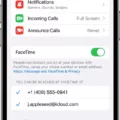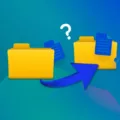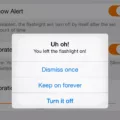The iPhone 12 Pro Max is one of Apple’s flagship devices, boasting powerful features and a sleek design. However, like any electronic device, it is not immune to slowing down over time. If you find that your iPhone 12 Pro Max is performing sluggishly, there are several factors that could be contributing to this issue.
Firstly, one of the most common reasons for a slow iPhone is a lack of available storage space. As you use your device and accumulate data, such as photos, videos, and apps, it can start to fill up the storage capacity. When your iPhone’s storage is nearly full, it can impact the device’s performance and cause it to run slowly. To address this issue, you can free up space on your iPhone by deleting unnecessary files, offloading unused apps, or transferring your data to an external storage device.
Another possible reason for a slow iPhone 12 Pro Max is outdated software. Apple regularly releases iOS updates that not only introduce new features but also optimize performance and address any bugs or glitches. If you haven’t updated your iPhone’s software in a while, it’s possible that running outdated software could be hindering its speed. To check for updates, go to Settings > General > Software Update and install any available updates.
In some cases, having too many apps running in the background can also contribute to a slow iPhone. These apps consume system resources even when you’re not actively using them, which can impact device performance. To address this, you can manually close unnecessary apps by swiping up from the bottom of the screen and swiping the app windows away. Alternatively, you can enable the Background App Refresh feature in Settings > General > Background App Refresh and choose to only allow certain apps to refresh in the background.
Additionally, enabling Location Services for numerous apps can drain your iPhone’s battery and potentially slow down its performance. To optimize your device’s speed, go to Settings > Privacy > Location Services and review the apps that have access to your location. You can then choose to disable location access for apps that don’t require it.
Another feature that can impact the performance of your iPhone 12 Pro Max is Motion Effects. While visually appealing, these animations and transitions can consume system resources and slow down your device. To reduce the motion effects, you can enable the Reduce Motion feature in Settings > Accessibility > Motion > Reduce Motion.
If none of the above suggestions improve the speed of your iPhone 12 Pro Max, it may be worth considering a factory reset. This will erase all data and settings on your device, returning it to its original state. However, it’s essential to back up your important data before performing a reset.
A slow iPhone 12 Pro Max can be caused by various factors, including limited storage space, outdated software, background app activity, excessive use of location services, and motion effects. By addressing these issues, you can help optimize the performance of your device and enjoy a smoother user experience.
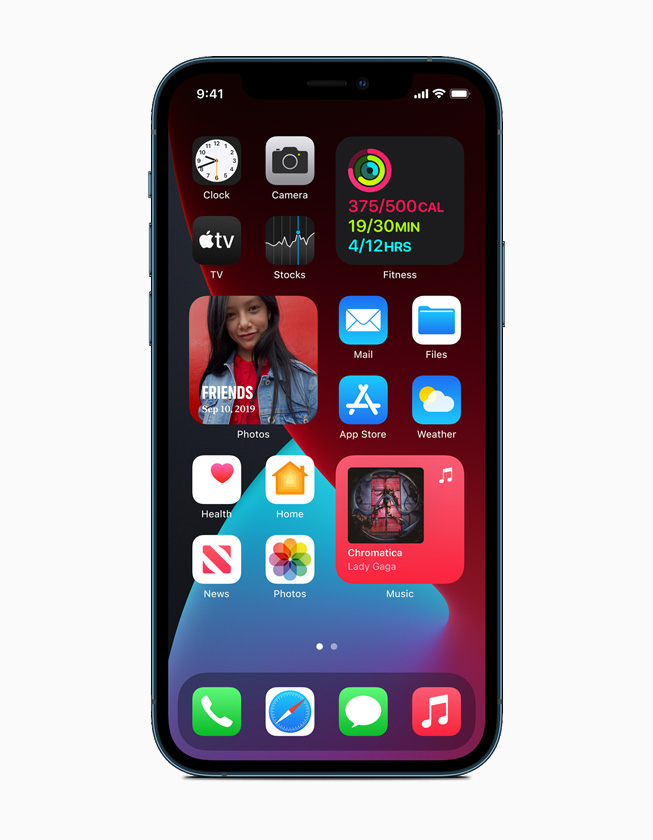
Why is Your iPhone 12 Pro Max So Slow And Laggy?
The iPhone 12 Pro Max may experience slowness and lag due to various factors. Some common reasons include:
1. Insufficient storage: If your iPhone’s storage is nearly full, it can slow down the device’s performance. Freeing up storage space by deleting unnecessary files, apps, or photos can help improve speed.
2. Background apps: Running multiple applications in the background can consume system resources and slow down your iPhone. To resolve this, you can manually close running apps by swiping up from the bottom of the screen and closing them one by one.
3. Outdated software: Using an outdated version of iOS can lead to performance issues. Ensure your iPhone is running the latest iOS version by going to Settings > General > Software Update.
4. Too many widgets: Widgets on the home screen can impact performance, especially if they require constant updating. Consider removing or reducing the number of widgets to improve speed.
5. Background refresh: Some apps refresh their content in the background, which can slow down your device. You can disable background refresh for specific apps in Settings > General > Background App Refresh.
6. Heavy usage: If you frequently use resource-intensive apps or run multiple demanding tasks simultaneously, it can cause the iPhone to slow down. Closing unnecessary apps and limiting multitasking can help alleviate this issue.
7. Low battery health: As the iPhone’s battery health deteriorates over time, it may impact performance. Check your battery health in Settings > Battery > Battery Health and consider replacing the battery if necessary.
8. Software glitches: Occasionally, software glitches or bugs can affect the performance of your iPhone. Updating to the latest software version and performing a restart or reset can help resolve these issues.
Remember, the iPhone 12 Pro Max is a powerful device, but it can still face performance limitations under certain circumstances. By following the above steps, you should be able to improve the speed and responsiveness of your device.

How Can You Speed Up Your Slow iPhone 12 Pro Max?
To speed up your slow iPhone 12 Pro Max, here are some effective methods you can try:
1. Restart your iPhone: This simple step can help clear temporary files and refresh your device, potentially resolving any performance issues.
2. Close unnecessary apps: Running multiple apps simultaneously can consume memory and processing power, slowing down your iPhone. Close apps that you are not actively using by double-clicking the home button (or swiping up from the bottom on iPhone X and newer models) and swiping the app windows away.
3. Clear the RAM: Your iPhone allocates memory to apps even after they are closed, which can slow down performance. To free up RAM, go to Settings > General > Shut Down, and then power on your iPhone. Alternatively, hold the power button until “Slide to power off” appears, then press and hold the home button until the screen returns to the home screen.
4. Update iOS: Keeping your iPhone’s operating system up to date is crucial for performance improvements and bug fixes. Go to Settings > General > Software Update to check for and install any available updates.
5. Turn off Background App and Location services: Some apps continue to run in the background, consuming resources and draining battery life. You can disable background app refresh by going to Settings > General > Background App Refresh. Additionally, consider disabling unnecessary location services for apps by going to Settings > Privacy > Location Services.
6. Turn on Reduce Motion on iPhone: The parallax motion effects on iOS can be visually appealing, but they also consume system resources. Enabling Reduce Motion can help improve performance. Go to Settings > Accessibility > Motion > Reduce Motion.
7. Free up space on your iPhone: A full storage can lead to slower performance. Delete unnecessary apps, photos, videos, and other files. You can also offload unused apps by going to Settings > General > iPhone Storage and selecting the Offload Unused Apps option.
8. Reset to factory settings: If all else fails, you can try resetting your iPhone to its factory settings. This will erase all data and settings, so ensure you have a backup. Go to Settings > General > Reset > Erase All Content and Settings.
By following these steps, you should be able to speed up your slow iPhone 12 Pro Max and improve its overall performance.
Why is Your iPhone So Slow All Of a Sudden?
There are several potential reasons why your iPhone may be experiencing sudden slowness:
1. Insufficient storage space: When your iPhone’s storage is nearly full, it can significantly impact its performance. This is because the device needs free space to run apps, store temporary files, and perform other essential tasks. To check your storage, go to Settings > General > iPhone Storage. If it’s almost full, consider deleting unnecessary files or apps, or transferring them to iCloud or a computer.
2. Battery health: As your iPhone’s battery ages, it may not be able to deliver power as efficiently as before. This can result in performance throttling, where the device slows down to prevent sudden shutdowns. To check your battery health, go to Settings > Battery > Battery Health. If it shows a low maximum capacity, you may need to replace the battery.
3. Outdated software: Using outdated iOS versions or apps can cause compatibility issues, leading to decreased performance. Ensure that your iPhone is running the latest iOS version by going to Settings > General > Software Update. Additionally, update your apps regularly through the App Store to benefit from bug fixes and performance improvements.
4. Background processes: Several apps running in the background can consume system resources and slow down your iPhone. To manage background processes, double-click the home button (or swipe up from the bottom on iPhone X or later models) to access the App Switcher. Swipe up on the apps you want to close to force quit them.
5. Active animations and visual effects: While animations and visual effects can enhance the user experience, they can also impact performance. Disabling or reducing the intensity of these effects can help improve speed. Go to Settings > Accessibility > Motion > Reduce Motion and turn it on.
6. Clearing cache and data: Over time, cached data from apps can accumulate and affect performance. Clear app cache by going to Settings > Safari (or the respective app) > Clear History and Website Data. Alternatively, you can uninstall and reinstall apps to remove their accumulated cache.
7. Restarting your iPhone: A simple restart can often resolve temporary glitches or memory issues that may be causing slowdown. Press and hold the power button until the “slide to power off” appears, then slide to turn off. After a few seconds, press and hold the power button again until the Apple logo appears.
By addressing these potential causes, you can help improve the performance of your iPhone and minimize sudden slowdowns.
Conclusion
The iPhone 12 Pro Max offers a powerful and feature-rich experience for users. With its large display, excellent camera capabilities, and advanced technology, it stands out as a top-tier smartphone option. However, it’s important to note that like any electronic device, the iPhone 12 Pro Max may experience some performance issues over time.
Some users have reported sound issues on certain devices manufactured between October 2020 and April 2021. Apple has acknowledged this problem and is working to address it. It’s always a good idea to stay updated with the latest iOS updates, as they often include bug fixes and performance improvements.
To keep your iPhone 12 Pro Max running smoothly, it’s recommended to regularly restart your device, close unnecessary apps, clear the RAM, and free up storage space. Updating to the latest version of iOS can also help improve performance. Additionally, adjusting settings such as turning off background app and location services, as well as enabling reduce motion, can further optimize your iPhone’s speed.
If you’re still experiencing persistent performance issues, resetting your iPhone to factory settings may be necessary, but be sure to back up your data first. taking these steps and following best practices can help ensure a smooth and efficient user experience with the iPhone 12 Pro Max.