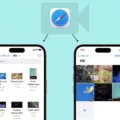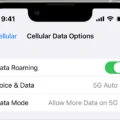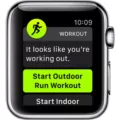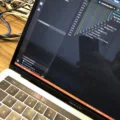Are you having trouble getting your friend to accept your Walkie-Talkie invitation? It can be frustrating when something you’re expecting doesn’t happen. Fortunately, there are a few steps that can help you troubleshoot this issue.
First, make sure that the person you’re trying to invite is using the latest version of the Walkie-Talkie app. If they are not, ask them to update their app and try inviting them again.
Next, double-check that they have accepted your invitation by going into Notification Centre. If the invitation is not showing up, it may mean that they haven’t accepted it yet. You can also check for invitations in the Walkie-Talkie app itself.
If you’ve tried these steps and your friend still isn’t receiving your invitation, try turning FaceTime off and on again. This can often help fix Apple Watch Walkie-Talkies that aren’t working properly. To do this, open up the Settings app and scroll down to FaceTime. Tap the toggle switch to turn FaceTime off, then tap it again to turn it back on.
Hopefully, these steps will help get your friend connected with you via Walkie-Talkie! If nothing else works, reach out directly to Apple Support for additional guidance and assistance with resolving any technical issues you might be having with the app or device.
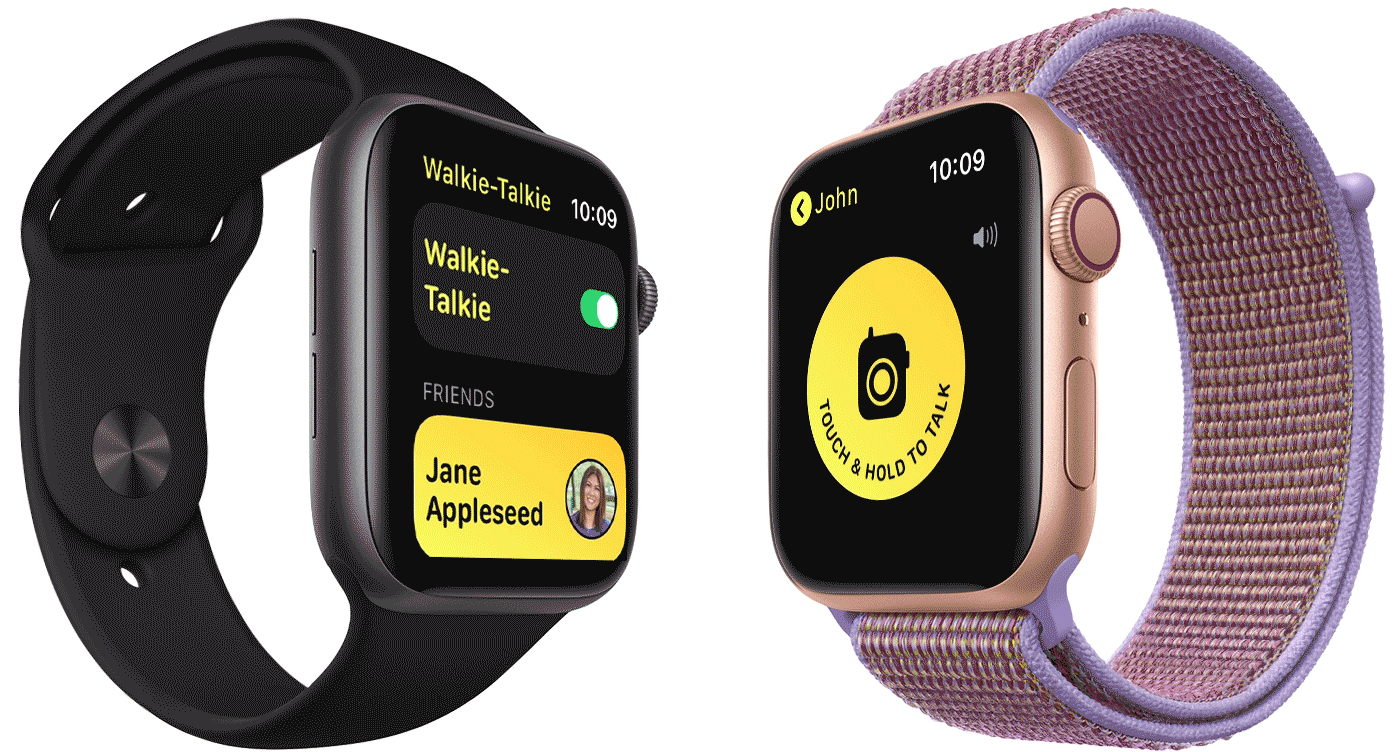
Finding Walkie-Talkie Invites
To find your Walkie-Talkie invites, you should first check for a notification appearing on your device when someone invites you. This notification will usually have an option to ‘Always Allow’ the invitation. If you miss the initial notification, you can find it in Notification Centre. Alternatively, if you open the Walkie-Talkie app all of your invitations will be visible on the main screen.
Why Can’t I Invite My Friend on Walkie-Talkie?
The reason you can’t invite your friend to the Walkie-Talkie app is that they are not using the latest version of the app. To ensure both parties have access to all of the features and are able to communicate properly, both users need to be using the same version of the app. To fix this, please ask your friend to update their Walkie-Talkie app, and then you can send them an invitation.
Troubleshooting Apple Watch Walkie-Talkie Issues
Your Apple Watch Walkie-Talkie may not be working due to an issue with the FaceTime settings on your device. Turning FaceTime off and on again can help resolve this issue. To do this, open the Settings app, scroll down, and tap FaceTime, then tap the FaceTime toggle to turn it off and then back on again. Additionally, make sure that both you and the person you are trying to call have enabled Walkie-Talkie in the settings.
Accepting Invites on Apple Watch Walkie-Talkie
To accept an invitation on Apple Watch Walkie-Talkie, first, make sure that Do Not Disturb is turned off. Then, touch and hold the top of the watch face and swipe down to open Notification Center. Look for a notification from Walkie-Talkie, then tap it. You will be prompted to tap “Always Allow” in order to accept the invitation. Once you have accepted the invitation, you will be able to start using Walkie-Talkie with your contacts.
Troubleshooting Invite Issues on Walkie-Talkie Apple Watch
In order to use Walkie-Talkie on your Apple Watch, you and your wife need to be signed in with the same Apple ID and have your email address selected in Settings > FaceTime. If either of these steps is not completed, you may not be able to receive invites to use Walkie-Talkie on your Apple Watch. Make sure that you both are signed in with the same Apple ID and have your email address selected in Settings > FaceTime, so that you can receive invites.