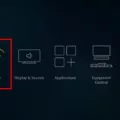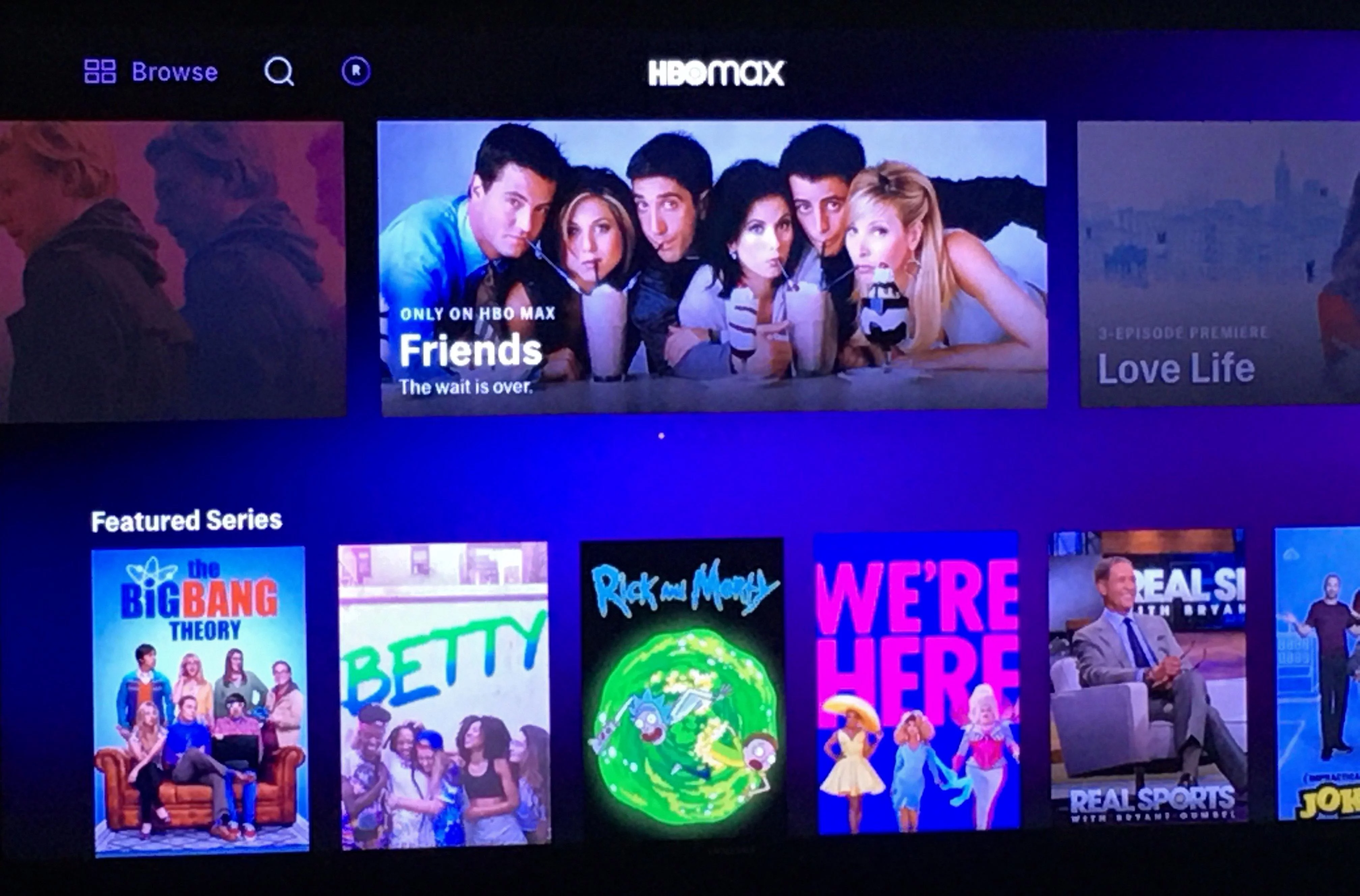The Amazon Fire Stick is a popular device that allows you to stream your favorite TV shows, movies, and music on your TV. However, there are times when your Fire Stick may not work properly, leaving you frustrated and wondering what the problem is. In this article, we will discuss some of the common reasons why your Fire Stick may not be working and how to fix them.
One of the most common reasons why your Fire Stick may not be working is because of outdated software. To ensure that your Fire Stick is running smoothly, it is important to regularly check for updates and install them. To do this, go to Settings, then click on My Fire TV, and then select About. From there, you can check for updates and install them if necessary.
Another reason why your Fire Stick may not be working is because of internet connectivity issues. If your internet connection is weak, your Fire Stick may not be able to stream content properly. To fix this, try moving your Fire Stick closer to your router or resetting your router. You can also check your internet speed by going to Settings, then clicking on Network, and then selecting Check Connection.
If your Fire Stick has a black screen instead of showing media, it may be because of a power supply issue. Make sure that your Fire Stick is properly plugged into a power source and that the power supply is sufficient. If you are using a USB port to power your Fire Stick, try using the power adapter that came with the device instead.
If your Fire Stick apps are not loading properly, it may be because of a storage issue. To fix this, try clearing the cache and data for the app that is not working properly. To do this, go to Settings, then click on Applications, and then select Manage Installed Applications. From there, you can select the app and then clear its cache and data.
There are several reasons why your Fire Stick may not be working properly, including outdated software, internet connectivity issues, power supply issues, and storage issues. By following the tips outlined in this article, you can troubleshoot and fix these issues, ensuring that you can continue to enjoy your favorite content on your Fire Stick.
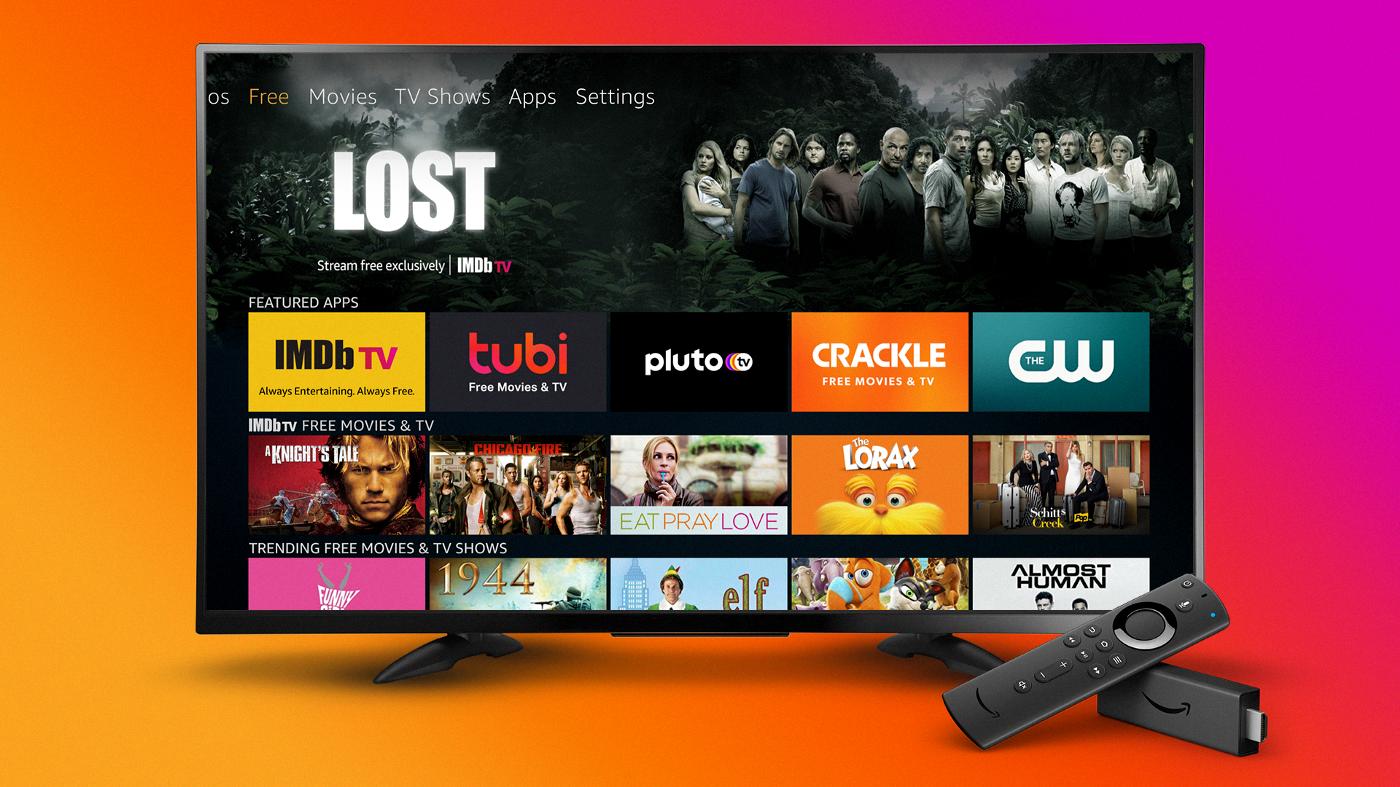
Troubleshooting a Non-Functioning Fire Stick
There could be several reasons why your Fire Stick stopped working. One common issue is outdated software. If your device’s software is not up-to-date, it may cause problems such as the device not turning on, apps not loading properly, or a black screen showing instead of media. Another possible reason could be internet connectivity issues. If your internet connection is unstable or weak, it may cause issues with streaming content on your Fire Stick. an insufficient power supply can also be the cause of the problem. If the power supply is not strong enough, the device may not function properly or at all. It’s important to ensure that your Fire Stick is connected to a reliable power source with the appropriate power supply.
Resetting an Unresponsive Fire Stick
To reset an unresponsive Fire Stick, you can follow these steps:
1. Unplug your Fire Stick device from the power source and wait for at least 20 seconds.
2. Plug the device back into the power source.
3. Hold down the Play/Pause and Select buttons on your remote control simultaneously for at least 5 seconds. This will initiate the reset process.
4. Release the buttons and wait for the Fire Stick device to restart. This may take a few minutes.
5. Once the device has restarted, you can set it up again and start using it.
If the above steps do not work, you can try resetting your Fire Stick to its factory settings. To do this, follow these steps:
1. Press and hold the Back button and the right directional button on your remote control for at least 10 seconds.
2. A pop-up message will appear on your screen. Click on Reset to initiate the reset process.
3. Wait for your Fire Stick to reset. This may take a few minutes.
4. Once the device has reset, you will need to set it up again and start using it from scratch.
It is important to note that resetting your Fire Stick to its factory settings will erase all the data and settings on the device, so make sure to back up any important data before you proceed with the reset.
Rebooting an Amazon Fire Stick
To reboot your Amazon Fire Stick, there are two methods that you can follow. The first method is to unplug the power cord or adapter for three seconds, and then plug it back in. This will force a restart of the device and should resolve any performance issues.
The second method involves navigating to the settings menu on your Fire Stick. To access the settings menu, navigate to the home screen and select the “Settings” option. From there, select “My Fire TV” and then select “Restart.” This will give you the option to restart your device and should resolve any issues you may be experiencing.
If you’re still experiencing issues with your Fire Stick after trying these methods, you may need to contact Amazon customer support for further assistance.
Conclusion
Amazon Fire Stick is a popular and convenient streaming device that allows users to access a wide range of entertainment options. However, like any other electronic device, Fire Stick can encounter various issues that may affect its performance. Some of the common problems include software updates, internet connectivity, and power supply issues. Fortunately, these issues can be fixed by resetting the device using the remote control or restarting it from the settings menu. By taking the necessary steps, users can optimize the performance of their Fire Stick and enjoy uninterrupted streaming of their favorite movies, TV shows, and music. The Amazon Fire Stick is a reliable and user-friendly device that provides a convenient way to access entertainment content from the comfort of your home.