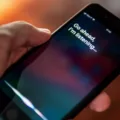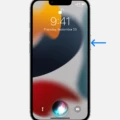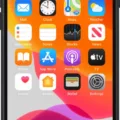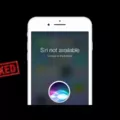Siri, the virtual assistant developed by Apple, has become an integral part of the iOS ecosystem. With a wide range of functionalities and the ability to perform tasks through voice commands, Siri has revolutionized the way we interact with our devices. However, there have been instances where users have reported that Siri’s voice sounds robotic or strange. In this article, we will explore the possible reasons behind this issue and discuss how to troubleshoot it.
One of the common causes for Siri sounding weird is the activation of Low Power Mode on the iPhone. When Low Power Mode is enabled, certain features and processes on the device are limited to conserve battery life. This can affect the performance of Siri, including the quality of its voice output. To check if Low Power Mode is enabled, navigate to Settings > Battery and disable it if it is turned on.
Another factor that can contribute to Siri sounding robotic is the software version on your iPhone. It is important to keep your iOS up to date to ensure optimal performance and bug fixes. Check if your device is running the latest version of iOS by going to Settings > General > Software Update. If an update is available, download and install it to potentially resolve any issues with Siri’s voice.
In some cases, Siri may sound like she is underwater when triggered by the stop alarm personal automation. This can be due to a glitch or compatibility issue between Siri and the personal automation feature. To address this, try disabling the personal automation related to stopping alarms and observe if the issue persists.
Additionally, there are some settings within the Siri & Search menu that can affect how Siri responds and sounds. Open the Settings app, tap on Siri & Search, and then tap on Siri Responses. Here, you can enable the option “Prefer Spoken Responses” to ensure that Siri speaks responses even when Silent mode is turned on. This can help improve the voice output quality of Siri.
If you are experiencing issues with Siri sounding weird or robotic, there are several troubleshooting steps you can take. First, disable Low Power Mode if it is enabled. Next, ensure that your iPhone is running the latest version of iOS. If the issue persists, try disabling any personal automation related to stopping alarms. Lastly, check the settings in the Siri & Search menu to ensure that spoken responses are preferred. By following these steps, you can potentially resolve the issue and enjoy a more natural-sounding Siri experience.
Why Does Siri Sound Like a Robot in Your Airpods?
Siri may sound like a robot in your AirPods due to several possible reasons:
1. Low Power Mode: If your iPhone is in Low Power Mode, it can affect the performance and quality of Siri’s voice. Low Power Mode reduces power consumption by limiting certain features, including Siri’s voice quality. To check if Low Power Mode is enabled, go to Settings > Battery and disable it if necessary.
2. Outdated iOS version: Ensure that your iPhone is running the latest iOS version, currently iOS 16.0.3. Apple regularly releases updates that include bug fixes and improvements, which may address any issues related to Siri’s voice quality.
3. Connectivity issues: If there are connectivity problems between your iPhone and AirPods, it can impact the audio quality of Siri’s voice. Ensure that your AirPods are properly connected to your iPhone, and consider resetting them if necessary.
4. Audio settings: It’s possible that the audio settings on your iPhone or AirPods are not optimized for Siri’s voice. Check the equalizer settings on your iPhone by going to Settings > Music > EQ and ensure it is set to “Off.” Additionally, you can try adjusting the audio settings on your AirPods by going to Settings > Bluetooth, tapping the “i” icon next to your AirPods, and adjusting the audio settings.
5. Hardware or software issues: If none of the above solutions resolve the problem, it’s possible that there could be hardware or software issues with your iPhone or AirPods. In such cases, it is recommended to contact Apple Support or visit an Apple Store for further assistance.
By checking and adjusting the Low Power Mode, updating to the latest iOS version, ensuring proper connectivity, optimizing audio settings, and considering hardware or software issues, you can troubleshoot and improve Siri’s voice quality in your AirPods.
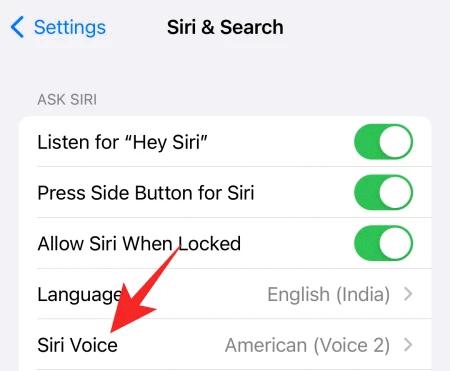
Why is Siri Not Hearing Your Correctly?
There could be several reasons why Siri may not be hearing you correctly. Here are some possible explanations:
1. Background noise: Siri relies on voice recognition technology to understand your commands. If there is excessive background noise, such as loud music or people talking, it can affect Siri’s ability to accurately interpret your voice.
2. Poor microphone quality: Siri’s performance may be affected if your device’s microphone is not functioning properly or is obstructed. Check if there is any dirt or debris blocking the microphone, and ensure that it is not damaged.
3. Accented speech or pronunciation: Siri’s voice recognition system may struggle to understand certain accents or specific pronunciations. If you have a strong accent or are pronouncing words in an unconventional way, Siri may have difficulty comprehending your commands accurately.
4. Network connectivity issues: Siri relies on an internet connection to process your voice commands and generate responses. If you have a weak or unstable internet connection, it can result in Siri misunderstanding or not hearing you correctly.
5. Language settings: Siri supports multiple languages, and its accuracy may vary depending on the language you have set. Make sure you have selected the correct language setting for Siri to ensure better recognition.
6. Outdated software: If your device’s operating system or Siri app is not up to date, it may cause issues with Siri’s performance. Check for any available software updates and install them to ensure that you have the latest improvements and bug fixes for Siri.
If you are experiencing persistent issues with Siri not hearing you correctly, you may want to consider contacting Apple support for further assistance. They can provide specific troubleshooting steps tailored to your device and situation.
Why Does Siri Sound Like She’s Underwater?
There are a few possible reasons why Siri may sound like she’s underwater. Here are some potential causes:
1. Network or internet connectivity issues: Siri relies on a stable internet connection to function properly. If your internet connection is weak or experiencing glitches, it can affect the quality of Siri’s voice output. This can result in a distorted or underwater-like sound.
2. Audio settings or device issues: It’s possible that the audio settings on your device may be misconfigured or not optimized for Siri’s voice output. Check your device’s settings to ensure that the audio settings are properly adjusted. Additionally, if your device’s speakers or headphones are damaged or not functioning correctly, it can also affect the quality of Siri’s voice.
3. Software or app-related problems: Sometimes, software glitches or bugs can impact Siri’s performance and voice output. Make sure that your device’s operating system and Siri app are up to date. If there are any known issues or bugs reported by other users, it’s possible that the underwater sound issue is a result of these software-related problems.
4. Voice recognition or processing errors: Siri uses advanced voice recognition technology to understand and respond to your commands. If there are any errors or issues with the voice recognition or processing algorithms, it can impact the quality of Siri’s voice. These errors can sometimes result in a distorted or underwater-like sound.
To troubleshoot and resolve the issue, you can try the following steps:
– Check your internet connection and ensure that it is stable and functioning properly.
– Adjust the audio settings on your device to optimize Siri’s voice output.
– Test Siri’s voice on different apps or platforms to determine if the issue is specific to a certain app or device.
– Restart your device to refresh the software and clear any temporary glitches.
– Update your device’s operating system and Siri app to the latest versions.
– If the problem persists, consider contacting Apple support or your device manufacturer for further assistance.
By following these steps, you should be able to identify and resolve the issue causing Siri to sound like she’s underwater.
Conclusion
Siri is an intelligent voice assistant developed by Apple that provides a wide range of functionalities and convenience to iPhone users. While Siri has proven to be a valuable tool, some users have reported issues with the voice sounding robotic or underwater-like during certain interactions.
To troubleshoot the robotic voice issue, it is recommended to check if Low Power Mode is enabled on the iPhone and disable it if necessary. Low Power Mode can affect the performance of Siri and cause the voice to sound unnatural. Additionally, ensuring that the iOS is updated to the latest version can also help resolve any potential software-related issues.
If Siri stops responding altogether, you can go to Settings, tap on Siri & Search, and then navigate to Siri Responses. From there, you can enable the option “Prefer Spoken Responses” to ensure that Siri speaks responses even when Silent mode is turned on.
It’s important to note that while Siri strives to provide accurate and helpful responses, it may not always meet expectations. As an AI-powered assistant, Siri’s ability to understand and respond to queries is reliant on various factors, including internet connectivity, language proficiency, and the quality of available data sources.
Siri continues to evolve and improve with each software update, offering users a convenient and hands-free way to interact with their devices. By staying up to date with the latest software versions and following the troubleshooting steps mentioned, users can enhance their Siri experience and mitigate any potential issues with the voice sounding robotic or underwater-like.