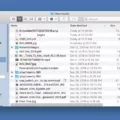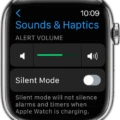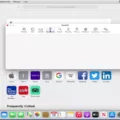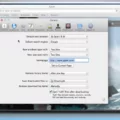Safari is one of the most popular web browsers available today, and many users rely on it to get around the web. But, why does Safari sometimes switch from Google to Bing?
There are a few potential reasons why this might happen. First, it could be the result of a browser hijacker that has infected your system. Browser hijackers are malicious programs that modify your browser settings without your knowledge or consent, in order to promote certain websites and services. They may try to force you to use a search engine like Bing instead of Google.
Another potential cause is an extension or plugin that you have installed in Safari. Some extensions and plugins can change your browser settings, including the default search engine. If you recently installed something like this, it may be causing Safari to switch from Google to Bing.
Finally, if you have multiple web browsers installed on your computer, they can sometimes interfere with each other. For example, if you have both Safari and Internet Explorer installed and set up to use different search engines (such as Google and Bing), then switching between them could cause Safari to switch from Google to Bing.
If you find that Safari is switching from Google to Bing for any of these reasons, there are some steps you can take to fix it. First, open Safari and go to Preferences > Extensions. Look for any extensions or plugins related to Bing and uninstall them if necessary. Then go into the settings menu and make sure that the default search engine is set correctly (Google should be selected). Finally, if you’re still having trouble, try resetting Chrome or scanning for viruses and malware – either of these could be causing the problem as well!
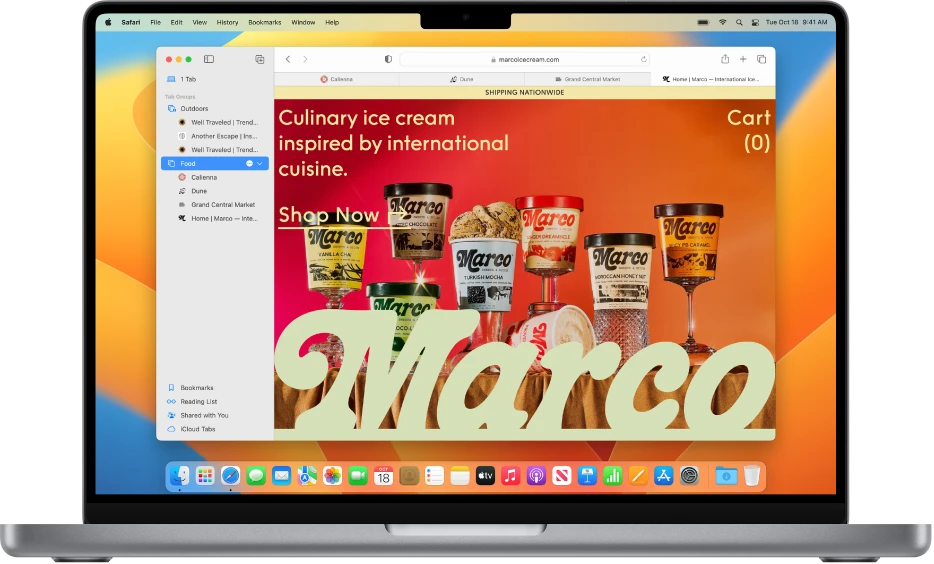
Stopping Safari From Switching to Bing
To stop Safari from switching to Bing, you can follow these steps:
1. Open Safari.
2. Go to the ‘Preferences’ tab in the menu bar and select the ‘Search’ tab.
3. Under ‘Search engine’, select the preferred search engine from the drop-down list.
4. You can also disable Bing by uninstalling any third-party extensions related to Bing that may be installed on your Safari browser:
a. Go to Safari > Preferences > Extensions.
b. Look for the Bing Redirect extension, then click the Uninstall button.
5. Close and restart your Safari browser for changes to take effect.
The Puzzling Phenomenon of Google Suddenly Switching to Bing
Google switching to Bing may be caused by a browser hijacker, which is a type of malicious software that can alter your browser settings without your knowledge or consent. Browser hijackers are typically used to promote suspicious websites and can change your default search engine, homepage, and other settings. It is important to note that this type of malware can also be used to collect personal information such as logins and passwords. Therefore, it is important to take the necessary steps to remove the browser hijacker from your system in order to restore the original settings and protect yourself from any further damage.
Stopping Google from Going to Bing
To stop Google from going to Bing, you need to make some changes to your browser settings. First, open Chrome and click the three-dot menu in the top right corner. Select Settings from the drop-down menu. In the Search engine section, select a search engine other than Bing. Then, scroll down to the On Startup section and remove Bing from the list. If these steps don’t work, try resetting Chrome. Additionally, it is important to make sure that your computer is free of viruses and malware which might be redirecting your searches to Bing.
The Consequences of Being Redirected to Bing
You are being redirected to Bing because a malicious program or browser extension has been installed on your computer. Malicious programs like this can be installed in a number of ways, such as through advertisements, bundles with other software, or even through downloading files from the internet. These malicious programs can cause a variety of issues for your computer, including redirecting you to unwanted websites like Bing. To protect your computer, it is important to make sure that all software and extensions you install are from a trusted source and have been scanned for viruses and malware.
Conclusion
In conclusion, Safari is a powerful browser that provides users with an efficient, secure, and user-friendly experience. It is designed to make web browsing easier and more enjoyable. Its features, such as iCloud integration, allow users to sync their data across multiple devices, making it easier to access important information. Additionally, Safari provides numerous security measures to keep users safe when they browse the internet. Furthermore, users can easily customize their browsing experience by adjusting settings and installing extensions. With all these features and more, Safari is a great choice for anyone looking for a reliable and secure web browser.