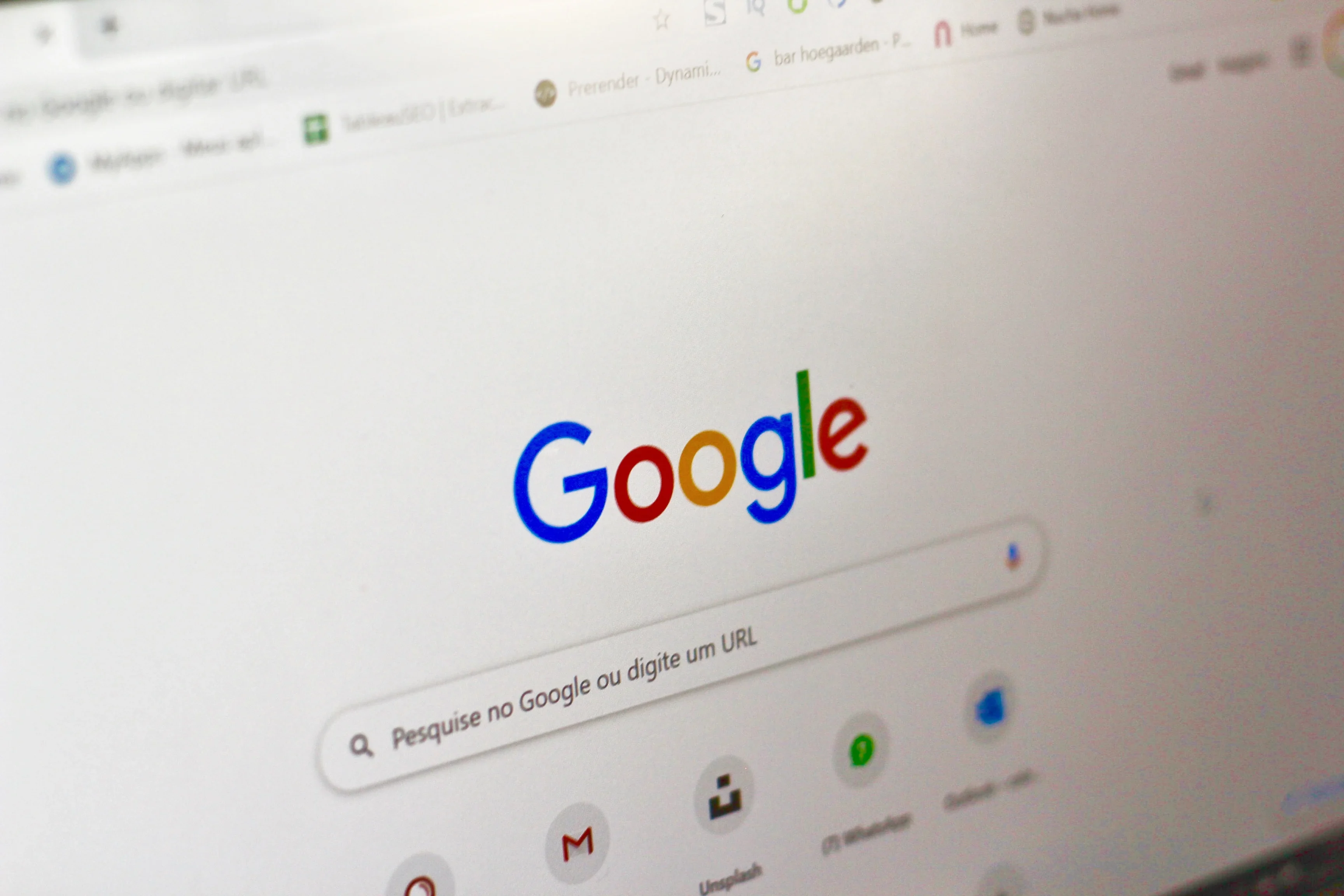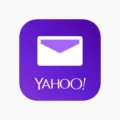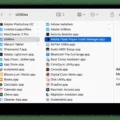It’s no secret that Safari is one of the most popular web browsers around. But have you ever noticed that Safari keeps opening on its own, even when you’re not actively using it? If so, it can be a bit frustrating and confusing. So why does Safari keep opening?
The short answer is that Safari keeps opening because of a suspicious program installed on your Mac computer. This type of program is commonly known as adware or a potentially unwanted program (PUP). These programs are usually installed unintentionally by users who don’t realize it, as developers use software bundling for their distribution.
Fortunately, there are several steps you can take to stop Safari from randomly opening up. The first step is to open the Settings app and scroll down until you find the “Safari” section. Under this section, tap “Extensions” and then tap the toggle next to “Banish” to enable it as a content blocker. This will block any pop-ups that try to open in-app windows on your Mac.
Next, go back to the main Settings page and click on “General” under the “Safari” section. Here you will find an option called “Safari opens with…” where you can select which window or tab Safari should open when it launches. You can choose from either a new window or your last opened tabs/windows, depending on your preference.
Finally, make sure that your Mac OS is up-to-date by checking for software updates regularly in the App Store or System Preferences > Software Update menu. Outdated versions of macOS can also be installed with malicious programs like adware that cause unwanted behavior like random browser openings.
By following these steps, you should be able to stop Safari from randomly launching itself and prevent future occurrences of this issue from happening again. It may take some time to completely remove any existing malicious programs but eventually, this should stop Safari from launching itself without warning.
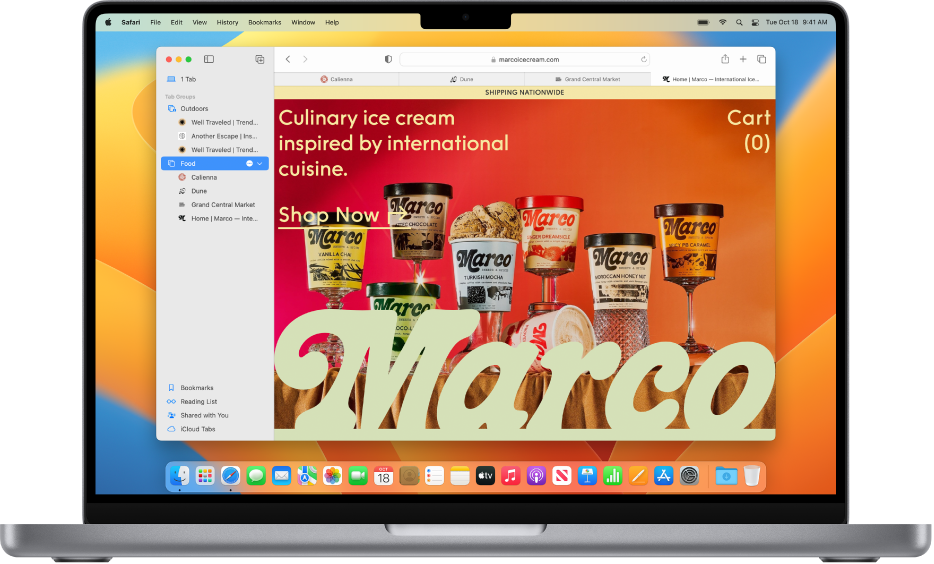
Stopping Safari from Opening Automatically
To stop Safari from opening automatically, you can change the settings in the General pane of Safari’s Preferences. From the menu bar in Safari, choose Safari > Preferences. In the General pane, select “A blank page” or “Your homepage” from the “Safari opens with” menu. This will prevent Safari from automatically opening when you launch it. If you want to make sure that no other windows or tabs are opened when you launch Safari, use the “New windows open with” menu and select a blank page. When finished, close the preferences window to save your changes.
The Reasons Behind Safari Automatically Starting Up
Safari may start up automatically due to a potentially unwanted program (PUP) installed on the Mac computer. PUPs are often distributed using software bundling, meaning they are downloaded as part of another application and can be installed without the user’s knowledge. These programs may modify your system settings to cause Safari to open automatically when you turn on your computer. To prevent this from happening, it is important to pay close attention during the installation process and make sure only the desired programs are allowed to be installed.