In this modern age, smartphones have become an integral part of our daily lives. From communication to entertainment, we rely heavily on these devices. However, there are times when our phones encounter issues that leave us feeling frustrated and perplexed. One such problem is the appearance of a loading sign, commonly seen as a spinning wheel. So, why does your phone have a loading sign, and what can you do about it?
The loading sign, often accompanied by a black screen, can be attributed to various factors. One common cause is an iOS update or restoration process that is taking longer than expected. Your iPhone might run out of battery during this process, resulting in an incomplete update and a subsequent failure to boot up normally.
If you find yourself facing this issue, the first step is to charge your iPhone for a while. It is crucial to ensure that your device has enough power to proceed with the update or restoration. Connect your iPhone to a power source using the original charging cable and let it charge for at least 15-20 minutes.
After giving your phone enough time to charge, you can attempt to restart it. To do this, press and quickly release the volume up button. Next, press and quickly release the volume down button. press and hold the side button until you see the Apple logo appear on the screen. This should initiate a restart of your device and hopefully resolve the loading sign issue.
If the loading sign persists even after charging and restarting your phone, it may be necessary to try other troubleshooting methods. One option is to force restart your iPhone. To do this, quickly press and release the volume up button, then quickly press and release the volume down button. press and hold the side button until the Apple logo appears. This force restart can sometimes help in resolving software glitches that may be causing the loading sign.
In more severe cases, you might need to consider restoring your iPhone using iTunes. This process involves connecting your iPhone to a computer with iTunes installed, putting your device into recovery mode, and following the prompts to restore it to factory settings. However, it is essential to note that this method will erase all data on your device, so it is crucial to have a recent backup.
Encountering a loading sign on your phone can be a frustrating experience. However, by following the steps mentioned above, you can try to resolve the issue and get your phone back in working order. Remember to charge your device, restart it, and if necessary, try force restarting or restoring it using iTunes. If the problem persists, it may be best to seek professional assistance from an authorized service center.
Why is Your iPhone Having a Black Screen With a Loading Symbol On It?
There could be several reasons why your iPhone is displaying a black screen with a loading symbol on it. Some possible causes include:
1. Software Update: If your iPhone is in the process of updating its software, it may display a black screen with a spinning wheel or loading symbol. This usually happens when the update takes longer than expected or encounters an error.
2. Software Restoration: Similarly, if you are restoring your iPhone’s software from a backup or performing a factory reset, it may show a black screen with a loading symbol. This is because the device is reinstalling the software and restoring your data.
3. Battery Drain: If your iPhone’s battery level is critically low or completely drained during a software update or restoration, it may not have enough power to complete the process. In such cases, the device may show a black screen with a loading symbol when you attempt to turn it on.
To resolve this issue, you can follow these steps:
1. Charge your iPhone: Connect your iPhone to a power source using the original charging cable and adapter. Let it charge for at least 15-30 minutes to ensure the battery has enough power.
2. Restart your iPhone: After charging, try restarting your iPhone by pressing and holding the power button (located on the side or top of the device) and the volume down button simultaneously until the Apple logo appears on the screen. This will force a reboot and may help your iPhone to boot up normally.
3. Wait for the update or restoration to finish: If your iPhone is still showing the black screen with the loading symbol after charging and restarting, it’s possible that the update or restoration process is still in progress. In such cases, you may need to wait for some time for the process to complete. Avoid interrupting the process by unplugging the device or forcing a restart.
If none of the above steps resolve the issue and your iPhone remains stuck on the black screen with the loading symbol, you may need to contact Apple support or visit an authorized service center for further assistance.
How Do You Fix Your iPhone Stuck On the Loading Circle?
To fix your iPhone when it is stuck on the loading circle, you can try performing a force restart. This can help resolve any software issues that may be causing the problem. Here are the steps to perform a force restart on different iPhone models:
For iPhone 8 or later models:
1. Press and quickly release the volume up button.
2. Press and quickly release the volume down button.
3. Press and hold the side button until you see the Apple logo.
For iPhone 7 or iPhone 7 Plus:
1. Press and hold the volume down button.
2. Press and hold the side button until you see the Apple logo.
For iPhone 6s or earlier models:
1. Press and hold the home button.
2. Press and hold the side (or top) button until you see the Apple logo.
If performing a force restart doesn’t resolve the issue, you can try connecting your iPhone to a computer and using iTunes to restore the device. Here’s how:
1. Connect your iPhone to a computer using a USB cable.
2. Open iTunes (if it doesn’t open automatically).
3. Select your iPhone from the list of devices in iTunes.
4. In the Summary tab, click on the “Restore iPhone” button.
5. Follow the on-screen instructions to complete the restore process.
Note: Restoring your iPhone will erase all data and settings, so it’s important to have a backup before proceeding.
If the problem persists even after restoring your iPhone, it may be necessary to contact Apple Support or visit an Apple Store for further assistance. They will be able to diagnose any hardware issues and provide the appropriate solutions.
Conclusion
If you find yourself in a situation where your iPhone is stuck on a black screen with a spinning wheel after an iOS update or restoration, it is likely due to a drained battery. To resolve this issue, it is essential to charge your iPhone for a while and then restart it.
To restart your iPhone, follow these steps:
1. Connect your iPhone to a power source using a charging cable.
2. Allow your iPhone to charge for a sufficient amount of time to ensure it has enough power to boot up.
3. Once your iPhone has charged, press and quickly release the volume up button.
4. Next, press and quickly release the volume down button.
5. press and hold the side button until you see the Apple logo appear on the screen.
By following these steps, you should be able to successfully restart your iPhone and resolve the issue of the black screen with a spinning wheel. It is important to remember to charge your iPhone adequately before attempting a restart, as a low battery can hinder the device’s ability to boot up properly.
If the problem persists even after attempting these steps, it is recommended to contact Apple Support or visit an authorized service center for further assistance. They will be able to diagnose and resolve any underlying hardware or software issues that may be causing the problem.







