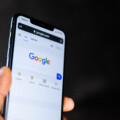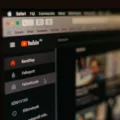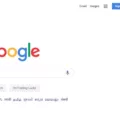Are you experiencing the frustrating issue of your iPhone displaying the message “No Service”? This can be a common issue that can leave you feeling disconnected and out of the loop. But don’t worry, there are several reasons why your iPhone may be displaying this message and several ways to fix it.
Firstly, it’s important to understand that this issue can be caused by a number of factors. It could be an issue with your carrier, your SIM card, or even a software issue on your iPhone.
One of the first things you can do is restart your iPhone. This may seem like a simple solution, but it can often fix the problem. To restart your iPhone, simply press and hold the power button until the “slide to power off” option appears. Slide the button to turn off your iPhone and then press and hold the power button again to turn it back on.
Another solution is to turn Airplane Mode on and off. This can help reset your phone’s connection to the network. To do this, swipe up from the bottom of your iPhone screen to access the Control Center. Tap on the airplane icon to turn Airplane Mode on and then tap it again to turn it off.
If restarting your iPhone or turning Airplane Mode on and off doesn’t work, you can try manually selecting your network provider. To do this, go to Settings > Carrier and turn off the Automatic option. Your iPhone will then search for available networks and you can select your carrier from the list.
It’s also important to check your SIM card. Make sure it’s inserted correctly and that it’s not damaged. If you suspect your SIM card is the problem, you may need to contact your carrier to get a replacement.
If none of these solutions work, you may need to restore your iPhone to its factory settings. This should only be done as a last resort, as it will erase all data from your iPhone. To do this, go to Settings > General > Reset > Erase All Content and Settings.
Experiencing the “No Service” message on your iPhone can be frustrating, but there are several solutions you can try. Restarting your phone, turning Airplane Mode on and off, manually selecting your network provider, and checking your SIM card are all potential solutions. If all else fails, restoring your iPhone to its factory settings may be necessary.
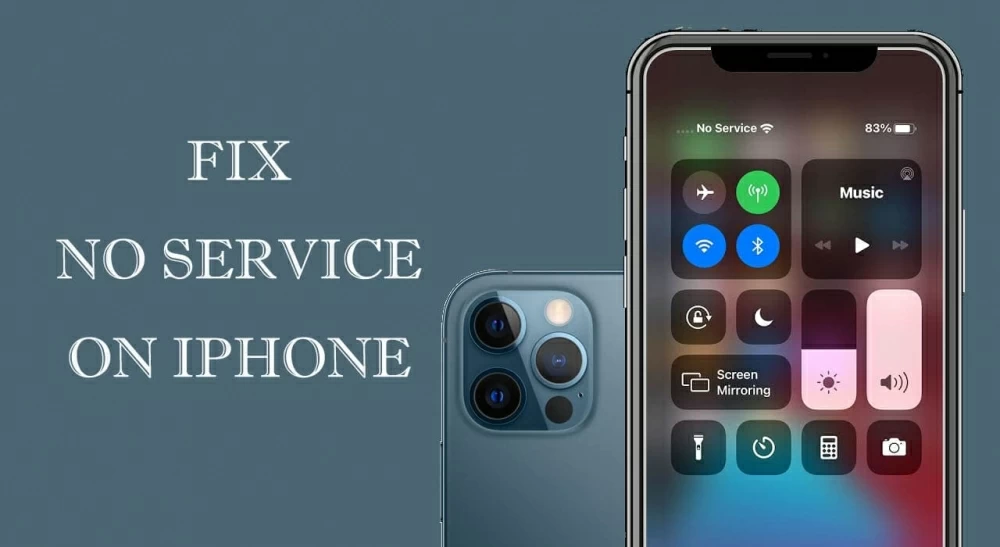
How Do I Fix My Phone If It Says No Service?
If your phone says “no service,” it means that it cannot connect to your mobile network provider. There are several things you can try to fix this issue:
1. Restart your phone: Sometimes, simply restarting your phone can fix the problem.
2. Turn Airplane Mode on and off: This can help reset your phone’s connection to the network.
3. Manually select your network provider: Go to your phone’s settings and look for the option to manually select your network provider. Select your provider and see if this resolves the issue.
4. Double-check your SIM card: Make sure your SIM card is properly inserted and functioning. Try removing it and reinserting it.
5. Restore your phone to its factory settings: This is a more drastic solution, but it can help fix any software issues that may be causing the problem. However, be aware that restoring your phone to its factory settings will erase all data and settings on your phone.
By trying these steps, you may be able to fix the “no service” issue on your phone. If none of these solutions work, you may need to contact your mobile network provider for further assistance.
Why Have I Got No Service On My iPhone?
If you are experiencing no service on your iPhone, there could be several reasons behind this issue. Here are some of the possible causes:
1. Poor network coverage: If you are in an area with poor network coverage, your iPhone may indicate no service. This could be due to various factors such as distance from the cell tower, environmental barriers, or interference from other electronic devices.
2. Carrier-related issues: Sometimes, there could be issues with your carrier’s network that could result in no service on your iPhone. This could be due to maintenance work or technical glitches.
3. Software issues: If your iPhone’s software is outdated or corrupted, it could lead to various connectivity issues, including no service. It is advisable to check for any available software updates and install them.
4. Hardware issues: In some cases, hardware-related issues such as a damaged SIM card, antenna, or network settings could result in no service on your iPhone.
To troubleshoot this issue, you can try the following:
– Check if your iPhone is in an area with good network coverage.
– Restart your iPhone and check for any available software updates.
– Remove and reinsert your SIM card.
– Reset your network settings.
– Contact your carrier’s customer support for further assistance.
If the issue persists, you may need to take your iPhone to an authorized service center for repair.