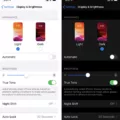The iPhone has become an essential device in our daily lives, serving as a communication tool, entertainment hub, and personal assistant all in one. However, like any electronic device, it has its limitations, and one common issue that iPhone users may encounter is the automatic dimming of the display. This can be frustrating, especially when you’re trying to view something on your screen and it suddenly becomes difficult to see.
There are several reasons why your iPhone may keep dimming its display. One of the main causes is overheating. iPhones are designed with various mechanisms to protect their internal components, and one of these measures is to automatically dim the display when the device gets too hot. This helps prevent damage to the device and ensures that it continues to function properly. So, if you find that your iPhone is overheating, it will automatically adjust the display intensity to cool down.
To prevent your iPhone from overheating, there are a few things you can do. First, make sure that you’re not using your iPhone in extreme temperatures. High temperatures can cause your device to overheat more quickly. Additionally, avoid leaving your iPhone in direct sunlight or in a hot car, as this can also lead to overheating.
Another factor that may cause your iPhone to dim its display is a blocked proximity sensor. The proximity sensor is responsible for detecting when your phone is near your face during a call and automatically dimming the display to save battery and prevent accidental touches. If the sensor is blocked by a case or cover on your screen, it may not function properly, resulting in the automatic dimming of the display. So, check to make sure that there’s nothing obstructing the proximity sensor.
If you find that the display dims automatically and you’d like to increase the brightness, you can try deactivating the Adaptive brightness feature. This feature automatically adjusts the screen brightness based on the lighting conditions around you. By turning off this feature, you can manually control the screen brightness yourself.
To deactivate Adaptive brightness on your iPhone, go to Settings, then Display & Brightness, and toggle off the Auto-Brightness option. Once you’ve done this, you’ll be able to adjust the brightness of your screen according to your preference.
If you’re experiencing the issue of your iPhone automatically dimming its display, it’s likely due to overheating or a blocked proximity sensor. Take steps to prevent your iPhone from overheating by avoiding extreme temperatures and direct sunlight. Also, ensure that the proximity sensor is not obstructed by a case or cover. And if you want more control over your screen brightness, try deactivating the Adaptive brightness feature. By understanding and addressing these common causes, you can ensure that your iPhone’s display remains bright and clear for optimal usage.
Why Does Your iPhone Screen Keep Dimming With Auto-brightness Off?
There could be several reasons why your iPhone screen keeps dimming even with auto-brightness turned off:
1. Overheating: Your iPhone has built-in mechanisms to protect its internal components from overheating. When it senses that the device is getting too hot, it automatically adjusts the display intensity to lower the temperature. This can result in your screen appearing dimmer.
2. Battery saving feature: Another possibility is that your iPhone is trying to conserve battery life. By dimming the screen, it reduces the power consumption and extends the battery’s longevity. This feature is especially useful when your battery is running low.
3. Ambient light sensor: Although auto-brightness is turned off, your iPhone still has an ambient light sensor. This sensor detects the surrounding light levels and adjusts the screen brightness accordingly. So even if you manually set the brightness level, the ambient light sensor can still have an impact on the screen dimming.
4. Software glitch: In some cases, a software glitch or bug could be causing the screen to dim unexpectedly. If you’ve recently updated your iPhone’s software or installed a new app, it’s possible that this could be the cause. In such cases, a software update or troubleshooting steps may be necessary to resolve the issue.
To summarize, your iPhone screen may keep dimming with auto-brightness off due to overheating, battery saving measures, the ambient light sensor, or a software glitch.
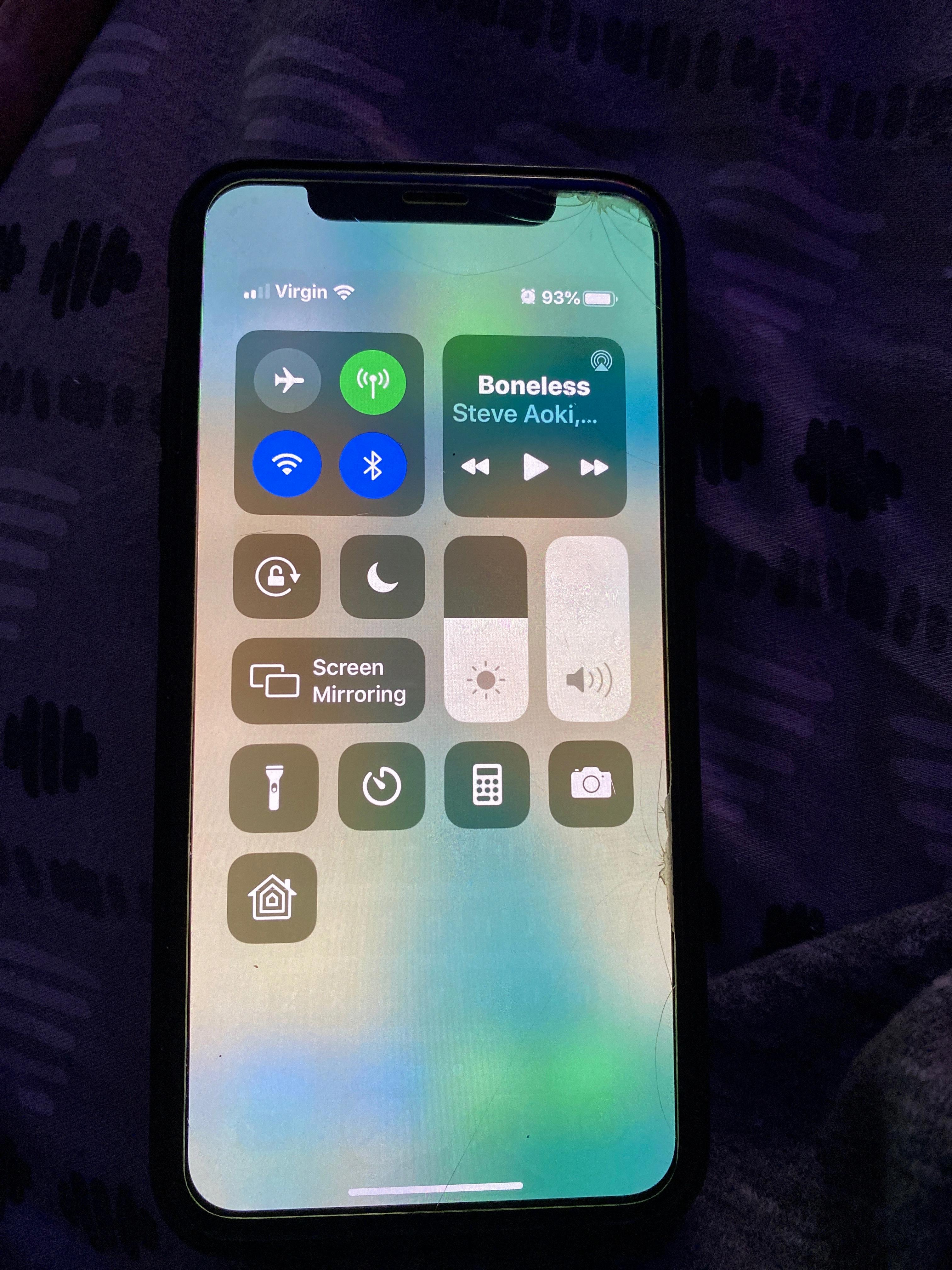
Why Does Your Phone Keep Dimming With Auto-Brightness Off?
There could be a few reasons why your phone keeps dimming even with auto-brightness turned off. Here are some possible causes:
1. Proximity Sensor Blockage: The proximity sensor on your phone is responsible for detecting the presence of objects near the screen. If this sensor is blocked by a case or cover, it may mistakenly assume that the phone is in a dark environment and dim the screen. To check if this is the issue, make sure there is nothing obstructing the proximity sensor on your phone.
2. Adaptive Brightness: Some phones have a feature called Adaptive brightness, which automatically adjusts the screen brightness based on ambient light conditions. Even if you have auto-brightness turned off, the Adaptive brightness feature may still be active. To control the screen brightness manually, you can try disabling the Adaptive brightness feature in your phone’s settings.
3. Power Saving Mode: If your phone is in power saving mode, it may dim the screen to conserve battery life. Check if your phone is in power saving mode and disable it if you want to have full control over the screen brightness.
4. Software Issue: Occasionally, a software glitch or bug can cause the screen to dim unexpectedly. In such cases, it may be helpful to update your phone’s software to the latest version or perform a factory reset to resolve any software-related issues.
If none of these suggestions resolve the issue, it may be worth contacting the manufacturer or seeking technical support to further investigate the problem.
Conclusion
It is important to take precautions to prevent your iPhone from overheating. Your iPhone is equipped with various built-in mechanisms to protect its internal components, such as automatically dimming the display when it senses excessive heat. This can be observed even if you have disabled features like auto-brightness and True Tone.
To ensure that the display intensity is not affected by overheating, check that the proximity sensor is not obstructed by a case or cover on your screen. If you find that the display dims automatically and you prefer to have more control over the brightness, consider disabling the Adaptive brightness feature. This will allow you to manually adjust the screen brightness according to your preferences.
By being mindful of these factors, you can help prevent your iPhone from overheating and potentially prolong its lifespan. Remember, it’s always important to take care of your electronic devices to ensure optimal performance and longevity.