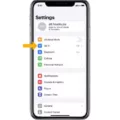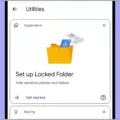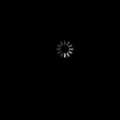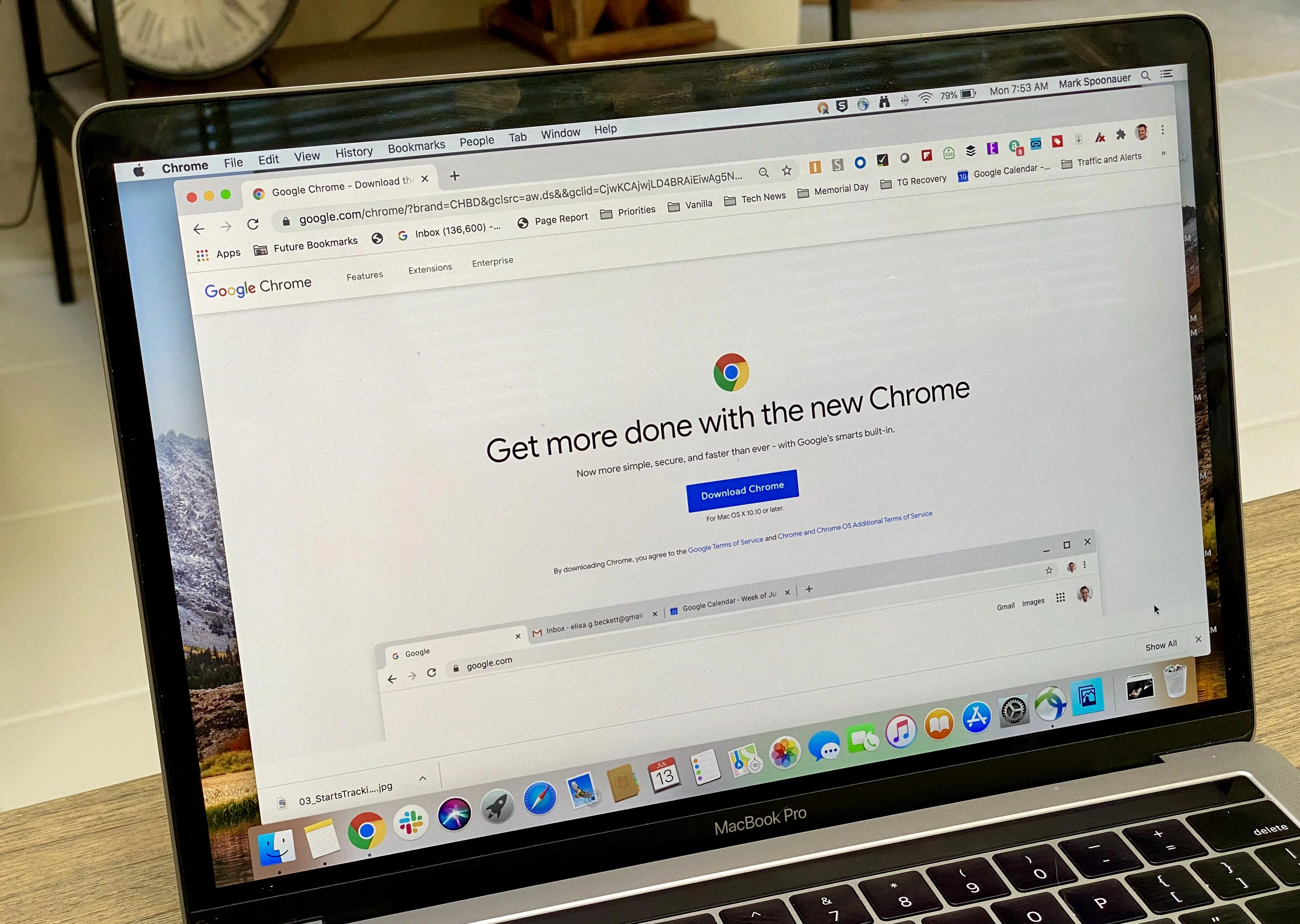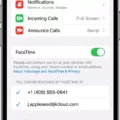The iPhone SE is a popular device known for its compact size and powerful performance. However, like any electronic device, it can sometimes get hot during use. Understanding why your iPhone SE gets hot and how to prevent it from overheating is essential for maintaining its optimal performance and longevity.
There are several reasons why your iPhone SE may be overheating. One common cause is excessive usage or running multiple apps simultaneously. When you have multiple apps running in the background, it puts a strain on your device’s processor, leading to increased heat generation. To prevent this, make sure to close all unnecessary apps and limit processor-intensive tasks.
Another factor that can contribute to the overheating of your iPhone SE is using it while it’s charging. Charging your device generates heat, and using it simultaneously can further exacerbate the issue. If your iPhone SE tends to overheat while charging, consider switching to an official Apple charger, as third-party chargers may not provide the same level of safety and efficiency.
Additionally, using graphics-intensive or processor-intensive apps, games, or features, such as augmented-reality apps, can also cause your iPhone SE to heat up. These apps require more power and processing capabilities, leading to increased heat production. If you notice your device getting hot while using such apps, it’s advisable to take breaks or limit their usage to prevent overheating.
Background refresh is another feature that can contribute to your iPhone SE overheating. Background refresh allows apps to update their content even when you’re not actively using them. However, this constant updating can put a strain on your device’s resources and generate excess heat. To prevent this, you can turn off background refresh for specific apps or disable it entirely.
Updating your iPhone SE to the latest software version is also crucial in preventing overheating issues. Software updates often include bug fixes and performance improvements that can help optimize your device’s performance and reduce heat generation. To check for updates, go to Settings > General > Software Update.
Auto-brightness is a feature that adjusts your iPhone SE’s screen brightness based on ambient lighting conditions. Keeping this feature turned on can help prevent overheating by minimizing the strain on your device’s display. To enable auto-brightness, go to Settings > Display & Brightness and toggle on the Auto-Brightness option.
While the aforementioned tips can help prevent your iPhone SE from overheating, it’s essential to regularly check and ensure there is no damage to the battery. Overheating can also be an indication of a faulty or damaged battery. If your device consistently overheats quickly while charging, it may be wise to consider replacing the battery.
Understanding why your iPhone SE gets hot and implementing preventative measures can help maintain its optimal performance and prevent any potential damage. By closing unnecessary apps, using an official charger, limiting processor-intensive tasks, and keeping your device updated, you can ensure that your iPhone SE stays cool and performs at its best.
How Do You Stop Your iPhone From Getting So Hot?
To prevent your iPhone from overheating, follow these steps:
1. Close all apps: Running multiple apps simultaneously can strain your iPhone’s processor and cause it to heat up. Close any unnecessary apps running in the background.
2. Restart your iPhone: Sometimes, a simple restart can help resolve any software glitches that may be causing your iPhone to overheat. Press and hold the power button, then slide to power off. Wait a few seconds, then turn it back on.
3. Switch to an official Apple charger: Using a third-party charger or cable can lead to overheating issues. Ensure you’re using an official Apple charger and cable to charge your iPhone.
4. Use airplane mode: When you’re in a low signal area or experiencing poor network coverage, your iPhone may use additional power to maintain a connection. Switching to airplane mode can help reduce this strain on your device.
5. Turn off background refresh: Some apps refresh in the background, consuming both data and power. Disable background refresh for apps that you don’t frequently use by going to Settings > General > Background App Refresh.
6. Update your iPhone: Software updates often contain bug fixes, including those related to overheating. Ensure your iPhone is running the latest iOS version by going to Settings > General > Software Update.
7. Limit processor-intensive tasks: Avoid running multiple processor-intensive tasks simultaneously, such as gaming or using resource-demanding apps. These tasks can cause your iPhone to heat up quickly.
8. Turn on auto-brightness: Keeping your iPhone’s brightness at a high level can generate excess heat. Enable auto-brightness in Settings > Display & Brightness to allow your device to adjust its brightness based on ambient lighting conditions.
By following these steps, you can help prevent your iPhone from overheating and maintain its optimal performance.
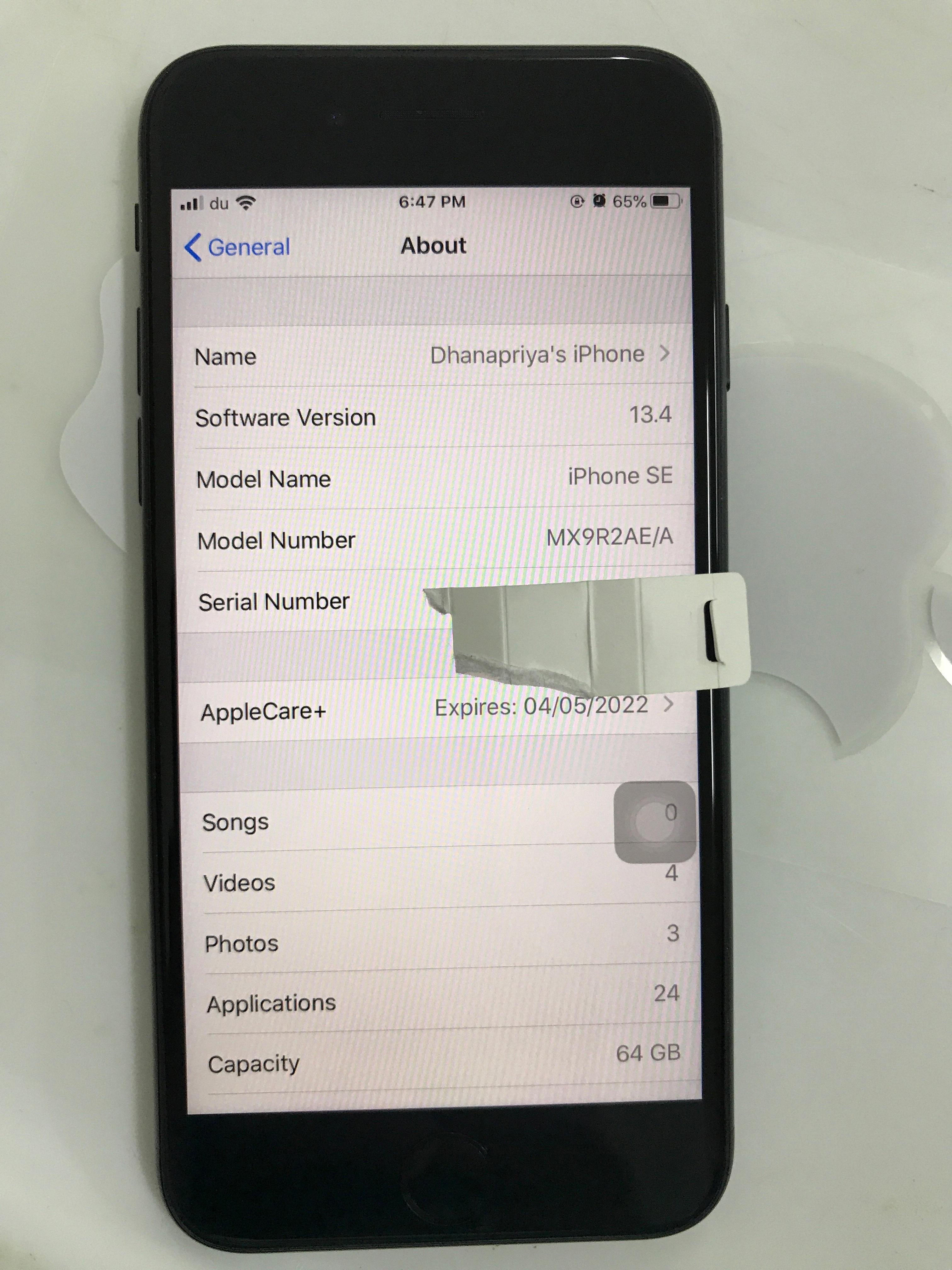
Why is Your iPhone SE 2 Heating Up?
There could be several reasons why your iPhone SE 2 is heating up. It’s important to identify the cause so that you can take appropriate action:
1. Heavy Usage: If you are running resource-intensive apps or playing graphics-intensive games on your iPhone, it can cause the device to heat up. This is because the processor and other components are working harder, generating more heat. In this case, it is normal for your iPhone to heat up, and you can mitigate this by taking breaks between heavy usage or closing unnecessary apps.
2. Software Issues: Sometimes, software issues can cause your iPhone to heat up. This can occur if there are bugs or glitches in the operating system or if certain apps are not optimized for your device. In such cases, updating your iPhone’s software to the latest version or reinstalling problematic apps can help resolve the issue.
3. Background Processes: Your iPhone may also heat up if there are multiple background processes running simultaneously. These processes can consume a significant amount of processing power and generate heat. You can check and close unnecessary background apps by double-clicking the home button (or swiping up from the bottom on newer iPhones) and swiping away the apps you don’t need.
4. Battery Issues: A faulty or degraded battery can also cause your iPhone to heat up. If your battery is old or damaged, it may not be able to efficiently hold or deliver power, leading to overheating. To check if the battery is the issue, you can go to Settings > Battery > Battery Health. If your battery’s maximum capacity is significantly degraded, it might be time to consider getting the battery replaced.
5. Environmental Factors: Extreme temperatures or exposure to direct sunlight can also cause your iPhone to heat up. High temperatures can put additional strain on the device’s components and lead to overheating. Make sure to keep your iPhone in a cool and well-ventilated place, especially during hot weather conditions.
If your iPhone continues to overheat despite taking these measures, it is recommended to contact Apple Support or visit an authorized service center for further assistance.
Why Does Your iPhone Get Hot So Easily?
There can be several reasons why your iPhone gets hot easily. Here are some possible explanations:
1. Processor-intensive tasks: When you use apps or features that require a lot of processing power, such as playing graphics-intensive games or using augmented reality (AR) apps, it can cause your iPhone’s processor to work harder. This increased workload can generate heat, leading to a warm device.
2. Background app activity: Some apps continue to run in the background even when you’re not actively using them. If these apps are performing tasks like downloading or uploading data, syncing, or fetching updates, it can put additional strain on your iPhone’s processor and result in increased heat generation.
3. High ambient temperatures: Using your iPhone in hot environments, such as direct sunlight or in a car on a sunny day, can also cause it to heat up quickly. In such conditions, the device may struggle to dissipate the heat effectively, leading to overheating.
4. Software issues: Occasionally, software glitches or bugs can cause your iPhone to consume more power than usual or prevent it from entering sleep mode when idle. This continuous power usage can contribute to increased heat generation.
5. Charging: Charging your iPhone wirelessly or using a cable can generate heat, especially if you’re using a third-party charger or cable that may not be certified by Apple. Faulty charging accessories or using your iPhone while charging can also lead to overheating.
To prevent your iPhone from getting hot easily, you can try the following:
– Avoid excessive usage of processor-intensive apps and features.
– Close background apps that you’re not actively using.
– Keep your iPhone in a cool and well-ventilated area, especially in hot environments.
– Update your iPhone’s software regularly to ensure you have the latest bug fixes and performance optimizations.
– Use only Apple-certified charging accessories and avoid using your iPhone while it’s charging.
– If the problem persists or if you notice any other unusual behavior along with excessive heat, it’s recommended to contact Apple Support or visit an authorized service center for further assistance.
Remember, while some heat is normal during heavy usage, excessive or prolonged heating can potentially damage your iPhone’s components.
Conclusion
The iPhone SE is a powerful and compact device that offers a range of features and capabilities. It is important to note that overheating can be a common issue with smartphones, including the iPhone SE. However, there are several steps you can take to prevent overheating and ensure optimal performance.
Firstly, make sure to close all apps running in the background and restart your iPhone. This can help free up memory and reduce the strain on the processor, minimizing the chances of overheating.
Using an official Apple charger is also crucial, as third-party chargers may not provide the necessary voltage and can lead to overheating. Additionally, using airplane mode and turning off background refresh can help reduce the load on the device and prevent excessive heat generation.
Regularly updating your iPhone’s software is essential, as software updates often include bug fixes and performance improvements that can help prevent overheating issues. Limiting processor-intensive tasks and enabling auto-brightness can also help reduce the strain on the device and minimize the chances of overheating.
Lastly, it is important to check the condition of your iPhone’s battery. Overheating can sometimes be an indication of a damaged or faulty battery. If necessary, consider replacing the battery to ensure optimal performance and prevent overheating.
By following these steps and taking proper care of your iPhone SE, you can prevent overheating issues and enjoy a seamless and reliable user experience.