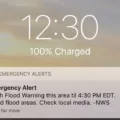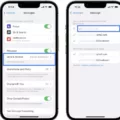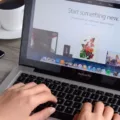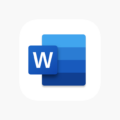With the release of iOS 14, Apple introduced a new feature called “Eye Contact” for its FaceTime application. This feature aims to enhance the video calling experience by digitally altering a user’s eyes to appear as if they are looking directly into the camera. While this may seem like a great addition, some users have found that it actually makes their eyes look bizarre.
The Eye Contact feature uses Apple’s ARKit, which is a framework designed to implement augmented reality in various applications. By combining motion tracking and camera scene capture, ARKit is able to create the illusion that the person on the other end of the FaceTime call is making direct eye contact with the camera.
However, due to the complexity of this technology, there are instances where the Eye Contact feature may not work perfectly. Some users have noticed that their eyes appear strange or unnatural when using this feature. This could be due to a variety of factors, such as lighting conditions, camera angle, or even the individual’s unique facial features.
If you find that FaceTime’s Eye Contact feature is making your eyes look weird, don’t worry – there is a simple solution. You can easily turn off this feature in your FaceTime settings. Here’s how to do it:
1. Open the Settings app on your iPhone or iPad.
2. Scroll down and tap on “FaceTime.”
3. Look for the “Eye Contact” option and toggle it off.
By disabling Eye Contact, you can revert back to the normal video calling experience without any digital alterations to your eyes. This can help alleviate any concerns you may have about your eyes looking strange during FaceTime calls.
It’s important to note that while Eye Contact is intended to enhance the video calling experience, it may not be for everyone. Some users may prefer a more natural look during their FaceTime calls, and disabling this feature allows for that personal preference.
Apple’s Eye Contact feature in FaceTime uses augmented reality technology to create the illusion of direct eye contact with the camera. However, some users have found that it can make their eyes look bizarre. Fortunately, this feature can be easily turned off in the FaceTime settings, allowing users to have a more natural video calling experience.
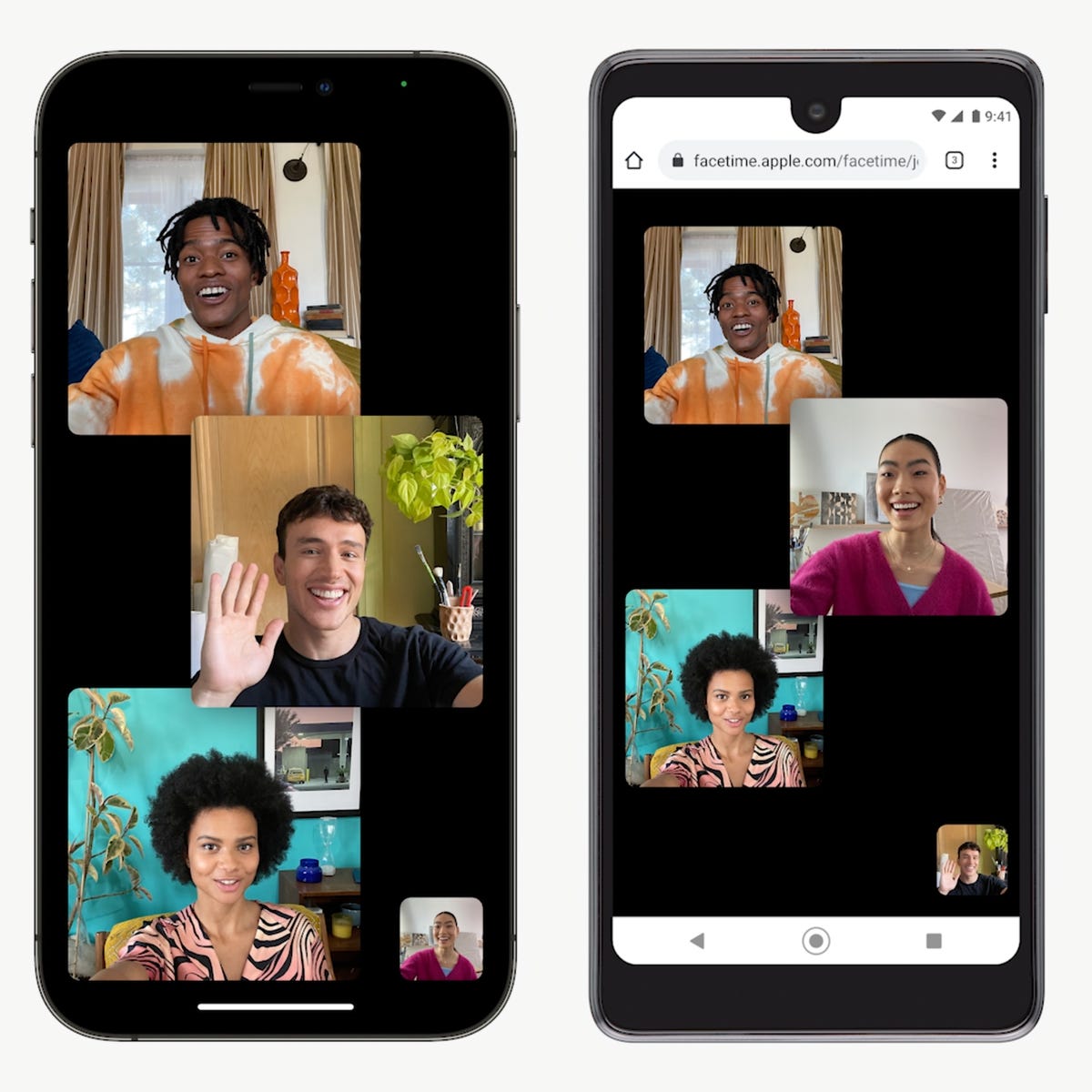
Why Do The Eyes Look Weird On FaceTime?
The eyes may appear strange or unusual on FaceTime due to a feature called Eye Contact introduced by Apple in its iOS 14 update. This feature uses artificial intelligence to make it seem like the person is looking directly into the camera during a FaceTime call. However, this can sometimes result in a distorted or unnatural appearance of the eyes.
To address this issue, Apple has provided a way to disable the Eye Contact feature. Here’s how you can turn it off:
1. Open the Settings app on your iOS device.
2. Scroll down and find the FaceTime option.
3. Tap on FaceTime to access its settings.
4. Look for the Eye Contact option within the FaceTime settings.
5. Turn off the Eye Contact feature by toggling the switch to the off position.
By following these steps, you can disable the Eye Contact feature and restore a more natural look to your eyes during FaceTime calls.
What Does FaceTime Do With Your Eyes?
FaceTime is a widely used video calling application developed by Apple. With the introduction of iOS 14, a new feature called “Eye Contact” was incorporated into FaceTime. This feature utilizes Apple’s augmented reality framework, ARKit, to digitally modify users’ eyes during video calls, creating the illusion that they are looking directly into the camera.
ARKit combines motion tracking and camera scene capture to enable this eye-altering effect. By tracking the movement of the user’s eyes through the camera, ARKit can detect their gaze direction. It then adjusts the appearance of the eyes in real-time, making it seem as if the user is maintaining direct eye contact with the person on the other end of the video call.
The purpose of this feature is to enhance the feeling of connection and engagement during FaceTime calls. Maintaining eye contact is an important aspect of communication, as it conveys attentiveness and interest. With Eye Contact, Apple aims to create a more immersive and natural video calling experience by simulating the effect of direct eye contact, even though the user may actually be looking at the screen rather than the camera.
FaceTime’s Eye Contact feature uses ARKit to digitally alter the appearance of users’ eyes during video calls, making it appear as though they are looking directly into the camera. This enhances the sense of connection and engagement by simulating the effect of maintaining eye contact.
Conclusion
Apple’s FaceTime is a popular video calling feature that allows users to connect with friends, family, and colleagues in a convenient and user-friendly way. With the introduction of the iOS 14 update, Apple has added a new feature called Eye Contact, which digitally alters the user’s eyes to appear as if they are looking directly into the camera.
The Eye Contact feature utilizes ARKit, Apple’s augmented reality framework, to create a more engaging and natural video calling experience. By tracking the user’s facial movements and adjusting the appearance of their eyes, FaceTime users can maintain eye contact with the person they are speaking to, enhancing the sense of connection and communication.
However, it is important to note that not everyone may find the Eye Contact feature appealing. Some users may feel that it makes their eyes look bizarre or unnatural. Fortunately, Apple has provided the option to disable this feature in the FaceTime settings. By simply going to the settings menu, selecting FaceTime, and scrolling down to turn off “eye contact,” users can choose whether or not to use this feature during their video calls.
FaceTime continues to be a valuable tool for staying connected in a digital world. Whether it’s for personal or professional use, the addition of the Eye Contact feature offers an innovative way to enhance the video calling experience. With the ability to customize and control this feature, users can tailor their FaceTime settings to suit their preferences and ensure a comfortable and enjoyable video calling experience.