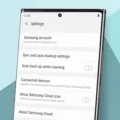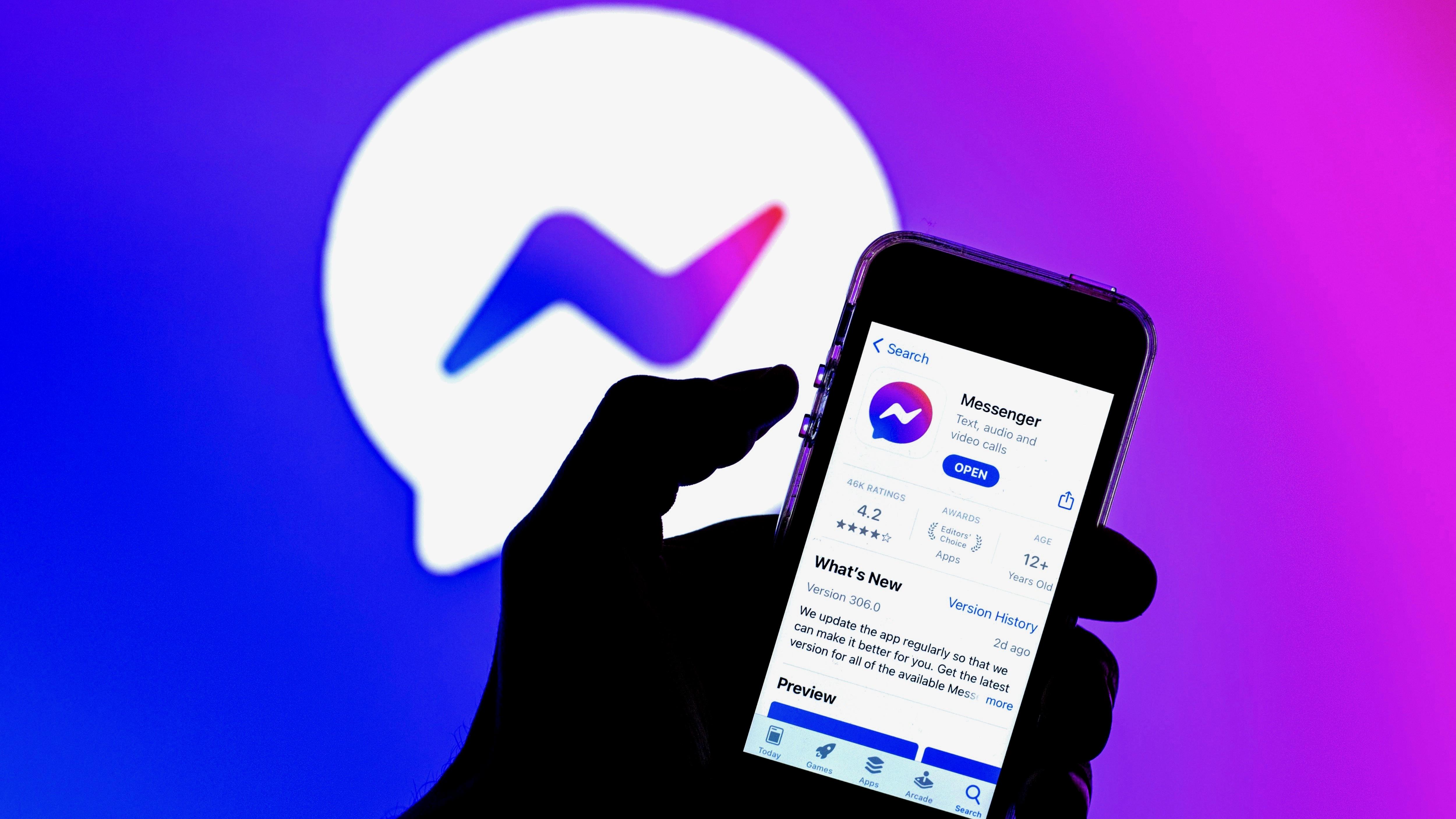If you’re experiencing the frustration of your apps constantly closing on your Samsung phone, you’re not alone. This issue can be quite common and can happen for a variety of reasons. One possible cause is insufficient storage space on your device.
Apps require a certain amount of storage space to function properly. When you don’t have enough space, it can lead to performance issues, including app crashes. The reason behind this is that apps need to carry out their processes, and without enough storage space, they may not have the necessary resources to do so effectively.
When your phone’s storage is full or nearly full, it can result in apps closing unexpectedly. This happens because the device is struggling to allocate the necessary resources to run the apps smoothly. As a result, the apps may crash or force themselves to close to prevent further issues.
To address this problem, it’s essential to free up storage space on your Samsung phone. Here are a few steps you can take to resolve the issue:
1. Delete unnecessary apps: Go through your app list and identify any apps that you no longer use or need. Uninstalling these apps will help free up storage space and potentially improve the performance of your device.
2. Clear app cache: Many apps store temporary data or cache files on your device, which can accumulate over time and take up valuable storage space. Clearing the cache of individual apps or using a cache cleaner app can help free up space and potentially resolve app crashing issues.
3. Move apps to SD card: If your Samsung phone has an SD card slot, you can move some of your apps to the SD card to free up internal storage. Not all apps can be moved, but for those that can, this can make a significant difference in storage availability.
4. Remove unnecessary files: Regularly go through your files, such as photos, videos, and documents, and delete any that are no longer needed. You can also transfer files to cloud storage services or your computer to free up space on your phone.
5. Restart your device: Sometimes, a simple restart can help resolve temporary software glitches that may be causing your apps to close unexpectedly. It’s worth trying this before exploring further troubleshooting steps.
By following these steps, you can create more room on your Samsung phone’s storage and potentially resolve the issue of apps constantly closing. However, if the problem persists, it may be worth considering a factory reset or seeking assistance from a professional technician.
Remember, it’s always a good practice to regularly maintain your device’s storage space to ensure optimal performance and avoid app crashing issues in the future.
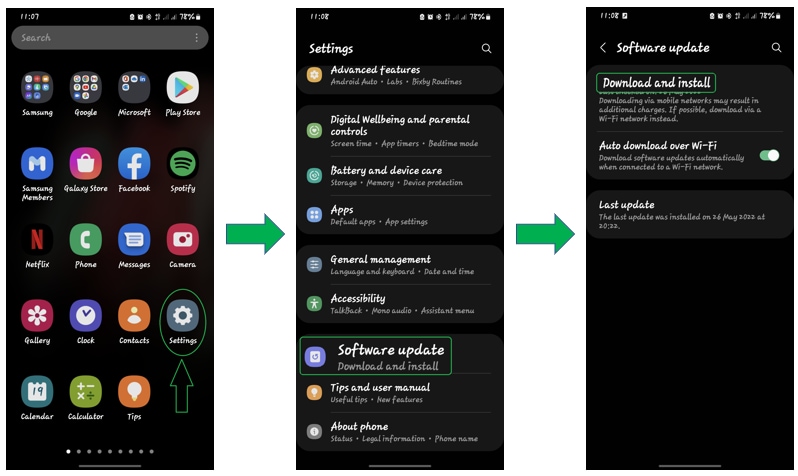
Why Does Your Phone Keep Closing Apps on Its Own?
There can be several reasons why your phone keeps closing apps on its own. Here are some possible explanations:
1. Insufficient RAM: When you have multiple apps running simultaneously, they require a certain amount of Random Access Memory (RAM) to function properly. If your phone has limited RAM, it may struggle to handle the workload, leading to app closures.
2. Low storage space: Apps need storage space to store temporary files, cache data, and perform various tasks. If your device’s storage is almost full, it can hinder the smooth functioning of apps, causing them to close unexpectedly.
3. Outdated software: If your phone’s operating system or the apps themselves are not up to date, it can lead to compatibility issues and instability. Updating your software can often resolve such problems.
4. App conflicts: Sometimes, two or more apps may conflict with each other, causing crashes and forced closures. This can happen if the apps have conflicting processes or resources.
5. Overheating: When your phone overheats due to excessive usage or environmental factors, it may automatically close apps to prevent damage. Overheating can occur if your device is old, has a faulty battery, or if you’re running resource-intensive apps.
6. Software bugs or glitches: Apps can have bugs or glitches that cause them to crash unexpectedly. Developers constantly release updates to fix such issues, so keeping your apps updated can help resolve these problems.
7. Malware or viruses: If your phone is infected with malware or viruses, it can cause apps to malfunction or crash. Running a thorough scan with reliable antivirus software can help identify and remove any malicious programs.
8. Hardware issues: In some cases, hardware problems such as a faulty memory module or a damaged component can cause apps to close unexpectedly. If you suspect a hardware issue, it is advisable to contact a professional for assistance.
How to Troubleshoot Apps Keep Closing on Your Samsung Phone?
– Clear cache: Go to the Settings of your phone, then find the Apps or Application Manager section. Select the app that keeps closing and clear its cache. This will remove temporary files that may be causing issues.
– Restart your phone: A simple restart can often resolve temporary glitches and free up system resources.
– Uninstall unnecessary apps: Remove any apps that you no longer use to free up storage space.
– Update your software: Make sure your phone’s operating system and apps are up to date to fix any known issues.
– Factory reset: If all else fails, you can try performing a factory reset on your phone. This will erase all data and settings, so make sure to back up your important information before proceeding.
If the problem persists, it may be best to reach out to the manufacturer or your phone’s customer support for further assistance.
Conclusion
Apps are an essential part of our daily lives, offering us convenience, entertainment, and functionality. However, it is important to ensure that you have enough storage space on your Android device to accommodate all the apps you want to use. Insufficient storage space can lead to apps closing unexpectedly, overheating issues, and potential interference with other apps.
To prevent these problems, regularly check your device’s storage capacity and clear out any unnecessary files or apps. You can also consider moving some apps to an external storage device or cloud storage to free up space. Additionally, it is a good practice to keep your apps updated to the latest versions, as developers often release updates that address performance issues and bugs.
By managing your storage space effectively and keeping your apps up to date, you can ensure a smoother and more enjoyable experience with your Android device.