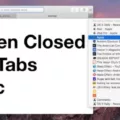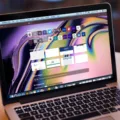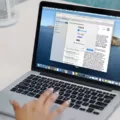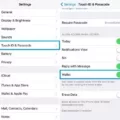If you have ever opened multiple tabs in the Safari browser on your Mac and then come back later to find that some of them have mysteriously disappeared, then you know how frustrating it can be. Unfortunately, this is a common issue with Safari and it can be difficult to figure out why your tabs have disappeared.
In this blog post, we will discuss some of the potential causes for why your Safari tabs disappeared and provide steps you can take to troubleshoot and solve the issue.
First, it is important to understand how Safari stores and manages tabs. The browser retains a history of all open tabs so that when you close one tab, the others remain open. However, if you close all the windows associated with a particular set of tabs, they will be removed from memory and no longer accessible. Additionally, if the computer crashes or is restarted without properly closing Safari, the tabs may not survive either.
Another common cause of lost tabs is due to user error. If you mistakenly close a window with multiple tabs open instead of just one tab, then all those tabs will disappear as well. Additionally, if you switch between computers or devices while using Safari with multiple windows/tabs open across different machines/devices, they may not all sync correctly causing some of them to be lost in the process.
Finally, there could also be an issue with your Mac or iOS device itself such as an outdated software version or a bug within Safari that might be causing your tabs to disappear unexpectedly.
If your Safari tabs have gone missing for any reason, fear not! There are several steps you can take that may help recover them:
1) Check Recently Closed Tabs: In the History menu found in the toolbar at the top of every window in Safari on your Mac (or iOS device), select “Recently Closed” from the list of options. This should display a list of all recently closed windows/tabs including those that were accidentally closed by mistake or lost due to system-related issues like crashes/reboots etc. Selecting one from this list will restore its contents automatically allowing you to pick up right where you left off!
2) Check Other Windows: If none of your missing tabs appear under “Recently Closed” then try checking other windows that might still contain them as they might still be active but hidden behind other windows/tabs on the screen – simply press & hold down on the Safari icon in your Dock (or Home Screen on iOS) and select “Show All Windows” from the popup menu – this should reveal any additional open windows containing hidden/inactive tabs!
3) Update Your Software: Finally if nothing else works then try updating both macOS (or iOS) as well as Safari itself since new software updates often contain bug fixes that could solve any stability-related issues causing your tabs to go missing in the first place!
We hope this blog post has helped explain why your Safari Tabs disappeared and provided useful steps for recovering them should it ever happen again!
Restoring Tabs in Safari
To get all your tabs back on Safari, you can go to the History menu and select Reopen All Windows from the Last Session. This will open all the windows and tabs that you had open when you last closed Safari. If you want to reopen only the last tab or window that you closed, choose History > Reopen Last Closed Tab or History > Reopen Last Closed Window.
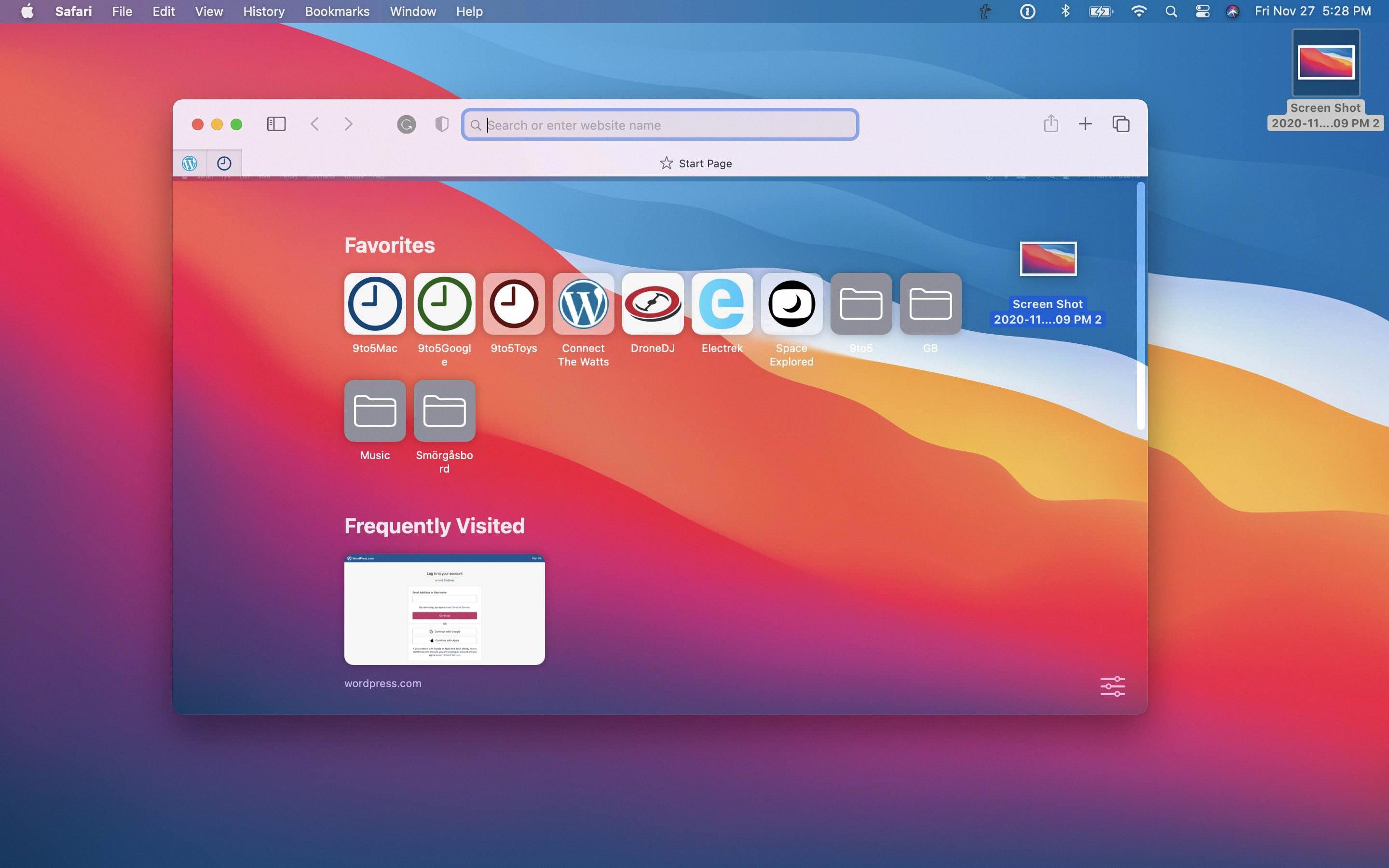
Source: 9to5mac.com
The Mysterious Disappearance of Safari Tabs
It’s possible that all your Safari tabs have disappeared due to a software bug. This could be caused by an outdated version of iOS/iPadOS on your device. To ensure your device is running the latest version of the operating system, try updating it. Additionally, you may want to check if any other apps are having similar issues and restart your device as this can often fix minor software bugs.
What Happened to My Open Safari Tabs?
It’s possible that your open tabs in Safari may have been inadvertently closed. When this happens, the tabs may no longer show up in the tab view. However, you can always use the Recently Closed Tabs option to re-open them. To do this, open up the tab view in Safari and long press on the “+” icon to get a look at all of the tabs that you’ve recently closed. This should help you locate any missing tabs and get them back!
Troubleshooting Safari Not Displaying Tabs
There could be several reasons why your Safari isn’t showing your tabs. It could be that you’re running an outdated version of the Safari browser, or there may be technical issues with the website you are trying to access. It’s also possible that you have accidentally closed one or more of your tabs without saving them. To troubleshoot this issue, try updating the Safari browser to its latest version and then reopening your tabs. If that doesn’t work, try clearing your browsing history and cookies and then reloading the website again. If none of these solutions work, contact Apple Support for further assistance.
Restoring Tabs
Restoring recently closed tabs is a simple process:
1. Right-click on the tab bar at the top of your browser window and select “Reopen Closed Tab” from the menu. This will open the most recently closed tab.
2. To open more recently closed tabs, you can use the keyboard shortcut Control/Command + Shift + T. This will bring up a window with all of your recently closed tabs, allowing you to easily restore multiple windows with just a few clicks.
3. You can also click on the three vertical dots in the top right corner of your browser window and select “History” from the drop-down menu. Here, you’ll find an option for “Recently Closed Tabs” which will show all of your previously closed tabs and enable you to easily restore them with just a few clicks.
Does Safari Automatically Delete Tabs?
No, Safari tabs do not automatically delete. However, when you have too many tabs open in Safari, it can slow down the browser and lead to unexpected errors. To help prevent this from happening, Safari has a feature called “Tab Management” which will automatically weed out any tabs it thinks you’re not using. This should help reduce the strain on your browser and prevent unexpected tab deletions.
Troubleshooting Tabs Not Showing
To ensure that tabs are showing properly, first, try right-clicking on the tab bar and making sure that the “Show Tabs” option is checked. If this does not work, you may need to close and reopen the program. If this still does not work, then try opening Task Manager (Ctrl+Alt+Shift+Enter) and restarting the application from there. If all else fails, you may need to reinstall the program in order to properly fix this issue.
Conclusion
In conclusion, Safari Tabs is a convenient feature that allows you to open multiple websites in separate tabs. It is easy to use and helps enhance your web browsing experience. If you accidentally close a tab, you can easily reopen it using the Recently Closed Tabs option. Additionally, you can view all of the Safari windows by pressing and holding on to the Safari app icon on the home screen and selecting ‘Show All Windows’ from the options. So, take advantage of this useful feature and enjoy an efficient web browsing experience!