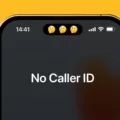In today’s connected world, having access to the internet on the go is essential. One way to achieve this is by using a personal hotspot on your mobile device. A personal hotspot allows you to share your device’s internet connection with other devices, such as laptops or tablets, via Wi-Fi. It’s a convenient feature that can come in handy when you’re traveling or when there’s no Wi-Fi available.
However, there may be instances when you can’t find or turn on the personal hotspot on your iPhone or iPad. This can be frustrating, especially if you rely on this feature for your internet connectivity. There are a few reasons why your personal hotspot may disappear, and here are some possible solutions to get it back up and running.
First and foremost, it’s important to check whether your wireless carrier has enabled the personal hotspot feature on your device. Some carriers may limit or disable this feature, depending on your wireless plan. Contact your carrier to verify if personal hotspot is included in your plan and if it’s currently active.
If your carrier confirms that personal hotspot is enabled, the next step is to restart both the device providing the personal hotspot and the device that needs to connect to it. Sometimes, a simple restart can resolve connectivity issues. So, turn off your iPhone or iPad and then turn it back on. Do the same for the other device that you’re trying to connect.
Another important thing to consider is ensuring that your device is running the latest version of iOS or iPadOS. Software updates often include bug fixes and improvements, so it’s possible that an outdated operating system could be causing issues with your personal hotspot. Check for updates in your device’s settings and install any available updates.
In some cases, enabling Low Power Mode or power saving mode on your device can interfere with the personal hotspot functionality. Low Power Mode helps conserve battery life by reducing certain features, including the personal hotspot. If you have Low Power Mode enabled, try turning it off and see if that resolves the issue.
It’s also worth mentioning that using a personal hotspot consumes data from your mobile plan. If you’ve reached your data limit or your carrier has throttled your speeds due to excessive data usage, it may affect your ability to use the personal hotspot. Contact your carrier to ensure that your data plan is sufficient for using the personal hotspot feature.
If you can’t find or turn on the personal hotspot on your iPhone or iPad, there are a few things you can do to troubleshoot the issue. Check with your wireless carrier to ensure that the personal hotspot feature is enabled on your plan. Restart both devices, update your operating system, and disable Low Power Mode if necessary. If the problem persists, it’s advisable to reach out to your carrier for further assistance.
Why Did Your iPhone Hotspot Disappeared?
There are several reasons why your iPhone hotspot may have disappeared. Here are some possible explanations:
1. Wireless carrier settings: Your wireless carrier may have disabled the Personal Hotspot feature on your iPhone. This could happen if you have not subscribed to a data plan that supports hotspot functionality. Contact your carrier to ensure that Personal Hotspot is enabled on your account.
2. Incompatible wireless plan: Some wireless plans do not include Personal Hotspot as part of their features. Make sure that your wireless plan supports Personal Hotspot. You can verify this by checking your plan details or contacting your carrier.
3. Software issues: Occasionally, software glitches can cause the Personal Hotspot feature to disappear. Restarting your iPhone may resolve such issues. To do this, simply turn off your iPhone, wait for a few seconds, and then turn it back on.
4. Outdated software: Ensure that you have the latest version of iOS or iPadOS installed on your iPhone. Software updates often include bug fixes and improvements that can address issues with the Personal Hotspot feature.
Here’s a summary of the steps you can take to troubleshoot the disappearance of your iPhone hotspot:
– Verify with your wireless carrier that Personal Hotspot is enabled on your account.
– Check if your wireless plan supports Personal Hotspot.
– Restart your iPhone and the device you want to connect to the hotspot.
– Update your iPhone to the latest version of iOS or iPadOS.
If the problem persists after trying these steps, it may be helpful to contact your wireless carrier or Apple support for further assistance.
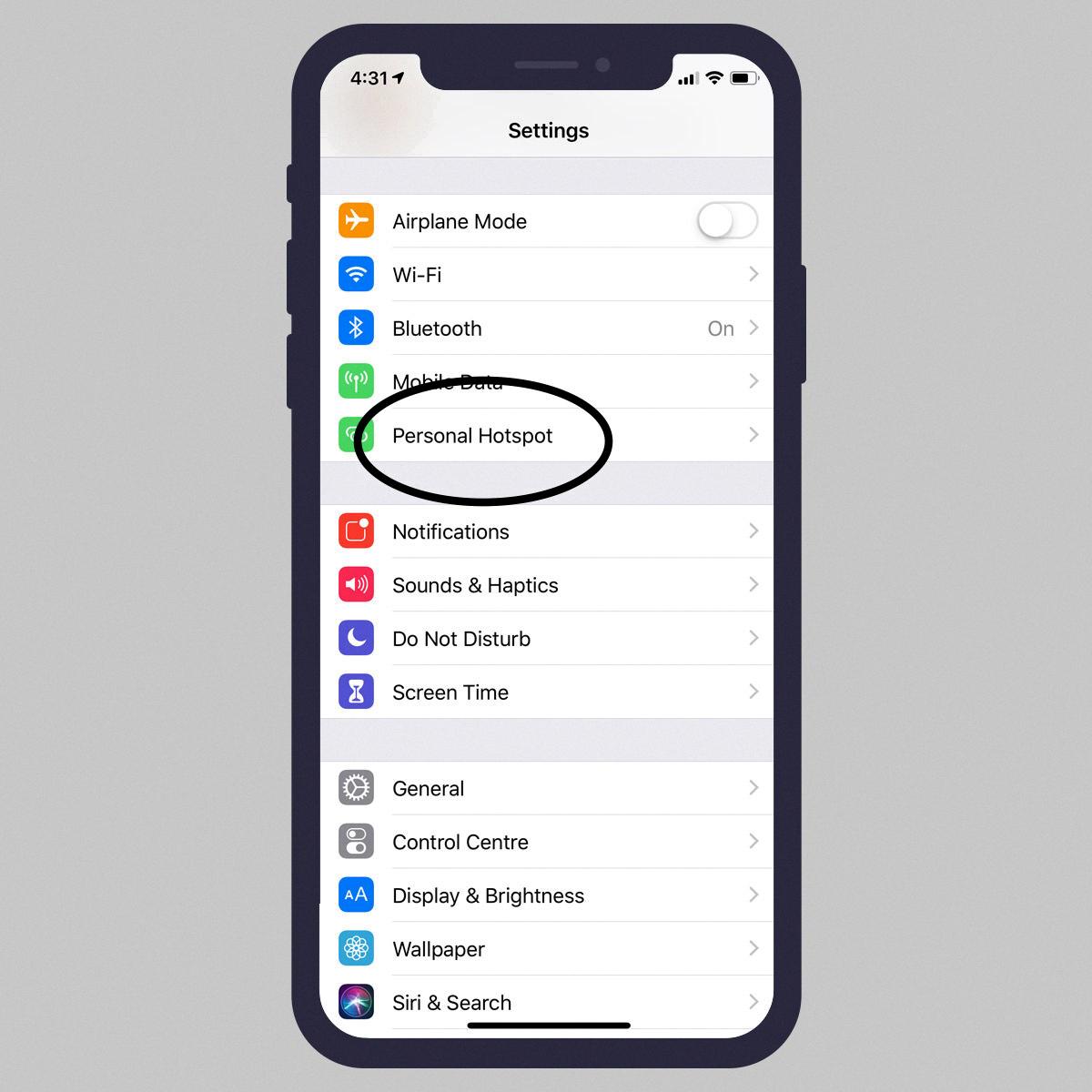
Why is Your Hotspot Suddenly Not Showing Up?
There could be several reasons why your hotspot is not showing up suddenly. Here are some possible explanations:
1. Software glitch: Sometimes, your device’s software may encounter a glitch, causing the hotspot feature to stop working properly. Restarting your device can often resolve such issues.
2. Network connectivity: If your device is not connected to a stable network, the hotspot may not show up. Ensure that you have a strong and stable internet connection before trying to use the hotspot function.
3. Hotspot settings: It is possible that the hotspot feature on your device has been accidentally turned off or disabled. Check your device’s settings to ensure that the hotspot is enabled.
4. Device compatibility: Some devices may not be compatible with certain hotspot networks or may require specific settings to be configured. Verify that your device is compatible with the network you are trying to connect to.
5. Battery or power-saving mode: If your device is low on battery or in power-saving mode, it may disable the hotspot feature to conserve power. Ensure that your device has sufficient battery power or disable power-saving mode.
6. Hardware issues: In rare cases, there may be a hardware problem with your device that is causing the hotspot to not appear. If none of the above solutions work, it might be worth contacting the manufacturer or seeking technical support.
Remember, troubleshooting steps may vary depending on the specific device and its operating system. It is advisable to consult the user manual or the manufacturer’s support website for device-specific troubleshooting instructions.
Conclusion
Personal Hotspot is a useful feature that allows you to share your iPhone or iPad’s cellular data connection with other devices. However, if you are unable to find or turn on Personal Hotspot, there are a few troubleshooting steps you can take.
First, check with your wireless carrier to ensure that they have enabled Personal Hotspot on your plan. It is possible that this feature may not be available or activated for your specific plan.
Next, make sure that your iPhone or iPad is running the latest version of iOS or iPadOS. Updating your device’s software can often resolve any compatibility issues and ensure that all features, including Personal Hotspot, are working properly.
If you still cannot find or turn on Personal Hotspot, try restarting both the device providing the hotspot and the device trying to connect to it. This simple step can often resolve minor glitches and connectivity issues.
Additionally, check if Low Power Mode or power-saving mode is enabled on your device. This setting can sometimes interfere with the hotspot functionality. Disable it and try enabling Personal Hotspot again.
By following these troubleshooting steps, you should be able to resolve any issues with finding or turning on Personal Hotspot and enjoy the convenience of sharing your cellular data connection with other devices.