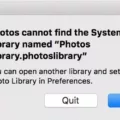Are you an aspiring filmmaker who wants to make a movie? If so, one of the most popular and powerful tools at your disposal is iMovie. With its intuitive user interface, easy-to-use editing tools, and amazing effects, iMovie can help you quickly and easily create stunning videos. But there’s one thing you can’t do in iMovie – split a clip.
When you’re editing a movie, sometimes it’s necessary to split a clip into two sections – for example, if you want to insert a piece of footage between two scenes or add a transition between them. Unfortunately, while iMovie allows you to split clips in the timeline view, it doesn’t allow you to split clips in the Event browser.
So why can’t I split a clip in iMovie? The simple answer is that Apple hasn’t added this feature yet. It’s an omission that many users have complained about over the years but so far Apple hasn’t done anything to change it. One possible explanation is that Apple believes splitting clips isn’t necessary since users can just duplicate the clip they want to split and then trim it down in the timeline view.
Despite not being able to split clips in iMovie, there are still plenty of reasons why this program is such an indispensable tool for filmmakers. It has numerous advanced features such as green screen effects, picture-in-picture overlays, and audio adjustments that allow users to create professional-looking movies with ease. Plus, its intuitive user interface makes it easy for even novice editors to quickly get up and running with minimal effort. So if you’re looking for an easy-to-use video editor with powerful features, iMovie is definitely worth checking out!
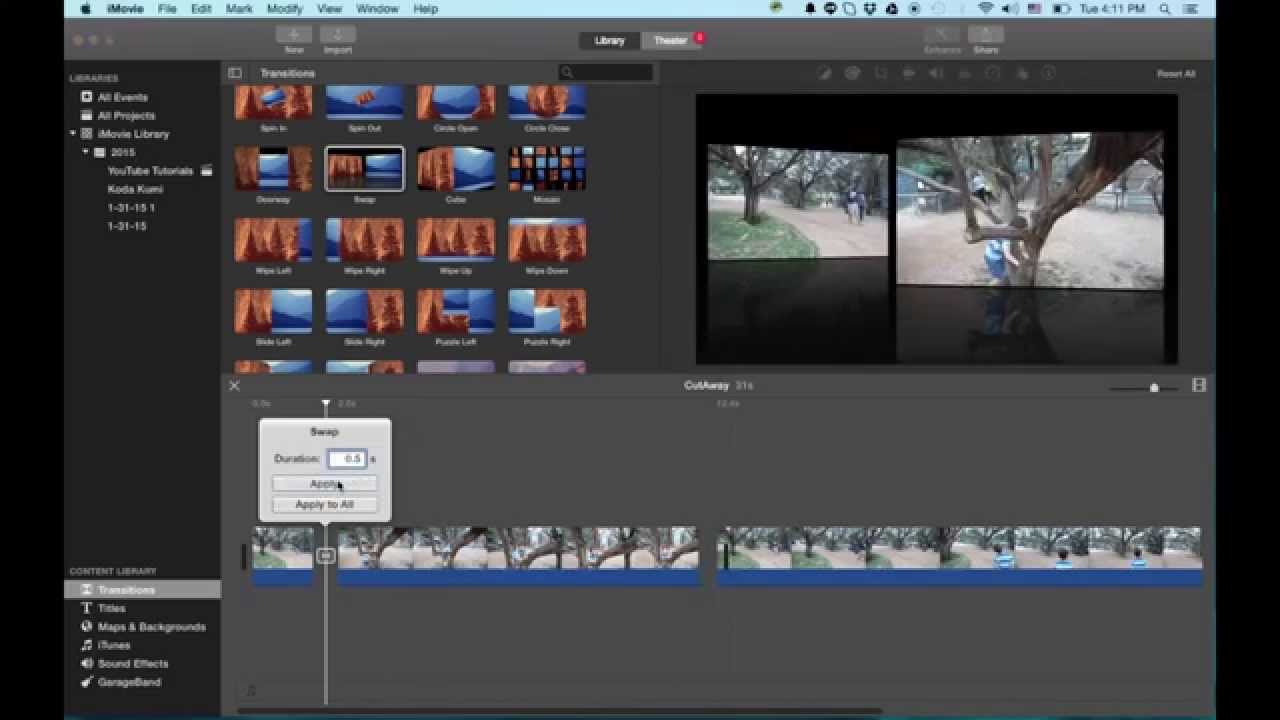
Unable to Split Clips in iMovie
IMovie does not let you split clips in the Event browser because it is not designed to handle video editing operations. The Event browser is mainly used to store and organize media files, while the Project browser is designed for video editing operations such as splitting clips. To split a clip in iMovie, you must open a project and then use the play head to indicate where you would like to split the clip, followed by pressing Command-Shift-S.
Splitting a Video in iMovie
Splitting part of a video in iMovie is easy. To do this, first, drag the clip you want to split into the iMovie timeline and select it by clicking on it. Next, use your mouse to move the play head to the first frame of a new scene and click to position it. Then, click the Modify option in the main menu bar and select Split Clip. Finally, two clips will appear in the timeline – one with footage before the play head and another with footage after – which can be repositioned or trimmed as desired.
Splitting a Clip in iMovie on iPhone
To split a clip in iMovie on iPhone, first, tap the clip in the timeline to reveal the inspector at the bottom of the screen. Tap the Actions button, then tap Split. The clip will become outlined in yellow. Then, swipe down over the play head to split the clip, as if you were using your finger to slice through it. The clip will be divided into two separate pieces at that point.
Conclusion
In conclusion, iMovie is a great video editing tool that can be used to create professional-looking videos on any device. It has an intuitive interface that makes it easy to use and it provides a range of features, such as split screens, transitions, and audio effects. With iMovie, you can easily create videos with amazing quality that will make your projects stand out from the rest.