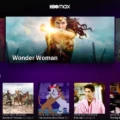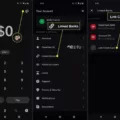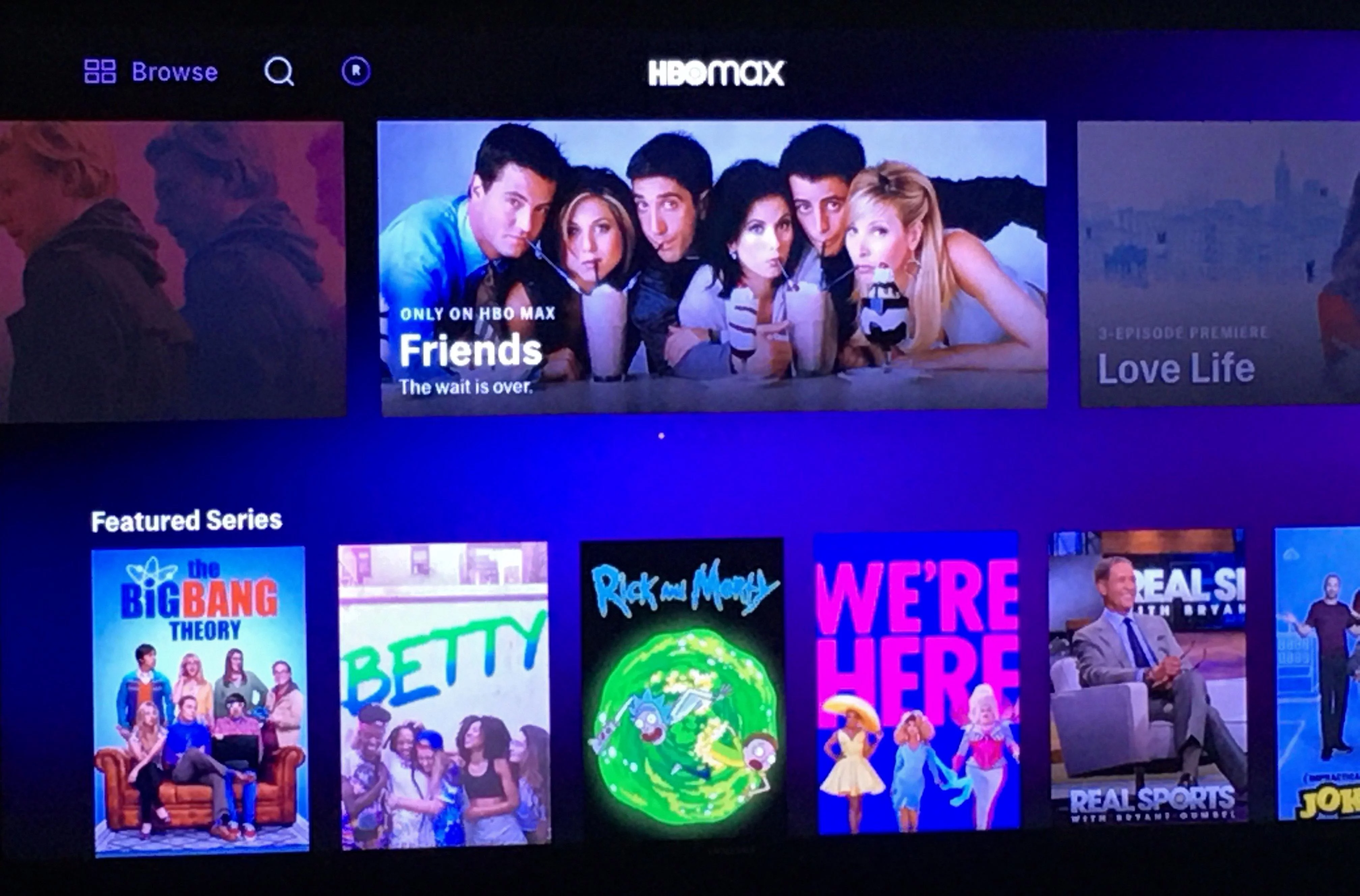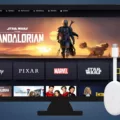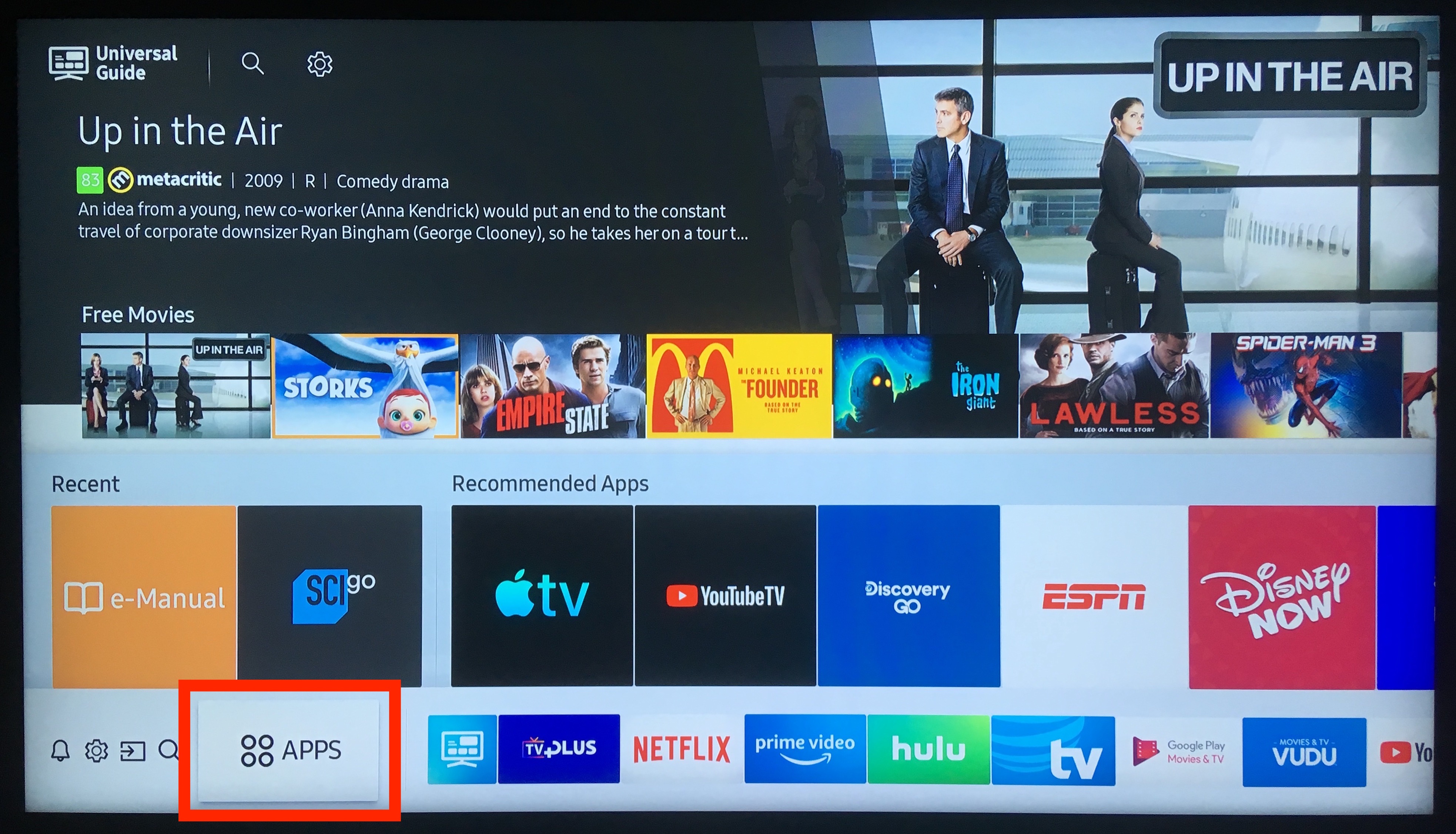HBO Max is a popular streaming service that offers a wide range of movies, TV shows, and original content. It has become a go-to platform for many users who are looking for an extensive library of entertainment options. However, some Samsung TV users have reported issues with installing HBO Max on their devices. In this article, we will explore the reasons behind this problem and provide some solutions to help you get started with HBO Max on your Samsung TV.
One of the main reasons why you may not be able to install HBO Max on your Samsung TV is compatibility issues. HBO Max is only supported on certain Samsung TV models, so it is important to check if your device is compatible before attempting to install the app. To do this, you can visit the Samsung support website and look for a list of compatible models. If your TV is not on the list, then unfortunately, you will not be able to install the HBO Max app.
Another reason why you may be having trouble installing HBO Max on your Samsung TV is due to software updates. Like any other app, HBO Max requires the latest software updates to function properly. If your Samsung TV is not up to date, then you may experience issues with installing or using the app. To update your Samsung TV, go to Settings > System > About > System update > Check for update. If an update is available, download and install it before attempting to install HBO Max.
If you have checked for compatibility and updated your Samsung TV, but are still unable to install HBO Max, then you may need to reset your TV’s smart hub. This can help to clear any cache or temporary files that may be causing issues with the app installation. To reset your Samsung TV smart hub, go to Settings > Support > Self Diagnosis > Reset Smart Hub. This will erase all of your installed apps and return your TV to its default settings. Once the reset is complete, try to install HBO Max again.
HBO Max is a fantastic streaming service that offers a vast array of entertainment options. However, installing the app on a Samsung TV can be tricky if you are not using a compatible model or if your TV is not up to date. By following the steps outlined in this article, you should be able to troubleshoot and resolve any issues with installing HBO Max on your Samsung TV.
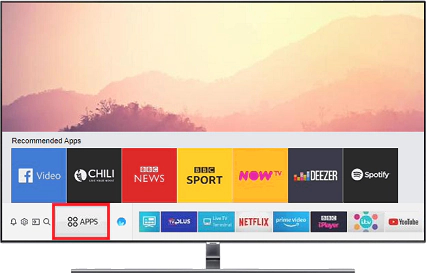
Troubleshooting HBO Max Installation on TV
There could be several reasons why HBO Max is not installed on your TV. One possible reason is that your TV may not be compatible with the HBO Max app. Another reason could be that the app may be experiencing technical issues, preventing it from installing or functioning properly.
To resolve this issue, you can try updating both the HBO Max app and your Android TV to their latest versions. To update the HBO Max app, select the app on your Android TV, press and hold the select button, and choose View Details > Update. To update your Android TV, go to Settings > System > About > System update > Check for update.
If updating the app and your Android TV do not resolve the issue, you can try uninstalling and then reinstalling the HBO Max app. Additionally, you can check if there are any restrictions or settings in place that may be preventing the app from installing or functioning properly.
Compatibility issues, technical glitches, outdated software, restrictions, or settings can all contribute to HBO Max not installing on your TV. By updating the app, Android TV, and troubleshooting these issues, you can resolve the problem and enjoy HBO Max on your TV.
Reinstalling HBO Max on Samsung Smart TV
If you’re having trouble getting HBO Max back on your Samsung Smart TV, you can follow these steps:
1. Check for updates: Make sure that both your TV’s firmware and the HBO Max app are up to date. You can do this by going to the TV’s Settings menu and selecting Support, then selecting Software Update and Update Now. To check for updates for the HBO Max app, go to the app store on your TV and see if there are any available updates.
2. Restart your TV: Sometimes a simple restart of your TV can fix the issue. You can do this by unplugging your TV from the power outlet, waiting for a few seconds, and then plugging it back in.
3. Reinstall HBO Max: If restarting your TV doesn’t work, you can try uninstalling and reinstalling the HBO Max app. To do this, go to the app store on your TV, find the HBO Max app, and select uninstall. Then, reinstall the app by searching for HBO Max in the app store and downloading it again.
4. Contact Samsung or HBO Max support: If none of these steps work, you can contact either Samsung or HBO Max support for further assistance. They may be able to provide additional troubleshooting steps or help you resolve the issue.
Conclusion
HBO Max is a fantastic streaming service that offers a wide range of content for all ages and interests. With its extensive library of movies, TV shows, and original programming, viewers are guaranteed to find something they love. From classic films to new releases, HBO Max delivers high-quality streaming with a user-friendly interface that makes it easy to find and watch your favorite shows. Whether you’re looking to binge-watch your favorite TV series or discover new content, HBO Max is a must-have for any streaming enthusiast. With its compatibility on various devices, including Android TV and Samsung Smart TVs, HBO Max provides a seamless streaming experience for its users. HBO Max is a fantastic option for anyone looking to enhance their streaming experience with top-notch content and user-friendly features.