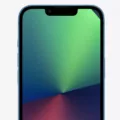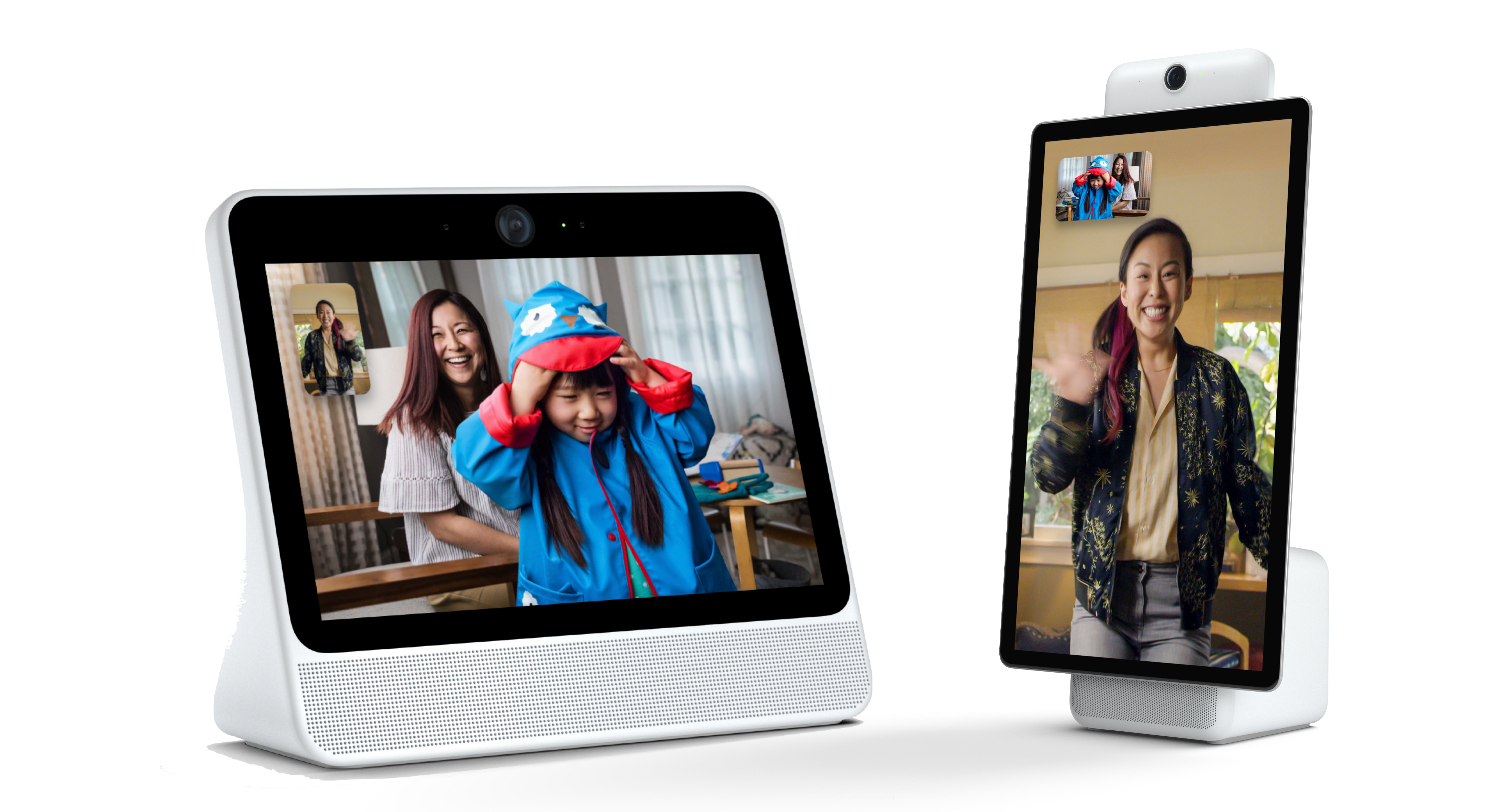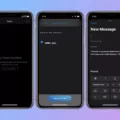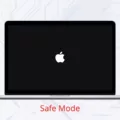Apple ID is an essential component of the Apple ecosystem, allowing users to access various services and features seamlessly across different devices. It serves as a unique identifier for every Apple user, enabling them to make purchases, download apps, store data in iCloud, and much more. However, there are instances when users encounter issues with their Apple ID, particularly when they find themselves unable to click on it. In this article, we will explore the reasons behind this problem and provide potential solutions to help you regain access to your Apple ID.
One possible reason why you can’t click on your Apple ID is a poor internet connection or disabled cellular data. To ensure that you can access your Apple ID and iCloud, it is crucial to have a strong internet connection. Make sure your device is connected to a stable Wi-Fi network or turn on cellular data in your device settings. This step might seem simple, but it is often overlooked and can cause temporary issues with accessing your Apple ID.
Another common cause for the inability to click on your Apple ID is the presence of restrictions on your device. Apple provides a feature called Screen Time, which allows users to set restrictions on various aspects of their device usage. If this feature is enabled and certain restrictions are in place, it can prevent you from accessing your Apple ID. To check if Screen Time is the culprit, go to your device settings and navigate to Screen Time > Content & Privacy Restrictions. Look for the “Account Changes” section and ensure that it is set to “Allow.” By doing so, you should be able to click on your Apple ID again.
It is important to note that sometimes the greyed-out Apple ID issue can be caused by maintenance on Apple servers or system-related problems. In such cases, there may not be much you can do except wait for Apple to resolve the issue. However, if the problem persists for an extended period, it is advisable to contact Apple Support for further assistance.
Encountering the inability to click on your Apple ID can be frustrating, but there are steps you can take to address the issue. Start by ensuring a strong internet connection and enabling cellular data if necessary. Additionally, check for any restrictions imposed by Screen Time and make sure Account Changes are set to “Allow.” By following these steps, you should be able to regain access to your Apple ID and enjoy uninterrupted use of your iOS device.
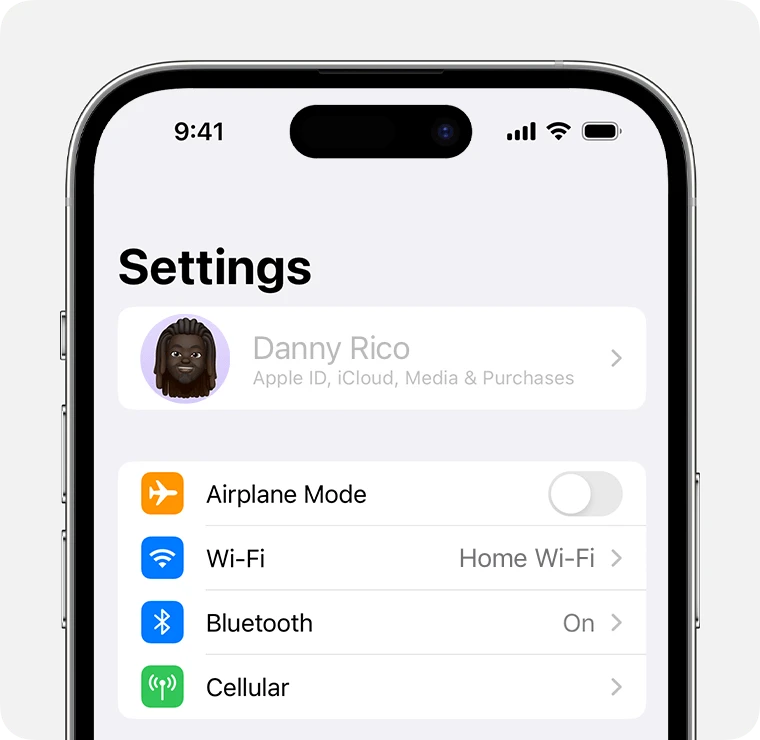
Why Can’t You Click On Your Apple ID?
There could be several reasons why you are unable to click on your Apple ID. Here are some possible explanations:
1. Weak or no internet connection: Check if your device has a strong internet connection. Make sure you are connected to Wi-Fi or have cellular data enabled on your iPhone or iPad. Without a proper internet connection, you may not be able to access your Apple ID.
2. Cellular data turned off: If you are using an iPhone or iPad, ensure that cellular data is turned on. Go to Settings > Cellular (or Mobile Data) and toggle the switch to enable it. Without cellular data, you may only be able to access your Apple ID when connected to a Wi-Fi network.
3. Apple ID sign-in issue: If you are trying to click on your Apple ID but nothing happens, it could be due to an issue with your Apple ID itself. Try signing out of your Apple ID and then signing back in. To do this, go to Settings > [Your Name] > Sign Out. After signing out, sign back in with your Apple ID credentials.
4. Software update required: Check if there are any pending software updates for your device. Outdated software versions can sometimes cause issues with accessing certain features, including your Apple ID. Go to Settings > General > Software Update to check for any available updates and install them if necessary.
5. Apple server issues: Occasionally, Apple’s servers may experience temporary issues or maintenance, which can impact the functionality of services like iCloud and Apple ID. In such cases, you may need to wait until the issue is resolved by Apple.
If none of these solutions work, it may be helpful to contact Apple Support for further assistance. They can provide more specific troubleshooting steps based on your device and situation.
Why Can’t You Click On Your Apple ID Profile in Settings?
There are a few possible reasons why you may not be able to click on your Apple ID profile in Settings. Here are some potential causes:
1. Restriction Enabled: One common reason could be that you have a restriction enabled on your device. To check this, go to Settings, then tap on Screen Time. From there, select Content & Privacy Restrictions. If it is enabled, you may need to turn it off or adjust the settings to allow changes to your account.
2. Software Issue: Another possibility is that there could be a software issue on your device. To troubleshoot this, you can try restarting your device, as well as updating to the latest version of iOS. Sometimes, updating the software can resolve such issues.
3. Connectivity Problems: It is also possible that you may be experiencing connectivity problems, which could prevent you from accessing your Apple ID profile. Make sure that you have a stable internet connection and try again.
4. Account Issues: If you are unable to click on your Apple ID profile, there may be some issues with your account. It could be helpful to sign out of your Apple ID and then sign back in to see if that resolves the problem. Additionally, you can try resetting your Apple ID password to ensure that it is not a password-related issue.
If none of these solutions work, it may be best to reach out to Apple Support for further assistance. They can provide specific troubleshooting steps based on your device and account details.
Why is Your Apple ID Grayed Out On iPhone?
There are several reasons why your Apple ID may appear grayed out on your iPhone. Here are some possible explanations:
1. Server Maintenance: Apple periodically conducts maintenance on its servers, which can temporarily disable certain services, including Apple ID. During this period, you may see your Apple ID grayed out. If this is the case, you just need to wait until the maintenance is completed, and your Apple ID will become accessible again.
2. Network Connectivity Issues: If you are experiencing network connectivity problems, it can affect the ability of your iPhone to connect to the Apple servers and verify your Apple ID. Check your network settings and ensure you have a stable internet connection. If necessary, try connecting to a different Wi-Fi network or using cellular data.
3. Software Update: Updating your iPhone’s software may sometimes cause temporary glitches, resulting in the Apple ID being grayed out. In such cases, it is recommended to restart your device and check if the issue persists. If it does, consider updating to the latest version of iOS to ensure you have the most stable software.
4. iCloud Account Restrictions: If you have restrictions enabled on your iPhone, it can prevent access to certain features, including your Apple ID settings. To check if restrictions are enabled, go to “Settings” > “Screen Time” > “Content & Privacy Restrictions.” If restrictions are enabled, you can modify the settings to allow access to your Apple ID.
5. Authentication Issues: If there are problems with the authentication process, such as entering incorrect login credentials or forgetting your password, your Apple ID may become grayed out. In this case, you should try resetting your Apple ID password through the “Forgot Apple ID or Password” option on the login screen or via the Apple ID website.
If none of these solutions resolve the issue, it is recommended to contact Apple Support for further assistance. They will be able to provide specific troubleshooting steps based on your device and account details.
Why Can You Not Click On Your Name in Settings?
There could be several reasons why you are unable to click on your name in the Settings on your iPhone. Here are some possible explanations:
1. Screen Time Restriction: One possible reason is that the Screen Time feature on your iPhone is active and has restricted access to certain settings. To check this, you can follow these steps:
A. Go to “Settings” on your iPhone.
B. Scroll down and tap on “Screen Time.”
C. Tap on “Content & Privacy Restrictions.”
D. If “Account Changes” is set to “Don’t Allow,” you won’t be able to click on your name in Settings. To change this, tap on “Account Changes” and set it to “Allow.”
2. Software Glitch: Another possibility is that there might be a temporary software glitch causing the issue. In such cases, restarting your iPhone can often resolve the problem. To restart your iPhone, follow these steps:
A. Press and hold the power button (located on the side or top of your iPhone) until the “slide to power off” slider appears.
B. Slide the power off slider to turn off your iPhone.
C. After your iPhone is completely turned off, press and hold the power button again until the Apple logo appears. This will restart your iPhone.
3. iOS Update: It’s also possible that you are using an older version of iOS on your iPhone, which can sometimes result in certain settings not functioning correctly. In such cases, updating your iPhone to the latest iOS version can help. To check for updates and install the latest iOS version, follow these steps:
A. Go to “Settings” on your iPhone.
B. Scroll down and tap on “General.”
C. Tap on “Software Update.”
D. If an update is available, tap on “Download and Install” to update your iPhone.
If none of the above solutions work, it may be necessary to contact Apple Support or visit an Apple Store for further assistance.
Conclusion
The Apple ID is a crucial component of your iOS device that allows you to access various Apple services and features. It is used for making purchases, syncing data across devices, and accessing iCloud storage. However, there can be instances where the Apple ID becomes inaccessible or greyed out, preventing you from using your device to its full potential.
One possible reason for this issue is a weak internet connection or the lack of cellular data on your device. Ensuring that you have a strong internet connection and have turned on cellular data can help resolve this problem. Additionally, it is important to check if any restrictions, such as Screen Time restrictions, are enabled on your device. Disabling or adjusting these restrictions, specifically the Account Changes setting, can restore access to your Apple ID.
If you find that your Apple ID is still greyed out or inaccessible, it may be necessary to troubleshoot further by contacting Apple Support or seeking assistance from a professional. Resolving any issues with your Apple ID promptly is essential to ensure you can fully utilize the features and services offered by Apple on your iOS device.
Remember, your Apple ID is the gateway to a world of apps, music, movies, and more. By addressing any issues with your Apple ID promptly, you can continue to enjoy all the benefits and conveniences that Apple devices have to offer.