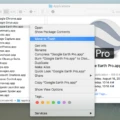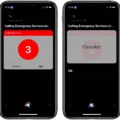If you’re a Mac user, you may be wondering why you can’t clear your browsing history on your Mac. The good news is that it is possible to clear your history, but there are a few reasons why the option may be greyed out.
The first reason could be that there is no history or website data to clear. If this is the case, then the setting will be greyed out. Alternatively, if you have web content restrictions set up under Content & Privacy Restrictions in Screen Time, then this could also cause the setting to become grey.
To clear your browsing history on your Mac, open the Safari app and choose History > Clear History. Then click on the pop-up menu and choose how far back you want your browsing history cleared. It is important to note that this will not delete saved passwords or autofill information; it will only delete browsing history and website data.
Clearing your browsing history can help improve privacy and security when using your Mac as it prevents others from easily seeing what websites you have visited recently. So make sure to periodically clear your browsing history if you want to maintain optimal privacy and security while using your Mac!
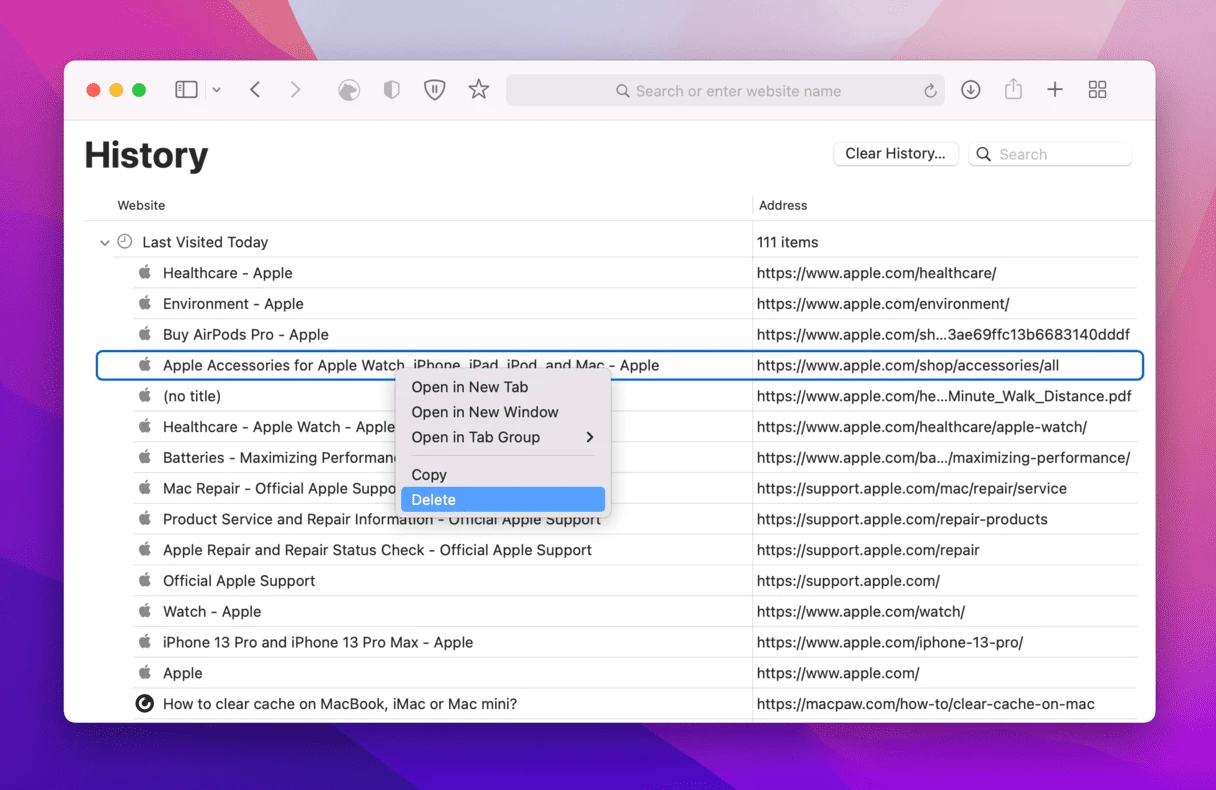
Why Deleting History on Mac Is Not Possible
If you are unable to delete your history on your Mac, it is likely because you have Parental Controls enabled. Parental Controls allow you to limit the type of content that can be accessed on your Mac, including history. To disable Parental Controls, go to System Preferences > Security & Privacy > Parental Controls and select the account you want to disable controls for. Then click the lock icon at the bottom left of the window and enter your administrator password to make changes. Once you’ve done this, uncheck all of the boxes in the “Allow” section of the window. You should now be able to delete your history from your Mac without any issues.
Grayed Out Clear History Button on Mac
The Clear History button may be greyed out on your Mac if you don’t have any history or website data to clear, or if you have web content restrictions set up in your Screen Time settings. Additionally, if you’re using Safari with iCloud enabled, the Clear History button may be greyed out because your browsing history is synced across all of your devices. To clear your browsing history on a device with iCloud enabled, you must first disable the iCloud feature in Safari.
Forcing a Mac to Delete History
You can force your Mac to delete history by using the Safari app. To do this, open the Safari app, then choose History > Clear History. In the pop-up menu that appears, select how far back you want your browsing history cleared. You can choose from the past hour, today, today, and yesterday or all of history. Once you’ve made your selection, click Clear History to delete your browsing history.
Clearing Safari History
To clear your Safari history, start by opening the Safari app from your home screen. At the bottom of the screen, tap on the Bookmarks icon. In the lower-left corner, tap Clear. This will bring up a menu with several options for clearing different types of data stored in Safari. Select Clear History and confirm your choice by tapping Clear History again. Your Safari history is now cleared and any previously visited websites will no longer show up in your browser history!
Conclusion
In conclusion, Mac is a great platform for many different types of users. It offers a wide range of features and options, from basic navigation to advanced computing capabilities. It also has a variety of built-in tools, such as its Safari browser, which allows users to easily clear their browsing history. Additionally, Mac’s Screen Time feature can be used to block adult content and other websites, ensuring that your browsing experience remains safe and secure. With its comprehensive suite of features and options, Mac is an excellent choice for anyone looking for a powerful and reliable computer system.