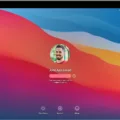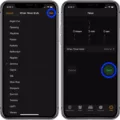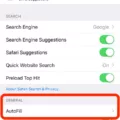The phone wallpaper is an essential part of our phone’s visual appeal. It is the background image that we see every time we unlock our phones or swipe through our apps. However, sometimes we face problems while changing our phone wallpaper, and we wonder why this happens.
There could be several reasons why we can’t change our phone wallpaper. One of the primary reasons could be a software glitch. Sometimes, a phone’s software can be buggy, causing an error while trying to change the wallpaper. In such cases, restarting the phone or resetting the settings can often solve the problem.
Another reason for not being able to change the phone wallpaper could be device restrictions. Phone manufacturers often impose certain restrictions on their devices, preventing users from changing the wallpaper. This is more common in budget devices or devices that are intended for business use.
If you are using a company-owned device, there might be restrictions in place to ensure that the device follows a specific set of guidelines. However, in most cases, these restrictions can be changed or removed by the device’s administrator.
Moreover, certain apps might also prevent you from changing your phone wallpaper. For example, if you have installed a launcher app that comes with its own wallpaper, you might not be able to change the default wallpaper. In such cases, you can try uninstalling the app or disabling its features to regain control of your phone’s wallpaper.
Lastly, if you are using a customized phone, the problem might be with the custom ROM or kernel that you have installed. Sometimes, these customizations can cause issues with the phone’s software, leading to problems like wallpaper changing.
There could be several reasons why you are unable to change your phone’s wallpaper. It could be a software glitch, device restrictions, app limitations, or customizations. However, in most cases, these issues can be resolved by following simple troubleshooting steps or contacting your device’s support team.
So, if you are facing problems changing your phone’s wallpaper, don’t worry. Just follow the steps mentioned above, and you’ll be able to customize your phone’s wallpaper in no time.
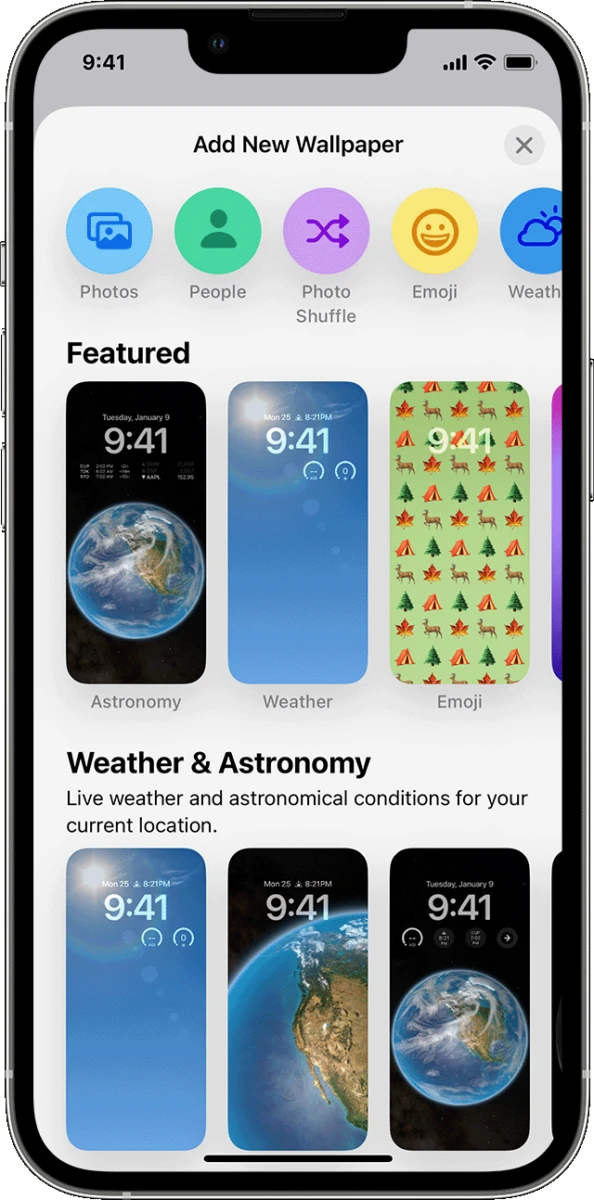
Why Won’t My Wallpaper Change On My iPhone?
If you are experiencing difficulties with changing your wallpaper on your iPhone, there could be a number of reasons why this is occurring. Here are some possible causes and solutions:
1. Check your iOS version: If your iPhone has an outdated iOS version, it may not support certain features such as wallpaper changes. Check to see if your iPhone is running on the latest iOS version.
2. Check your restrictions: If you have enabled any restrictions on your iPhone, you may not be able to change your wallpaper. Go to Settings > General > Restrictions and ensure that the wallpaper option is not restricted.
3. Check your wallpaper settings: Make sure that your wallpaper settings are not set to “Still” or “Perspective” mode. If so, try changing the settings to “Dynamic” wallpaper.
4. Check your storage space: If your iPhone is low on storage space, it may not allow you to change your wallpaper. Delete some unused apps or files to free up space.
5. Restart your iPhone: Sometimes, a simple restart can solve many issues. Press and hold the Power button until the “Slide to power off” option appears. Slide it to turn off your iPhone. Wait for a few seconds and then turn it back on by pressing the Power button.
If none of these solutions works, you may want to consider contacting Apple Support for further assistance.
Why My Wallpaper Is Not Working?
If your wallpaper is not working, it could be due to several reasons. Here are some possible causes:
1. Incorrect settings: It’s possible that your phone’s settings are not properly configured to display your desired wallpaper. To check this, go to your phone’s Settings menu, then select Display. From there, check the Wallpaper option to ensure that your preferred wallpaper is selected.
2. Corrupted wallpaper file: If the file you are trying to use as your wallpaper is corrupted, it may not display properly. Try using a different image file and see if that resolves the issue.
3. Low memory: If your phone’s memory is full, it may not be able to display your wallpaper properly. Try deleting some unnecessary files or apps to free up space.
4. Third-party app interference: If you have recently installed a third-party app that interacts with your phone’s display settings, it’s possible that this app is causing conflicts with your wallpaper settings. Try uninstalling any recently installed apps to see if that resolves the issue.
5. Software issues: If none of the above solutions work, it’s possible that there is a software issue with your phone. In this case, you may need to perform a factory reset or contact your phone manufacturer for support.
How Do I Change My Wallpaper On My Phone?
To change the wallpaper on your phone, follow these simple steps:
1. On the Home screen, touch and hold an empty space.
2. Tap on the “Wallpapers” option.
3. Select a category to find wallpaper options.
4. Choose an image from the available options.
5. Tap on “Set Wallpaper”.
6. select where you want to see this wallpaper, either on your home screen or lock screen or both.
By following these steps, you will be able to change your wallpaper easily on your phone without any hassle.
Conclusion
Changing your phone wallpaper is a simple yet effective way to personalize your device and make it feel like your own. Whether you choose to use a pre-installed image, a photo from your camera roll, or a downloaded wallpaper from a third-party app, the process is easy and can be completed in just a few clicks. Additionally, switching up your wallpaper regularly can help keep your device feeling fresh and new. So why not take a few minutes to browse through some options and find a wallpaper that speaks to you? Your phone will thank you for it!