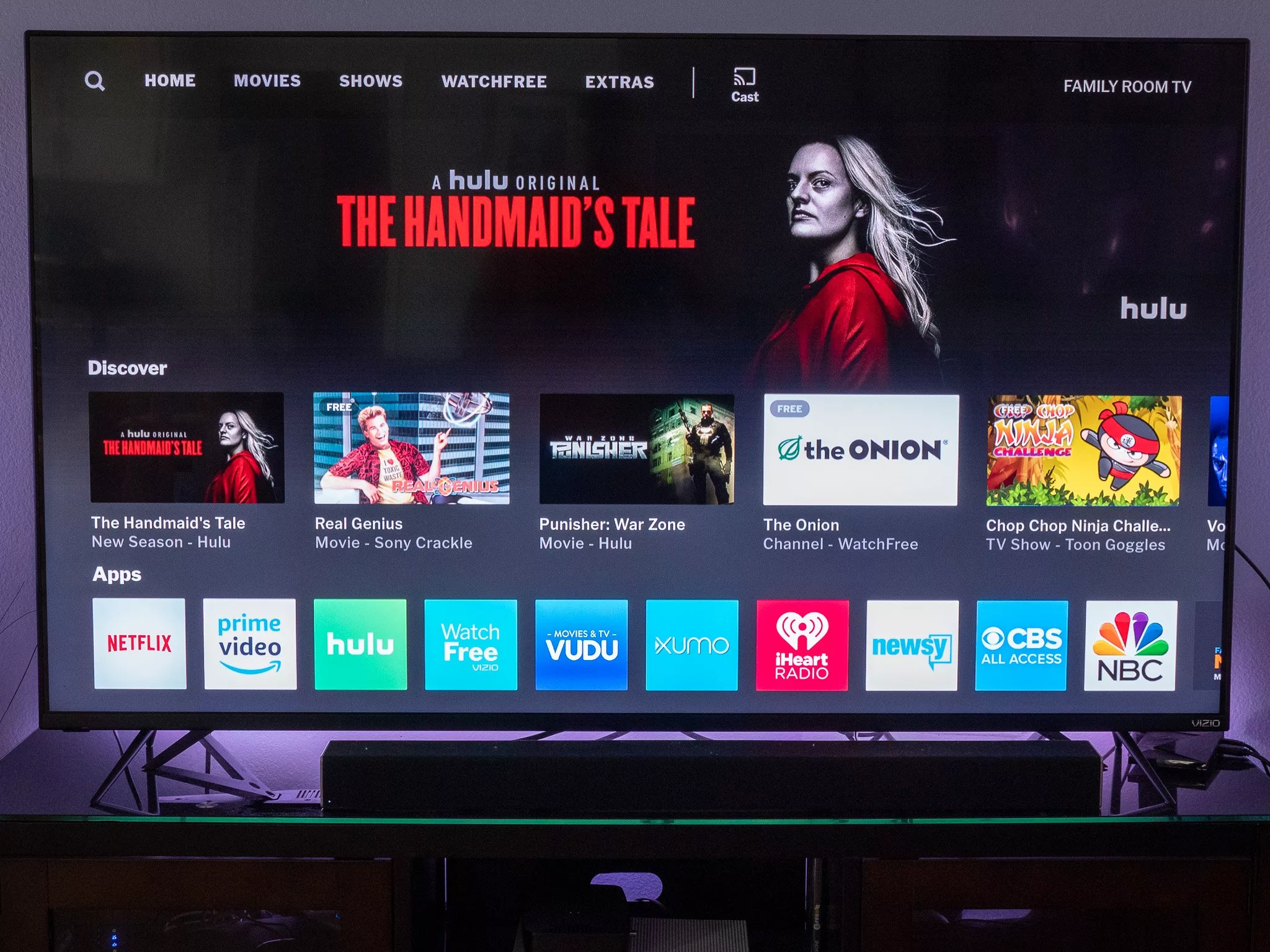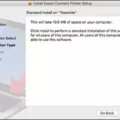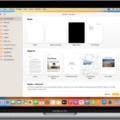Are you experiencing slow or lagging videos on your Mac? This can be a frustrating issue, especially when you are trying to watch a movie or show online. There are several factors that can cause videos on your Mac to lag, and understanding these causes can help you troubleshoot the issue and get back to enjoying your videos.
One of the most common reasons for slow or lagging videos on your Mac is due to insufficient bandwidth. If you are connected to the internet via Wi-Fi, it is possible that there is too much traffic on the network which is resulting in lower speeds and buffering. If this is the case, try connecting via Ethernet for a more reliable connection. Additionally, if you are using an older modem or router, it may be time to upgrade for a faster connection.
Another factor that can cause lagging video playback on your Mac is related to the files themselves. If you are downloading a video from an unreliable source, it is possible that the file may be corrupt or improperly encoded which will result in slower loading times or buffering issues. In this case, try downloading the video again from a different source if possible.
It’s also important to keep track of cache and temporary files as they can accumulate over time and take up storage space on your system which could be slowing down performance in general including video playback speeds. To clear out any unnecessary files, open Finder and select “Go” > “Go To Folder” then type in ~/Library/Caches/. From here delete any files that are not necessary for the proper functioning of your system such as old web pages etc..
Finally, updating graphics card drivers may also help with lagging videos as outdated drivers can contribute to slower performance when playing certain types of media content. To check for driver updates visit Apple’s website at https://support.apple.com/drivers .
If all else fails, converting videos into different formats such as MP4 or AVI using third-party software like Handbrake may also help with video playback issues as some formats may not be compatible with certain operating systems or hardware configurations on your system.
By following some of the above tips you should be able to get back up and running smoothly without too much trouble so that you can enjoy watching movies and shows online without experiencing any lag or buffering!
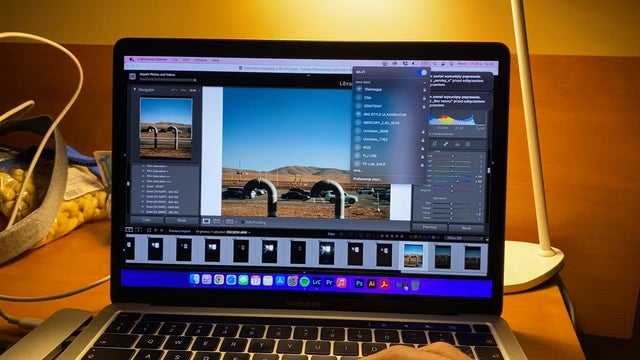
Troubleshooting Video Buffering Issues on Mac
If you are having trouble with video buffering on your Mac, there are a few possible causes that you should consider.
First, it could be an issue with your Internet connection. Make sure that your modem is functioning correctly and that there is not too much traffic on the video streaming site. Additionally, check to make sure that your bandwidth is sufficient for streaming videos.
Second, it could be an issue with the cache and cookies on your Mac. Try clearing out the cache and cookies from your browser to see if this solves the issue.
Third, it could be due to outdated drivers for your graphics card or other hardware components. Try updating these drivers to ensure they are up-to-date and compatible with video streaming sites.
Finally, it is possible that a corrupt video file saved on your hard drive is causing the issue. Deleting this file may help resolve the problem.
If none of these solutions work, then you should contact customer support for further assistance troubleshooting the issue.
Fixing Choppy Videos on Mac
If you’re experiencing choppy video playback on your Mac, there are a few things you can try to fix the issue.
First, check to make sure that your computer meets the minimum system requirements for the video file you’re trying to watch. If it does not meet the requirements, then you may need to adjust the video’s size and resolution.
Second, try playing the video with a different media player. Different players may have different capabilities when it comes to playing certain types of videos.
Third, clear your browser’s cache and cookies. This will help ensure that any temporary files associated with online videos are removed and won’t cause playback issues.
Fourth, try converting the video file into a different format. This could help if the current version of the file is causing playback problems.
Finally, if none of these steps have helped resolve the choppy video issue on your Mac, you can try using a specialized video repair software such as Stellar Repair for Video or Wondershare Recoverit Video Repair. These programs can scan corrupted video files and attempt to repair them so they can be played back without any issues.
How to Stop Video Lag
In order to get your videos to stop lagging, there are a few steps that you can take. First, make sure you have reliable and up-to-date antivirus software installed on your computer to help protect against malware infections. Second, regularly update Windows Media Player as well as audio and video drivers. Third, regularly delete cookies and temporary files to clear up disk space. Fourth, if possible, add more RAM to your computer so it can better handle the video tasks you are trying to perform. Finally, close all background applications that are running while you are playing the video as they can be hogging resources. Following these steps should help improve the performance of your videos and reduce any lagging or stuttering issues you may be having.
Improving Video Performance on Mac
To improve video performance on your Mac, you should start by making sure that your graphics settings are optimized. You can do this by going to the System Preferences, clicking on Battery, and then selecting the Options tab. From there, you should turn off “Automatic graphics switching” so that your Mac always uses high-performance graphics for video playback. Additionally, make sure to keep your Mac up to date with the latest system software and drivers. Finally, if you’re using an external display or projector, you should set it to match the refresh rate of your Mac’s display. This will help ensure smoother video playback.
Understanding Why Video Buffers Despite Good Internet Connection
There are a few reasons why your video may be buffering even though you have good internet. The first is that your device may not have enough processing power to handle the streaming data. If you’re using an older laptop or tablet, it may not be able to keep up with the incoming data. Secondly, the streaming provider can’t send your device the data it needs fast enough. This could be due to high demand at peak times or technical issues on their end. Lastly, your home Wi-Fi network could be too slow or congested due to other devices using up bandwidth. You can try rebooting your router and changing the wireless channel to see if that helps.
Troubleshooting Mac Lagging Issues
There could be a few reasons why your Mac is lagging. It could be due to an outdated macOS or an overloaded cache, which can cause your Mac to run slowly. Malware can also infect your Mac and slow it down by hogging system resources. If you have an old Mac, it may struggle to run modern software, and you may need to replace it. To check if your macOS is up-to-date, open the App Store on your Mac and select Updates from the menu bar at the top of the screen. Also make sure to clear out unused apps, files, and caches that can slow down your Mac. Finally, try running a malware scan with an anti-virus program just in case malware is causing the issue.
Conclusion
In conclusion, videos on Mac can be quite problematic if the necessary steps to optimize their performance are not taken. Slow loading and choppy playback are often caused by insufficient bandwidth, high traffic on the video streaming site, modem issues, cache, cookies, temp files, outdated graphic card drivers, or even a corrupt video file on a hard drive. To avoid these issues, it is important to re-download/copy videos again, play them in another media player and clear the browser’s cache and cookies. Additionally, converting the video to different formats and reducing the video size and resolution can also help. It is also important to regularly update computer drivers as well as audio and video drivers. To prevent lagging or stuttering of videos on Macs, it is important to use reliable antivirus software and delete cookies and temporary files regularly. Furthermore, adding RAM to your PC and closing all background applications can help improve the performance of graphics tasks.