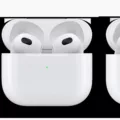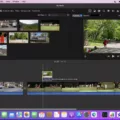ICloud is a popular cloud storage service provided by Apple that allows users to store and access their files, including photos, across multiple devices. However, there are times when users may encounter issues with downloading photos from iCloud. In this article, we will explore some possible reasons why this may occur and how to resolve them.
One common reason why photos may not be downloading from iCloud is a poor internet connection. It is important to ensure that you have a strong and stable cellular or Wi-Fi connection, especially when dealing with large files. A weak or unstable network connection can cause interruptions or failures in the download process.
Another possible reason for the inability to download photos from iCloud is insufficient storage space. If your iPhone or iCloud storage is full, there may not be enough space to accommodate the downloaded photos. It is recommended to regularly check your storage usage and free up space if necessary. You can do this by deleting unnecessary files or apps, or by upgrading your storage plan if needed.
In some cases, the issue may be related to your iCloud account or device synchronization. It is worth checking if your iPhone is correctly synced to your iCloud account. This can be done by going to Settings, tapping on your name, and selecting iCloud. Ensure that the Photos option is toggled on.
Additionally, signing out and signing back in to iCloud can sometimes resolve issues with downloading photos. To do this, go to Settings, tap on your name, and select iCloud. Then, tap on Sign Out and follow the prompts to sign out. Afterward, sign back in with your Apple ID and password. This process can help refresh the connection between your device and iCloud.
It is also advisable to ensure that you have the latest version of iOS installed on your device. Software updates often include bug fixes and improvements that can address issues with iCloud and photo downloads.
If none of the above solutions work, it may be helpful to contact Apple Support for further assistance. They can provide personalized guidance and troubleshoot any specific issues you may be experiencing.
There are several possible reasons why photos may not be downloading from iCloud, including poor internet connection, insufficient storage space, synchronization issues, or software-related problems. By following the suggested solutions, such as checking your network connection, freeing up storage space, syncing your device, signing out and signing back in to iCloud, and updating your iOS, you can increase the chances of successfully downloading your photos.
Why Aren’t Your Photos Downloading From iCloud?
There could be several reasons why you are experiencing issues with downloading photos from iCloud. Here are some possible causes and solutions:
1. Poor internet connection: Make sure you are connected to a stable Wi-Fi or cellular network. If the connection is weak or intermittent, it may prevent the photos from downloading. Try switching to a different network or resetting your network settings.
2. Insufficient iCloud storage: If your iCloud storage is full, you won’t be able to sync or download new photos. Check your iCloud storage settings by going to Settings -> Apple ID -> iCloud -> Manage Storage. If it’s full, you can either delete unnecessary files or purchase additional iCloud storage.
3. Disabled iCloud Photos: Ensure that iCloud Photos is enabled on your device. Go to Settings -> Apple ID -> iCloud -> Photos and make sure the “iCloud Photos” toggle is turned on. If it’s already enabled, try toggling it off and on again.
4. Outdated iOS or iCloud software: Ensure that you have the latest version of iOS and iCloud software installed on your device. Outdated software can sometimes cause compatibility issues. Go to Settings -> General -> Software Update to check for any available updates.
5. Incorrect Apple ID or password: Make sure you are using the correct Apple ID and password to sign in to iCloud. If you are unsure, you can reset your password through the Apple ID account page or contact Apple Support for assistance.
6. iCloud server issues: Occasionally, Apple’s iCloud servers may experience temporary issues or maintenance. Check Apple’s System Status page (support.apple.com/systemstatus) to see if there are any reported issues with iCloud. If so, you may need to wait until the problem is resolved.
7. Disabled iCloud Drive: If you are using iCloud Drive to store your photos, ensure that it is enabled. Go to Settings -> Apple ID -> iCloud -> iCloud Drive and make sure the toggle is turned on.
8. Software conflicts: Sometimes, third-party software or settings on your device can interfere with iCloud photo syncing. Try temporarily disabling any antivirus or firewall software, as well as any VPN or proxy settings, to see if that resolves the issue.
If none of these solutions work, you may need to contact Apple Support for further assistance. They will be able to troubleshoot your specific issue and provide personalized help to get your photos downloading from iCloud again.
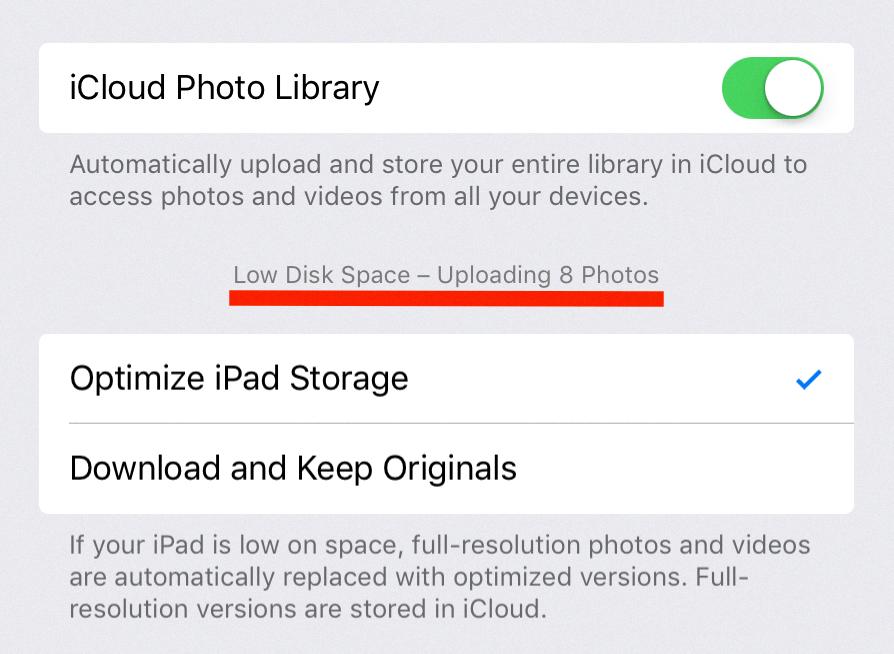
Why is Your iPhone Not Downloading From iCloud?
There can be several reasons why your iPhone is not downloading files from iCloud. Here are some possible causes:
1. Insufficient storage space: If your iPhone does not have enough storage space available, it may not be able to download files from iCloud. Check your device’s storage settings and ensure that there is enough free space to accommodate the files you want to download.
2. Slow internet connection: A poor or unstable internet connection can hinder the downloading process. Ensure that you have a strong and stable Wi-Fi or cellular network connection. If you are on a cellular network, make sure you have a good signal strength.
3. Disabled iCloud Drive: If iCloud Drive is disabled on your iPhone, you won’t be able to download files from iCloud. To enable iCloud Drive, go to Settings > [Your Name] > iCloud > iCloud Drive, and toggle the switch to enable it.
4. Incorrect iCloud settings: Make sure that your iCloud settings are properly configured. Go to Settings > [Your Name] > iCloud, and ensure that the necessary toggles are enabled for the types of files you want to download.
5. Outdated iOS version: If your iPhone is running an outdated version of iOS, it may have compatibility issues with iCloud. Check for any available software updates by going to Settings > General > Software Update, and install any pending updates.
6. File syncing issues: Sometimes, iCloud files may not sync properly across devices, causing download problems. Try signing out of your iCloud account on your iPhone and then signing back in. This may help refresh the syncing process.
7. Temporary iCloud service outage: Occasionally, iCloud services may experience temporary outages that can affect file downloads. Check Apple’s system status page to see if there are any reported issues with iCloud services.
If none of these solutions resolve the problem, it may be worth contacting Apple Support for further assistance.
How Do You Force Your iPhone to Download Photos From iCloud?
To force your iPhone to download photos from iCloud, follow these steps:
1. Open the Settings app on your iPhone.
2. Scroll down and tap on your name or iCloud.
3. In the iCloud settings, select “Photos.”
4. Toggle off the “iCloud Photos” or “iCloud Photo Library” option. This will temporarily disable the syncing of photos to iCloud.
5. Now, go back to the main Settings screen and tap on “General.”
6. Scroll down and tap on “iPhone Storage.”
7. Look for the “Photos” app in the list of apps and tap on it.
8. On the next screen, tap on “Disable & Delete” to disable iCloud Photos and remove the photos stored on your iPhone.
9. Confirm the action by tapping on “Disable & Delete Photo” in the pop-up window.
10. Once the photos are removed from your iPhone, go back to the iCloud settings (Step 2) and enable the “iCloud Photos” or “iCloud Photo Library” option again.
11. Wait for a while as your iPhone starts downloading the photos from iCloud. This process may take some time, depending on the number and size of the photos.
12. Ensure that you have a stable and strong Wi-Fi connection during this process to ensure smooth and uninterrupted downloading.
13. Once the photos are downloaded, you can open the Photos app on your iPhone to access and view them.
By following these steps, you can force your iPhone to download photos from iCloud and have them readily available on your device.
Why is Your iPhone Not Downloading Photos?
There are several reasons why your iPhone may not be downloading photos. Here are some potential causes:
1. Unstable network connection:
– If your iOS device is connected to an unstable network, it can lead to errors while downloading photos.
– Check your Wi-Fi or cellular network connection to ensure it is stable.
2. Insufficient storage space:
– If there is not enough free space on your iPhone or iCloud storage, it can prevent photos from being downloaded.
– Delete unnecessary files or apps to free up storage space on your device.
3. Syncing issues with iCloud:
– Your iPhone may not be synced correctly to your iCloud account, causing problems with photo downloads.
– Verify that iCloud Photo Library is enabled and check the syncing settings on your device.
4. Connectivity problems:
– There could be connectivity issues between your iPhone and the server where the photos are stored.
– Restart your iPhone and try downloading the photos again to see if the issue resolves.
5. Software or iOS-related problems:
– Outdated or incompatible software on your iPhone can interfere with photo downloads.
– Ensure that your iOS version is up to date and that all apps are updated.
6. iCloud storage limitations:
– If you have reached the maximum storage limit of your iCloud account, you won’t be able to download any more photos.
– Consider upgrading your iCloud storage plan or deleting older photos to make space for new downloads.
7. Photo settings on your iPhone:
– Check the settings on your iPhone related to photo downloads, such as “Optimize iPhone Storage” or “Download and Keep Originals” in iCloud settings.
– Adjust these settings according to your preferences to enable photo downloads.
If you have tried the above solutions and are still experiencing issues with downloading photos on your iPhone, it may be helpful to contact Apple Support for further assistance.
Conclusion
ICloud is a powerful cloud storage service provided by Apple that allows users to store and access their files, photos, and other data across multiple devices. It offers a convenient and seamless way to backup and sync data, ensuring that it is always accessible and up to date.
However, there are several issues that can prevent users from successfully downloading files from iCloud on their iPhones or iPads. A poor internet connection is often the main culprit, so it is important to ensure that you have a strong and stable cellular or Wi-Fi connection when trying to download files.
Additionally, issues with your Apple account, such as incorrect sync settings or insufficient iCloud storage space, can also cause problems with downloading files from iCloud. It is recommended to check your settings and ensure that there is enough free space on both your device and iCloud storage to avoid any unwanted errors.
By signing out and signing back into your iCloud account, you can also resolve any potential account-related issues that may be hindering the download process.
ICloud is a valuable tool for storing and accessing your files, but it is important to be aware of these potential issues and troubleshoot them accordingly to ensure a smooth and successful download experience.