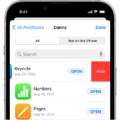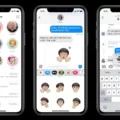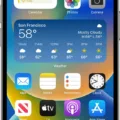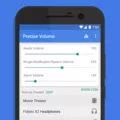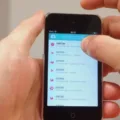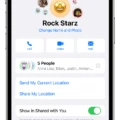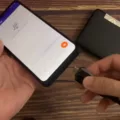The issue of old messages popping up on your phone is a common problem experienced by many smartphone users. This can be quite frustrating, especially when you are trying to keep up with new messages and notifications. In this article, we will explore the reasons behind this problem and what you can do to fix it.
One of the main reasons why old messages keep popping up is due to a corrupt message thread. Smartphones are prone to accumulating inconsistencies, which can cause a message thread to become corrupted. When this happens, your phone may start resending old messages to your contacts, even if you have already read and responded to them.
Another reason for old messages popping up on your phone is due to a software glitch. This can occur when there is a bug in the operating system or a problem with the messaging app you are using. In some cases, a software update may be necessary to fix the issue.
It is also possible that old messages are being restored from a backup. If you have recently restored your phone from a backup, your old messages may be restored as well. This can cause them to appear as new messages in your inbox.
So, what can you do to fix this problem? The first step is to delete any suspect message threads. To do this, locate the conversation and swipe your finger across the contact from right to left. Tap the conversation and touch and hold the message you want to delete. You can also delete multiple messages by touching and holding the first message and tapping more messages. Once you have selected the messages you want to delete, tap Delete to confirm.
If the problem persists, try clearing the cache and data of your messaging app. To do this, go to your phone’s Settings and select Apps. Find your messaging app and tap on it. Tap Storage and then Clear Cache and Clear Data. This will delete any temporary files and data associated with the app.
If none of these solutions work, you may need to contact your phone’s manufacturer or service provider for further assistance. They may be able to provide you with a software update or offer other solutions to fix the problem.
Old messages popping up on your phone can be a frustrating problem to deal with. However, by understanding the reasons behind this issue and taking the necessary steps to fix it, you can prevent old messages from cluttering up your inbox and keep your phone running smoothly.
Why Does My Phone Keep Bringing Up Old Text Messages?
There can be several reasons why your phone keeps bringing up old text messages. One of the primary reasons could be a corrupted message thread. Due to frequent use, smartphones tend to accumulate inconsistencies that can cause the Android phone to resend old texts. Another possible reason could be an outdated operating system or messaging app, which can lead to software glitches. Additionally, if you have enabled the “Auto-Retrieve” setting for multimedia messages, it can cause your phone to download old messages that were not previously retrieved. To resolve this issue, you can try clearing the cache and data of your messaging app, updating your operating system and messaging app, and disabling the “Auto-Retrieve” setting. It is also advisable to delete old message threads that are no longer needed to prevent such issues from happening in the future.
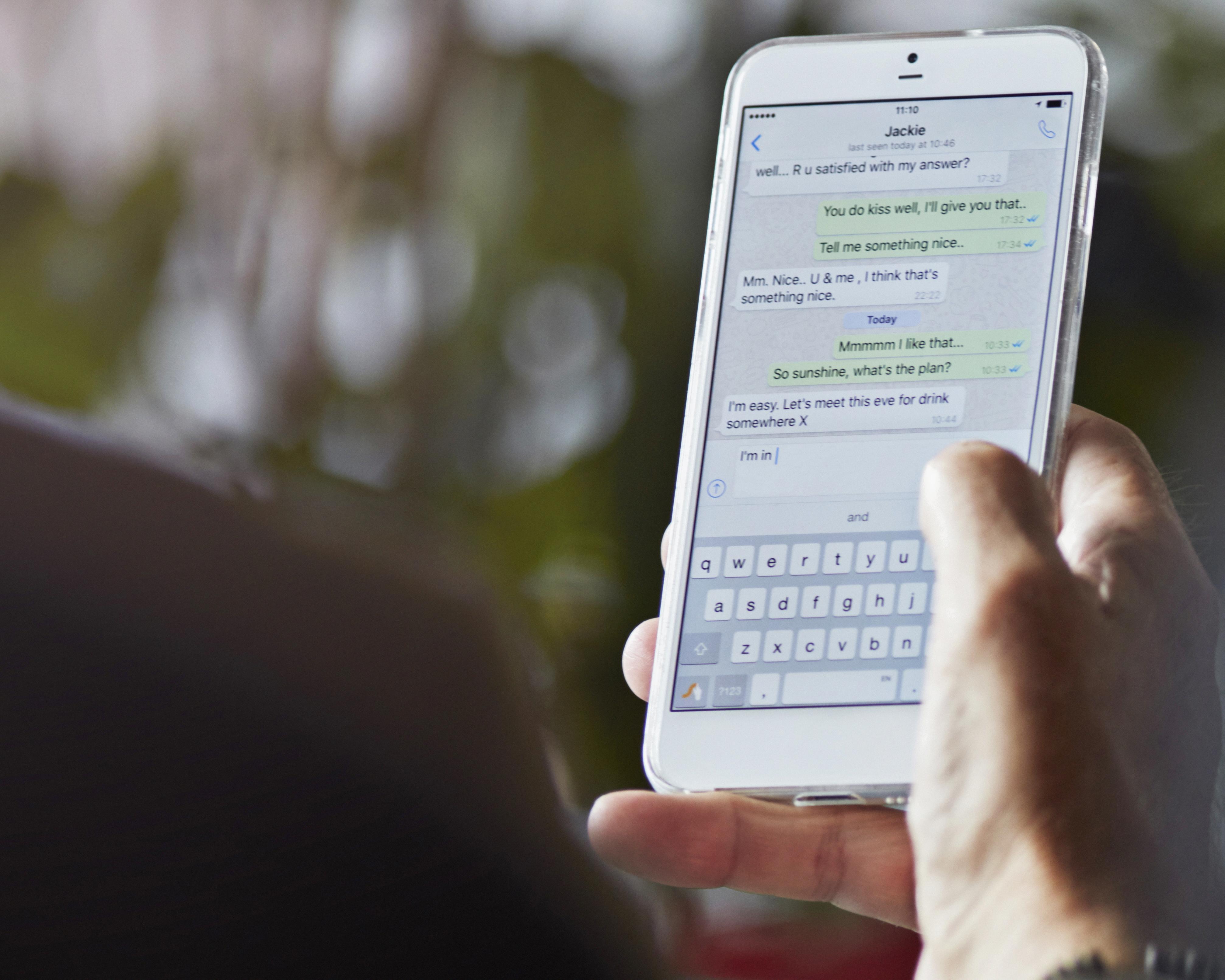
Why Am I Getting Old Messages On my iPhone?
If you are receiving old messages on your iPhone, it could be due to a number of reasons. One possibility is that your phone is experiencing a software glitch or bug. Another possibility is that there may be a corrupt message thread that is causing your phone to resend old texts. Additionally, it’s possible that your iPhone’s storage is full or nearly full, which can cause messages to be delayed or not received at all. To troubleshoot this issue, you can try restarting your iPhone, deleting the corrupt message thread, or freeing up storage space. You can also check your iPhone’s settings to ensure that you have proper network connectivity and message settings configured for your device. If the issue persists, it may be helpful to contact Apple support for further assistance.
How Do I Get Rid Of Old Messages On My Phone?
To get rid of old messages on your phone, you can follow these simple steps:
1. Open the messaging app on your phone.
2. Find the conversation that contains the old messages you want to delete.
3. Tap and hold the message you want to delete.
4. Select the “Delete” option from the menu that appears.
5. Confirm your selection by tapping “Delete” again.
If you want to delete multiple messages, you can touch and hold the first message, then tap on the other messages you want to delete. Once you have selected all the messages, tap the “Delete” option to confirm. Alternatively, some messaging apps may have a “Clear conversation” option that can be used to delete all the messages in a conversation at once.
How Do I Get Rid Of Text Pop Up On Android?
To get rid of text pop-ups on your Android device, you can follow these steps:
1. Go to your device’s settings.
2. Find the “Apps” or “Application Manager” option.
3. Look for the app that is causing the text pop-ups and tap on it.
4. Select the “Permissions” option.
5. Toggle off the permission for the app to show pop-ups or notifications.
6. If you cannot find the app causing the pop-ups, try uninstalling recently installed apps one by one until the pop-ups stop.
By turning off the pop-up permission for the app or uninstalling it, you should be able to eliminate the text pop-ups on your Android device.
Conclusion
Old messages can cause issues on your Android phone, such as resending old texts to your contacts. This can be due to a corrupt message thread that needs to be deleted to prevent further problems. It’s important to stay on top of your device’s system and regularly clean up any unnecessary threads or messages to keep it running smoothly. By following these steps, you can ensure that your device functions properly and your messaging remains organized and efficient. Remember to always keep your device updated and maintained to avoid any potential issues in the future.