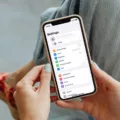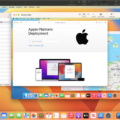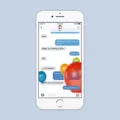Texts are a common form of communication in today’s digital world. They are quick, convenient, and allow us to stay connected with others on the go. However, have you ever experienced the frustration of sending a text message, only to have it show up as an email instead? This can be confusing and inconvenient, but there is a simple explanation for this phenomenon.
When you send a text message from your iPhone, it is typically delivered using Apple’s iMessage service. This service allows iPhone users to send messages over the internet instead of using traditional cellular networks. iMessage is seamless and reliable, but it relies on a unique identifier to determine how to deliver your message.
By default, iMessage uses your phone number as the sender’s address for text messages. However, you also have the option to select an email address as the sender’s address. This can be useful if you want to use a different email address for your iMessage conversations, such as a work email or a secondary personal email.
So, why are your texts going through as emails? The most likely explanation is that you have selected your email address as the sender’s address for your iMessage conversations. This means that when you send a text message, it is being delivered to the recipient’s iMessage app as an email, rather than a traditional text message.
To change this setting and ensure that your texts are delivered as texts, you can follow these steps:
1. Open the Settings app on your iPhone.
2. Scroll down and tap on “Messages.”
3. Look for the “Send & Receive” section and tap on it.
4. You will see a list of email addresses and phone numbers associated with your Apple ID.
5. Make sure that your phone number is selected with a blue checkmark. If not, tap on it to select it.
6. If you want to remove any email addresses from the list, simply tap on the blue checkmark to deselect them.
7. You can also choose which email address or phone number you want to use for new conversations. Simply tap on the “Start New Conversations From” option and select your preferred option from the dropdown menu.
By following these steps, you can ensure that your texts are delivered as texts and not as emails. This will help you avoid any confusion or inconvenience when communicating with others.
If your texts are going through as emails, it is likely because you have selected an email address as the sender’s address for your iMessage conversations. By adjusting your settings and selecting your phone number as the sender’s address, you can ensure that your texts are delivered as texts.
Why Are Your Text Messages Coming From Your Email Instead Of Your Phone Number?
When your text messages are being sent from your email address instead of your phone number, it is likely because you have set your email address as the sender’s address for iMessages. iMessage is an Apple messaging service that allows users to send messages, photos, videos, and more, between Apple devices.
To specify whether your phone number or email address is used as the sender’s address for iMessages, you can adjust the settings on your iPhone or other Apple device. Here’s how you can do it:
1. Open the “Settings” app on your iPhone.
2. Scroll down and tap on “Messages.”
3. Under the “Messages” settings, you will find an option called “Send & Receive.” Tap on it.
4. On the next screen, you will see a section titled “You can receive iMessages to and reply from.” Here, you will find a list of contact information associated with your Apple ID.
5. To ensure that your phone number is used as the sender’s address, make sure that it is selected and has a checkmark next to it. If not, tap on your phone number to select it. If you want to remove your email address as a sender’s address, you can tap the checkmark next to it to deselect it.
Once you have selected your phone number as the sender’s address, your iMessages will be sent from your phone number instead of your email address. Remember that this setting is specific to iMessage and may not affect the way regular text messages are sent from your device.
By following these steps, you should be able to resolve the issue of your text messages being sent from your email address instead of your phone number.
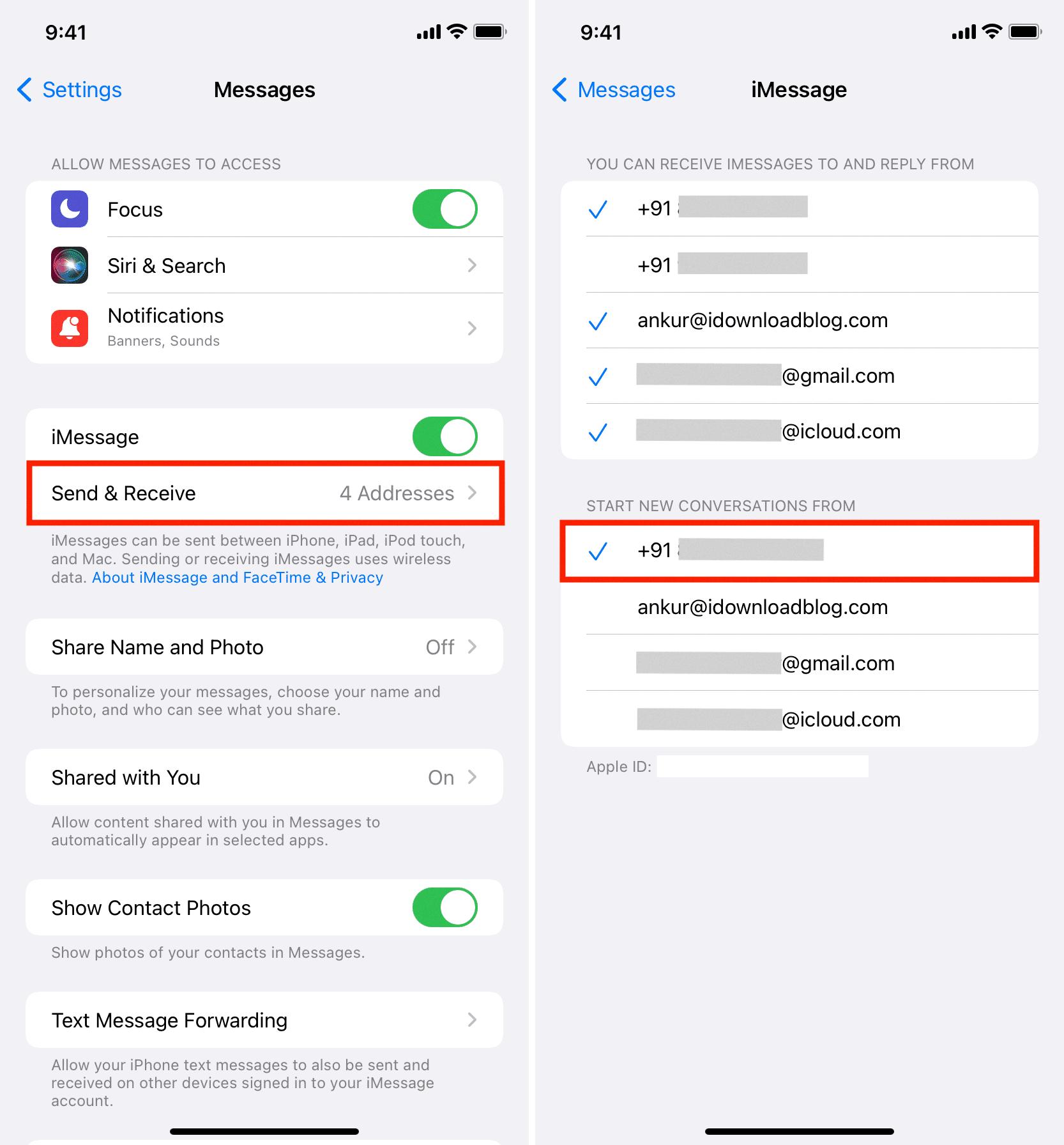
How Do You Stop Your Texts From Going to Your Email?
To stop your text messages from being sent to your email, you can follow these steps:
1. On your device, go to the Settings menu.
2. Look for the section related to your email accounts. This may be labeled as “Accounts,” “Email,” or something similar.
3. Tap on the specific email account that is receiving your text messages.
4. Scroll down until you find the option for “Sync Messages” or “Sync Text Messages.” This option may be under the advanced settings or account settings.
5. Disable the “Sync Messages” option by tapping on it. This will prevent your text messages from being synced with your email account.
6. If you have multiple email accounts on your device and only want to stop text messages from being sent to a specific account, make sure to disable the “Sync Messages” option for that particular account only.
By following these steps, you can effectively stop your text messages from being forwarded to your email account.
How to Change Your Email to Your Phone Number On iMessage?
To change your email to your phone number on iMessage, follow these steps:
1. Open the iMessage app on your device.
2. From the top menu, select “iMessage.”
3. Under the “Settings” section, you will see a list of email addresses and phone numbers that are currently linked to your iMessage account.
4. To change your email to your phone number, deselect the email address by removing the blue checkmark next to it.
5. Similarly, select the phone number by adding a blue checkmark next to it.
6. You can select multiple phone numbers or email addresses if you want to be reachable from different sources.
7. To choose a specific email address or phone number for new conversations, use the dropdown menu provided under the “Start new conversations from” option.
8. Select the desired email address or phone number from the dropdown menu.
By following these steps, you can easily change your email to your phone number on iMessage and manage your contact preferences.
Conclusion
The texts provided offer a comprehensive explanation of how to fix the issue of an iMessage showing an email address instead of a phone number. By following the step-by-step instructions outlined, users can easily navigate to the settings of their device and make the necessary adjustments to ensure that their phone number is displayed as the sender’s address in iMessage conversations.
The texts emphasize the importance of checking the account settings and ensuring that the correct options are selected for syncing messages and choosing the desired email addresses and phone numbers for communication. The instructions are clear and concise, allowing users to easily follow along and make the necessary changes without any confusion.
Furthermore, the texts highlight the importance of using a human-like tone of voice and avoiding repetition by utilizing synonyms. This approach not only adds a personal touch to the writing but also enhances the overall readability and engagement of the content.
The provided texts are informative, well-structured, and user-friendly, making it easy for readers to understand the steps and implement them to resolve the issue at hand.