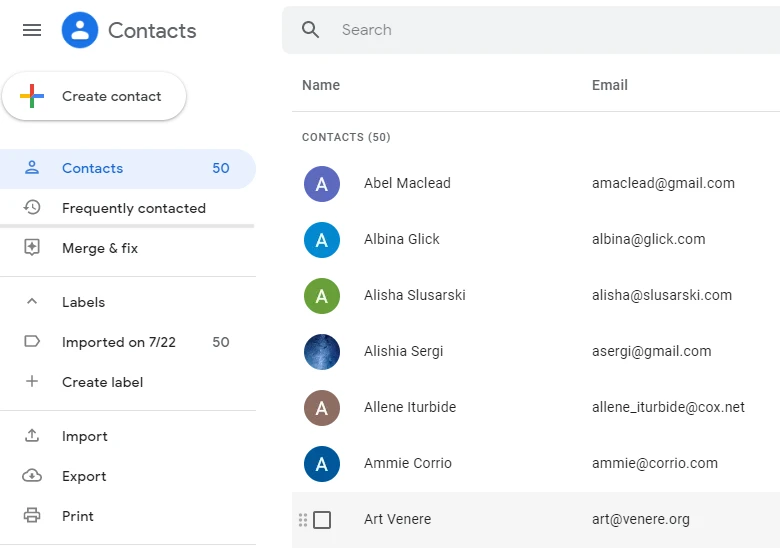
If you’ve noticed that your phone and Google contacts aren’t quite in sync, you’re not the only one. This usually happens because local contacts on the phone are stored right on your device, meaning they only exist on that phone.
But your Google cloud contacts are stored in your Google Account and synced across all devices you’re logged into. So, if you save or update a contact on your phone without syncing it with Google, you’ll see two different lists.
Common Reasons Contacts Don’t Match
First off, if you’ve manually entered contacts directly into your phone’s memory, they won’t sync with Google Contacts. This means those contacts stay on your phone and won’t show up anywhere else unless you move them. To solve this problem, all you have to do is save all your contacts to your Google account, and you’ll be good to go.
Another reason why contacts are different could be contacts sync issues. If sync isn’t turned on or there’s a hiccup, your contacts won’t update properly between your phone and Google. All you need to do is head to Settings > Google > All Services > Google Contacts sync > Status. Make sure that Contacts sync is turned on.

If it’s already on, try toggling it off and back on or click “Sync now.” Also, if you have multiple Google accounts, make sure you’re viewing contacts from the right one in your Contacts app.
How to Sync Contacts Between Phone and Google
Got a mix-up between your phone contacts and Google contacts? Let’s fix that!
For Android Users:
1. Open your Settings.
2. Tap on Google.
3. Choose All Services
4. Scroll down and tap on Google Contacts sync
5. Make sure Also sync device contacts is checked.
6. Tap Automatically back up & sync device contacts.
For iPhone Users:
1. Open the Settings app.
2. Scroll down and tap Contacts.
3. Tap Accounts.
4. Tap Add Account.
5. Choose Google.
6. Sign in to your Google account.
7. Toggle on Contacts.
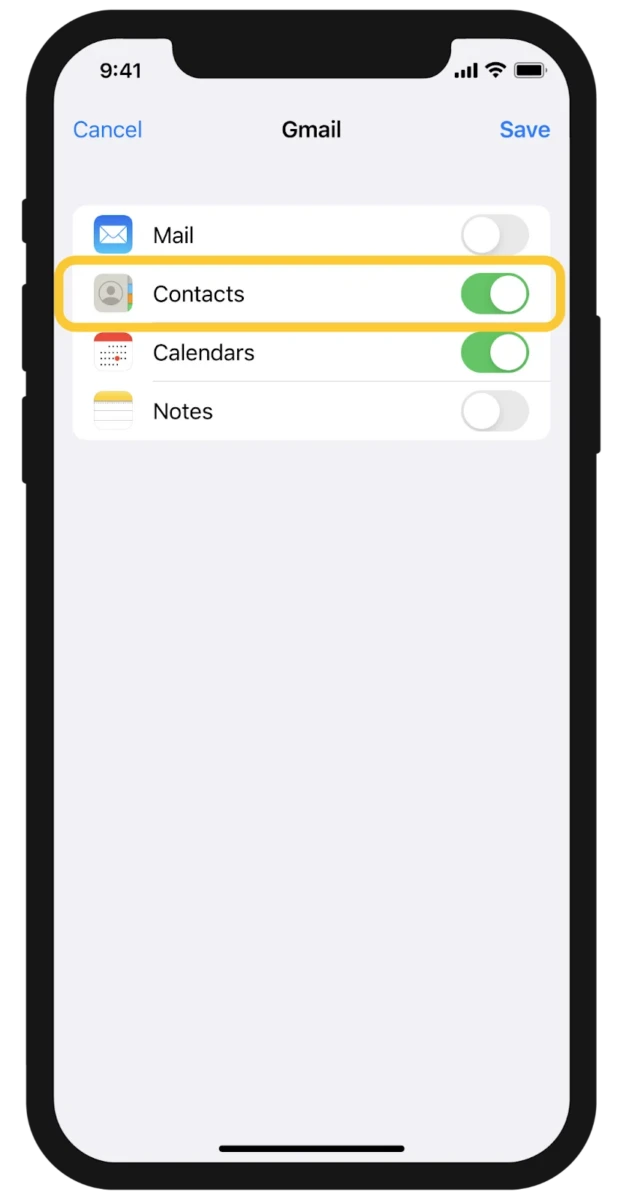
8. Tap Save.
Merging Duplicate or Separate Contact Lists
Dealing with separate phone contacts and Google contacts can be a real pain, but merging them doesn’t have to be.
On Android, all you need to do is open the Contacts app, and at the top right, choose the Google Account that contains all the duplicate contacts you want to merge.
From there, just hit Fix & manage, and then Merge & fix. Tap Merge duplicates. And If you don’t see this option, it means that you don’t have any contacts to merge.
On iPhone, head to the Contacts app. Below My Card, click on ‘View Duplicates.’ Tap individual contacts to review and merge them, or you can just tap Merge All to merge all duplicate contacts.
If you want an even quicker fix, apps like Duplicate Contacts Remover can automatically find and Remove duplicates for you.
Managing Contacts in Google Voice Separately
Handling contacts in Google Voice can get a little confusing, especially when you’re trying to keep them separate from your phone contacts. Here’s what you should know: Google Voice contacts sync with your Google Contacts, but sometimes, you’ll notice your contacts not showing in Google Voice the way you expect.
If you’re looking to keep separate contacts in Google Voice, the best way to do it is by adding them directly within the Google Voice app itself. On Android, these contacts will sync with your Google Contacts, but on iOS, it doesn’t always happen automatically.
What “Other Contacts” Means in Google Contacts
Have you ever seen the “Other Contacts” section in Google Contacts and wondered what it’s for? It’s where Google saves email addresses from people you’ve emailed but haven’t added to your contacts list.
So, if you send an email to someone, Google will automatically store their email in the “Other Contacts” section. The next time you type that email, it’ll pop up in your suggestions, even if you haven’t saved them to your main contacts.
How to Unsync Google Contacts from Your Phone
If you’re noticing that your phone contacts aren’t matching up with your Google contacts, it’s likely because they’re syncing.
To unsync Google contacts and keep them strictly on your phone, here’s what to do: Start by opening your device settings. Tap Google and then All services. Select Google Contacts sync and then Status. Finally, turn Google Contacts sync off.
This will disable contact sync Android, and your contacts will no longer sync with Google. If you want to go further and remove Google contacts from your phone, this will do the trick, making sure your contacts stay local and off the cloud.
Troubleshooting: Google Contacts Not Showing or Syncing Properly
Having trouble with your Google Contacts not syncing or showing up on your phone? It’s a pretty common issue, but don’t stress. Here is how to fix it. Start by checking that the contacts app has the proper permissions enabled.
Next, confirm that Contacts sync is turned on. If it is already, try toggling it off and back on to refresh the sync. Still no luck? Google’s help community can offer more tailored support.
Conclusion
Keeping your contacts in check is simple when you save contacts directly to Google. It’s the best way to save contacts and ensures everything stays synced across devices. Stick to one account for all your contacts to avoid duplicates, and don’t forget to clean them up regularly. That’s how you stay organized and on top of things.








