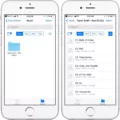Beats headphones are known for their high-quality audio and sleek design, making them a popular choice among music lovers and audio enthusiasts. However, like any electronic device, they can sometimes encounter issues that may leave users scratching their heads. One such issue is when your Beats headphones start flashing white lights.
If you’ve noticed your Beats headphones flashing white lights, it’s important to understand what this means and how to troubleshoot the issue. Typically, when your Beats headphones are flashing white lights, it indicates a problem with the charging process. This could mean that your headphones are not charging properly or that there is an issue with the battery.
One possible reason for the flashing white lights could be that your Beats headphones are not properly connected to the charging cable or that the cable itself is faulty. To troubleshoot this, start by ensuring that the charging cable is securely plugged into both your headphones and the charging source. Try using a different charging cable to see if that resolves the issue.
Another potential cause for the flashing white lights could be a low battery level. If your Beats headphones are running low on battery, they may not charge properly and instead flash white lights to indicate the low battery level. In this case, simply connecting your headphones to a power source should begin the charging process and stop the flashing lights.
If you’ve tried the above troubleshooting steps and your Beats headphones are still flashing white lights, it may be necessary to reset them. To do this, simply hold down the power button for at least 10 seconds until the lights on your headphones turn off and then back on again. This should reset your headphones and resolve any charging issues.
In some cases, the flashing white lights on your Beats headphones may indicate a more serious problem, such as a faulty battery. If you’ve tried all the troubleshooting steps mentioned above and your headphones are still not charging properly, it may be time to contact Beats customer support or take your headphones to a certified service center for further assistance.
If you’re experiencing flashing white lights on your Beats headphones, it’s likely a sign of a charging issue. By ensuring that your headphones are properly connected to the charging cable, checking the battery level, and performing a reset if necessary, you can often resolve the problem. However, if the issue persists, it’s best to seek professional help.
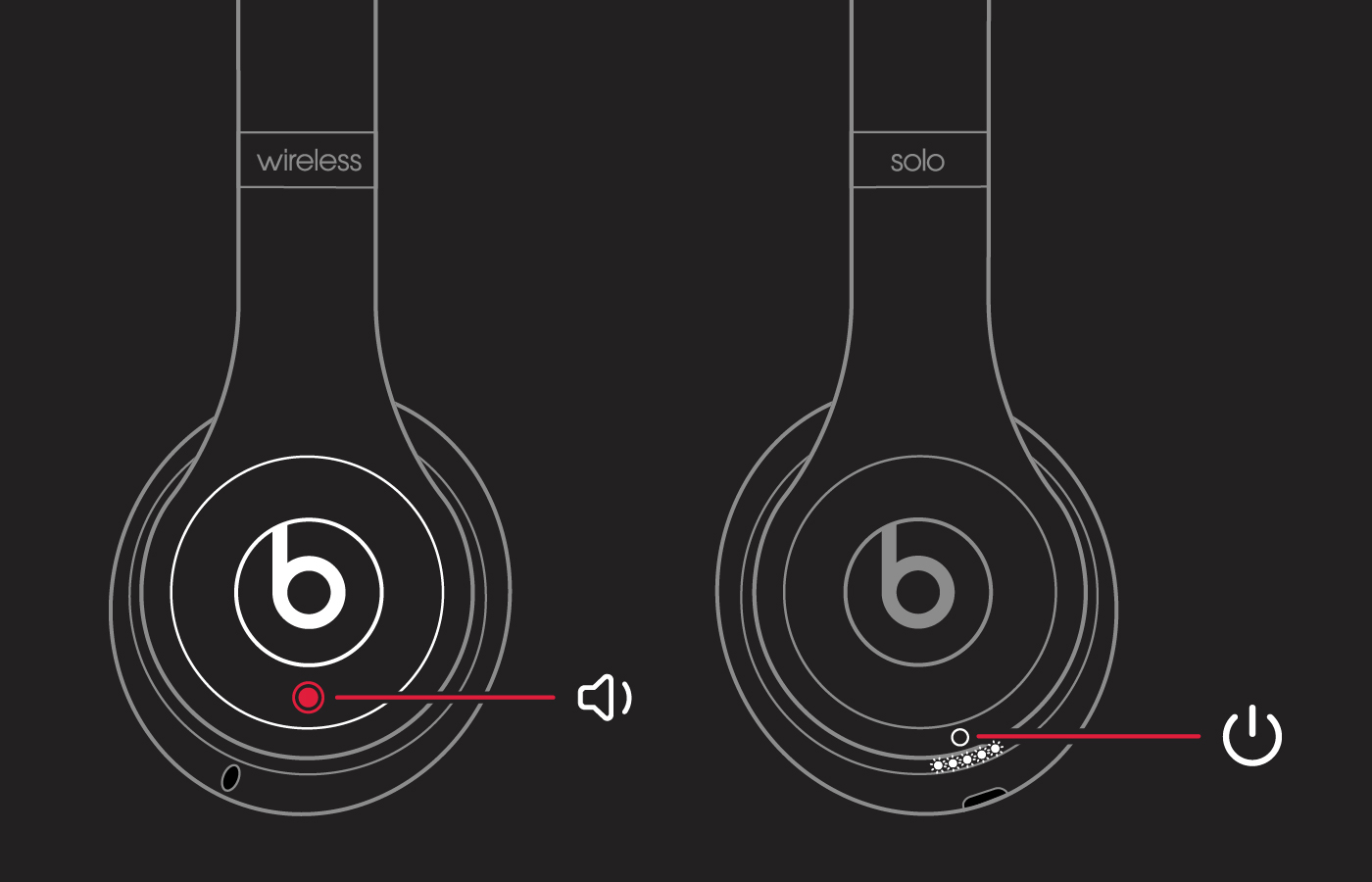
Why Are Your Beats Studio Flashing White?
The reason why your Beats Studio headphones are flashing a white light is because the battery is running low and is nearing depletion. When the battery is about to die, the headphones will typically indicate this by flashing a white light. This serves as a warning to let you know that the battery needs to be charged soon.
It is important to charge your Beats Studio headphones when you see this flashing white light to ensure that you can continue using them without any interruption. To charge the headphones, simply connect them to a power source using the included charging cable. Once connected, the white light will stop flashing and remain solid, indicating that the battery is charging.
If you frequently use your Beats Studio headphones, it is recommended to keep an eye on the battery level and charge them regularly to avoid any inconvenience. It is also a good practice to check the battery level before using the headphones, especially if you haven’t used them in a while.
To check the battery level, simply press and hold the power button on the headphones while they are turned off. The LED indicator on the headphones will light up to show the battery level. A green light indicates a high battery level, an amber light indicates a medium battery level, and a red light indicates a low battery level.
The flashing white light on your Beats Studio headphones indicates that the battery is nearly depleted and needs to be charged. Keep an eye on the battery level and charge them regularly to ensure uninterrupted usage.
Why is the Red Light Blinking 3 Times On Beats Studio Buds?
The red light blinking three times on Beats Studio Buds indicates a specific issue with the device. In this case, it suggests that the case battery is dead. The case battery plays a crucial role in charging and powering the earbuds, so when it is depleted, the red LED flashes as a warning.
To resolve this issue, you can follow these steps:
1. Connect the case to a power source: To charge the case battery, you need to connect it to a power source using a USB-C cable. Ensure that the cable is properly connected to both the case and the power source.
2. Wait for the case to charge: Once connected, the case will start charging. You should allow it to charge for a sufficient amount of time, usually a few hours, to ensure that the battery is fully replenished. During this time, the red LED should stop blinking and remain solid or turn off completely.
3. Check the charging status: After a while, you can check the charging status of the case by opening it and observing the LED indicator. A solid white light indicates that the case is fully charged and ready for use.
4. Pair the earbuds: Once the case battery is charged, you can pair the earbuds with your device. Follow the instructions provided in the user manual to ensure a successful pairing process.
By following these steps, you should be able to resolve the issue of the red light blinking three times on your Beats Studio Buds. If the problem persists even after charging the case battery, it is advisable to contact the manufacturer’s customer support for further assistance.
Conclusion
The Beats Solo Pro headphones are a popular choice for music enthusiasts and professionals alike. With their sleek design, excellent sound quality, and advanced features such as noise cancellation and transparency mode, they provide a truly immersive listening experience.
One important aspect to note is the charging process of the Beats Solo Pro headphones. The presence of a flashing red and white light while on charge indicates a potential issue with the charging process. This could be caused by a dead case battery or a failure to properly connect the headphones to the charging case.
If you encounter this issue, it is recommended to check the battery levels of both the headphones and the charging case. If the case battery is near depletion, the white light will flash to alert you. In such cases, it is necessary to charge the case battery before attempting to charge the headphones.
Furthermore, it is important to ensure a proper connection between the headphones and the charging case. Make sure the headphones are securely placed in the case and that the charging pins are aligned correctly. If the connection is not established, the charging process will not commence.
The Beats Solo Pro headphones offer an exceptional audio experience. However, it is crucial to address any charging issues promptly to ensure uninterrupted usage. By following the recommended troubleshooting steps and ensuring a proper connection, you can enjoy your Beats Solo Pro headphones to their fullest potential.