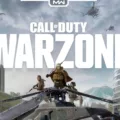Are you a Mac user looking to find out where the CD drive is on your MacBook Pro? Look no further! This blog post will help you find the CD drive on your MacBook Pro so you can start using it right away.
The CD drive on a MacBook Pro is located on the right edge of your laptop. Depending on what model of MacBook Pro you have, the CD drive may be either a slot-loading optical drive or an external optical drive. Slot-loading optical drives are built into the laptop itself, while external optical drives must be connected to the laptop in order for it to be used.
If you have a 13-inch MacBook Pro released in June 2012 or earlier, then your laptop will most likely have a slot-loading optical drive. To use this type of CD drive, simply insert the CD into the slot and it will automatically read it. If you’re using an external CD/DVD drive, then connect it to your laptop via a USB port and start using it like any other external USB device.
It’s important to note that newer models of MacBook Pros do not feature built-in optical drives anymore. So if you own one of these models and want to use CDs or DVDs, then you’ll need to purchase an external optical drive in order to do so.
We hope this blog post has helped answer any questions about where the CD/DVD drive is located on your MacBook Pro and how to use it. If there’s anything else we can help with, please let us know!

Opening the CD Drive on a MacBook Pro
To open the CD drive on your MacBook Pro, start by locating the CD drive on the right side of your laptop. There should be a small, rectangular slot in that area. Insert your CD with the label facing up and press it gently into the slot until you hear a click. Once inserted, a disc icon will appear on the desktop of your MacBook Pro. Double-click this icon to view the content of the disc and open it for use. If no icon appears on your desktop, go to Finder > Preferences > General and check off “CDs, DVDs & iPods”. You should now be able to find the disc listed in the sidebar of your Finder window.
Location of the CD Drive on Mac Computers
The CD drive on Mac is located on the right edge of your iMac. It is typically to the right of all the ports, like USB and Thunderbolt, and has an eject symbol above it. If you open the CD drive, you should see a slot for inserting and ejecting discs.
Connecting an External CD to a Macbook
To connect an external CD drive to your Macbook, you will need to first connect the drive to a USB-A port on your Mac using the appropriate cable. Make sure that you plug the cable into the SuperDrive with the aluminum enclosure facing up. If your Mac has a Thunderbolt 3 or Thunderbolt 4 port, you can use a USB-C Digital AV Multiport Adapter to connect the drive. Once connected, you can insert any disc into the drive and it should be ready for use.
Troubleshooting CD Drive Issues on Mac
It’s possible that your CD drive isn’t showing up on your Mac because it isn’t set to display CDs, DVDs, and iPods on the desktop. To check this setting, open Finder and select Preferences from the Finder menu. Click the General icon and look under “Show these items on the Desktop:”. Make sure CDs, DVDs, and iPods are checked. If it isn’t, when you insert a CD or DVD, its icon will appear in Finder windows but not on the desktop itself.