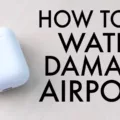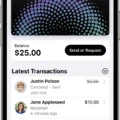AirPods are Apple’s revolutionary wireless earbuds that make listening to music, talking on the phone, and even using Siri easier than ever. But if you’re new to AirPods, you may be wondering how to use the AirPods’ double-tap feature.
The double-tap feature allows you to control your AirPods with a simple tap of the earbud. You can use it to answer calls, end calls, play or pause music, skip tracks, and activate Siri. To use it, you first need to select what action you want to be associated with a double-tap from the Settings app on your iPhone or iPad.
To select what action is triggered with a double tap:
1. Go to Settings > Bluetooth on your iPhone or iPad
2. Select your AirPods
3. Tap “Double Tap on AirPod”
4. Choose “Play/Pause”, “Siri”, or “Next Track/Previous Track”
5. Press the Home button when finished
Now when you want to trigger an action with a double tap of your AirPod simply tap the left or right side of one of the earbuds twice quickly. The action will be triggered instantly without having to take out your iPhone or open an app!
If you find that your AirPods aren’t responding correctly when you double-tap them, try unpairing them and then re-pairing them with your device. This has been known to fix many issues related to gesture recognition on AirPods.
Turning On AirPods Tapping Feature
To turn on tapping AirPods, go to Settings > Bluetooth and make sure that your AirPods are connected. Then, go to Settings > AirPods and tap the More Info button next to your AirPods. Select the left or right AirPod and you’ll be able to choose which action each of them will perform when tapped, such as activating Siri, playing or pausing audio content, or skipping between tracks.

Source: rollingstone.com
Controlling the Volume on AirPods
To control the volume on your AirPods, first make sure they are connected to your device. On your iPhone or iPad, go to Settings > Accessibility > AirPods. Select your AirPods, then adjust the Tone Volume by using the slider bar. You can also use Siri to adjust the volume of your AirPods by saying “Hey Siri, turn up/turn down the volume.” This will allow you to quickly and easily control the volume of your AirPods.
Troubleshooting AirPods Not Working When Tapped
If your AirPods are not responding when you tap them, it could be due to several possible causes. It could be that the sensor that detects the taps is damaged or malfunctioning, that the firmware needs to be updated, or that the AirPods are not properly connected to your device. To troubleshoot this issue, start by making sure the AirPods are fully charged, and then unpair and pair them again with your device. If that does not work, you can try resetting your AirPods by holding down the setup button on the back of the charging case for at least 15 seconds. If all else fails, you may need to take them to an Apple Store or contact Apple support for further assistance.
Answering Phone Calls with AirPods
To answer a phone call on your AirPods, you need to double-tap either of the AirPods. This is located near the stem of the AirPods and is the same spot used for play/pause and activating Siri.
Troubleshooting Double Tap Issues on AirPods
Double tap is not working on AirPods because the sensitivity of the double tap feature may have been changed from the default settings. It could also be due to a software issue, in which case you should try resetting your AirPods. If that doesn’t help, it’s possible that something has physically damaged your AirPods, in which case you should contact Apple Support for further assistance.

Source: bestbuy.com
Using AirPods with an iPhone
To use AirPods with your iPhone, you need to pair them first. To do this, start by making sure your AirPods are in the charging case. Then open the charging case and hold it next to your iPhone. A setup animation will appear on your iPhone, and you can tap ‘Connect’ to begin the pairing process. Your AirPods will then be connected to your iPhone and ready for use.
Conclusion
In conclusion, AirPods are one of the most popular and convenient wireless headphones on the market today. They are easy to use, provide great sound quality, and have a variety of features that make them ideal for everyday use. With their double-tap gestures, you can control your music, answer or end calls, or even skip between tracks without having to reach for your phone. Additionally, you can customize your AirPods’ settings in the Accessibility menu to adjust things like tone volume and which AirPod responds to certain commands. With all these features combined, it’s no wonder why AirPods are so popular!