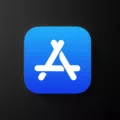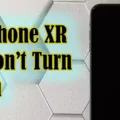AirPlay is a technology developed by Apple that allows you to wirelessly stream audio and video from your iPhone, iPad, or iPod touch to an Apple TV or other AirPlay-compatible device. With AirPlay, you can easily share your favorite content with family and friends without the need for cables or cords.
To use AirPlay, you’ll need an iPhone, iPad, or iPod touch running iOS 4.3 or later, and an Apple TV (2nd generation) or AirPlay-compatible device. To find out if your device is compatible with AirPlay, check out Apple’s list of supported devices.
Once you have all the necessary hardware in place, it’s time to start streaming content via AirPlay. To do this, first make sure your iPhone, iPad, or iPod touch is connected to the same Wi-Fi network as your Apple TV or another AirPlay-compatible device. You can check this by going to the Settings app on your device and tapping Wi-Fi.
Once both devices are connected to the same Wi-Fi network, it’s time to start streaming! On your iPhone, iPad, or iPod touch open the app that contains the content you want to stream (e.g., Photos app for photos). Tap the Share button in that app (usually represented by an arrow pointing up) and select “AirPlay” from the list of options.
Now choose your Apple TV or another AirPlay-compatible device from the list of available devices and tap “Done”. The content should now be playing on your chosen device—it’s really that simple!
AirPlay can also be used to control audio playback on any compatible speaker system in your home by using Apple’s free Remote app for iPhone and iPod touch. With Remote you can control what music is playing on any compatible speakers around your home—all without having to get up off the couch!
So there you have it: a quick look at how easy it is to use AirPlay on your iPhone and other devices! Enjoy streaming away without all those pesky cables!
Turning On AirPlay on an iPhone
To turn on AirPlay on your iPhone, make sure your device is connected to the same Wi-Fi network as your Apple TV or AirPlay 2-compatible smart TV. Then, open the Control Center on your iPhone by swiping down from the top right corner of the screen (on an iPhone X or later) or swiping up from the bottom of the screen (on an iPhone 8 or earlier). Tap on the AirPlay icon and select your Apple TV or AirPlay 2-compatible smart TV. You can also use AirPlay directly from apps like Photos, Videos, and Music. Just look for the AirPlay logo within each app and select it to start streaming.
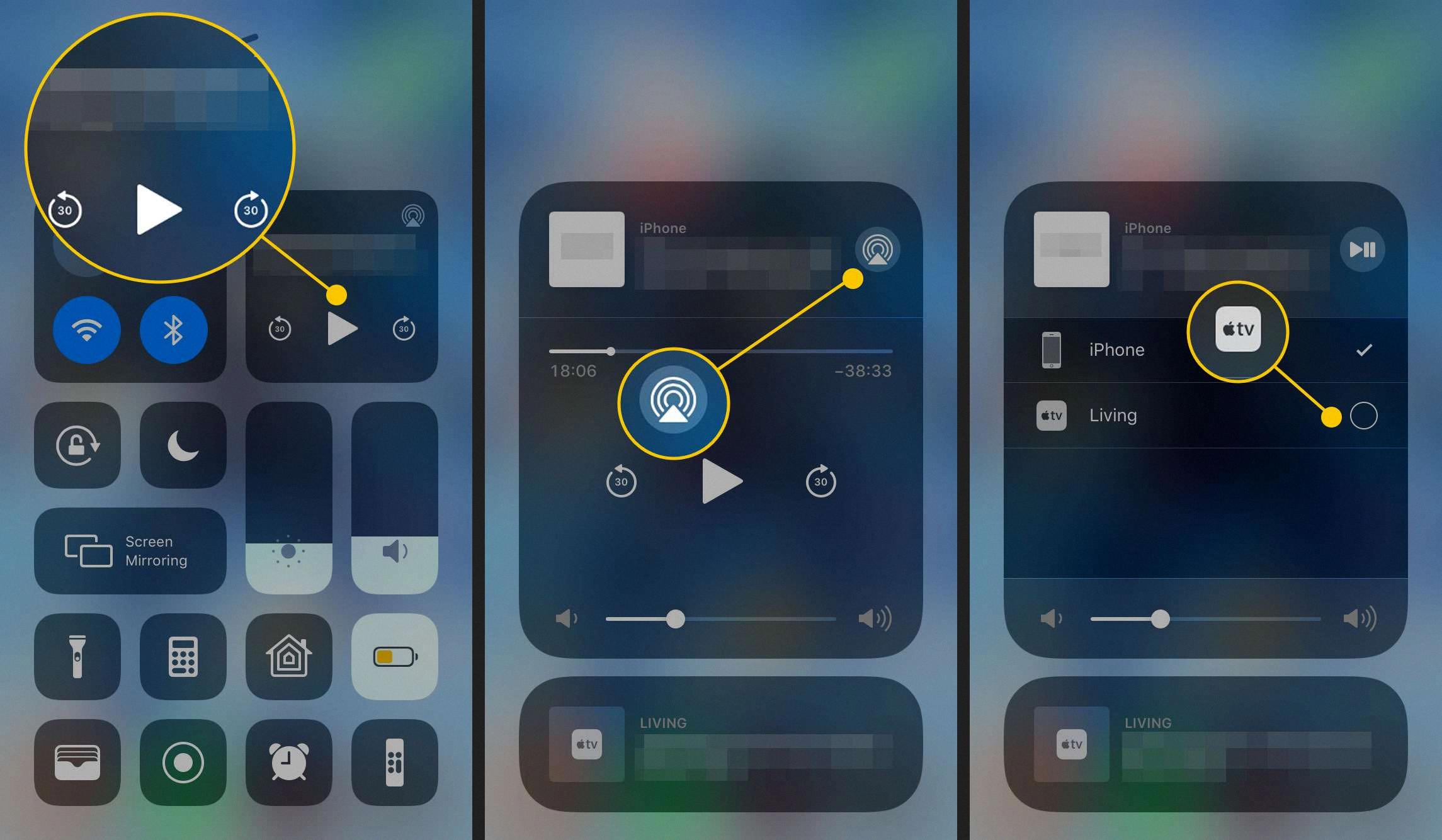
Source: discussions.apple.com
Locating AirPlay in Settings
To find AirPlay in settings, go to Settings > General > AirPlay. Once you are in the AirPlay settings, you can turn on AirPlay to allow your device to be seen by other Apple products for audio and video streaming.
Troubleshooting AirPlay Issues on iPhone
It is possible that you cannot find AirPlay on your iPhone for a few reasons. First, make sure that your iPhone and the AirPlay device are connected to the same Wi-Fi network. If they are not, then AirPlay will not work. Second, try restarting both devices to see if that helps. If the issue persists, then it is likely an issue with your AirPlay device and you may need to contact the manufacturer for support.
Do All iPhones Support AirPlay?
Yes, all iPhones released after 2010 have AirPlay built-in. AirPlay is a streaming technology developed by Apple that allows you to wirelessly stream audio, video, and photos from your iPhone, iPad, or iPod Touch to an Apple TV, compatible speakers or other AirPlay-enabled devices. Any iPhone, iPad, or iPod Touch running iOS 4.2 or newer has AirPlay built-in, so even if you have an Apple device that’s several years old, it most likely supports and works with AirPlay.
Troubleshooting AirPlay Issues on Mobile Devices
If you are unable to AirPlay from your phone, there may be a few reasons why. First, make sure that your iPhone is close to the Apple TV and that both devices are connected to the same Wi-Fi network. Additionally, check that AirPlay is enabled on the Apple TV. If it’s not enabled, open Settings on your Apple TV and go to AirPlay & HomeKit > Allow AirPlay. Finally, try restarting both the Apple TV and your phone to see if that helps.
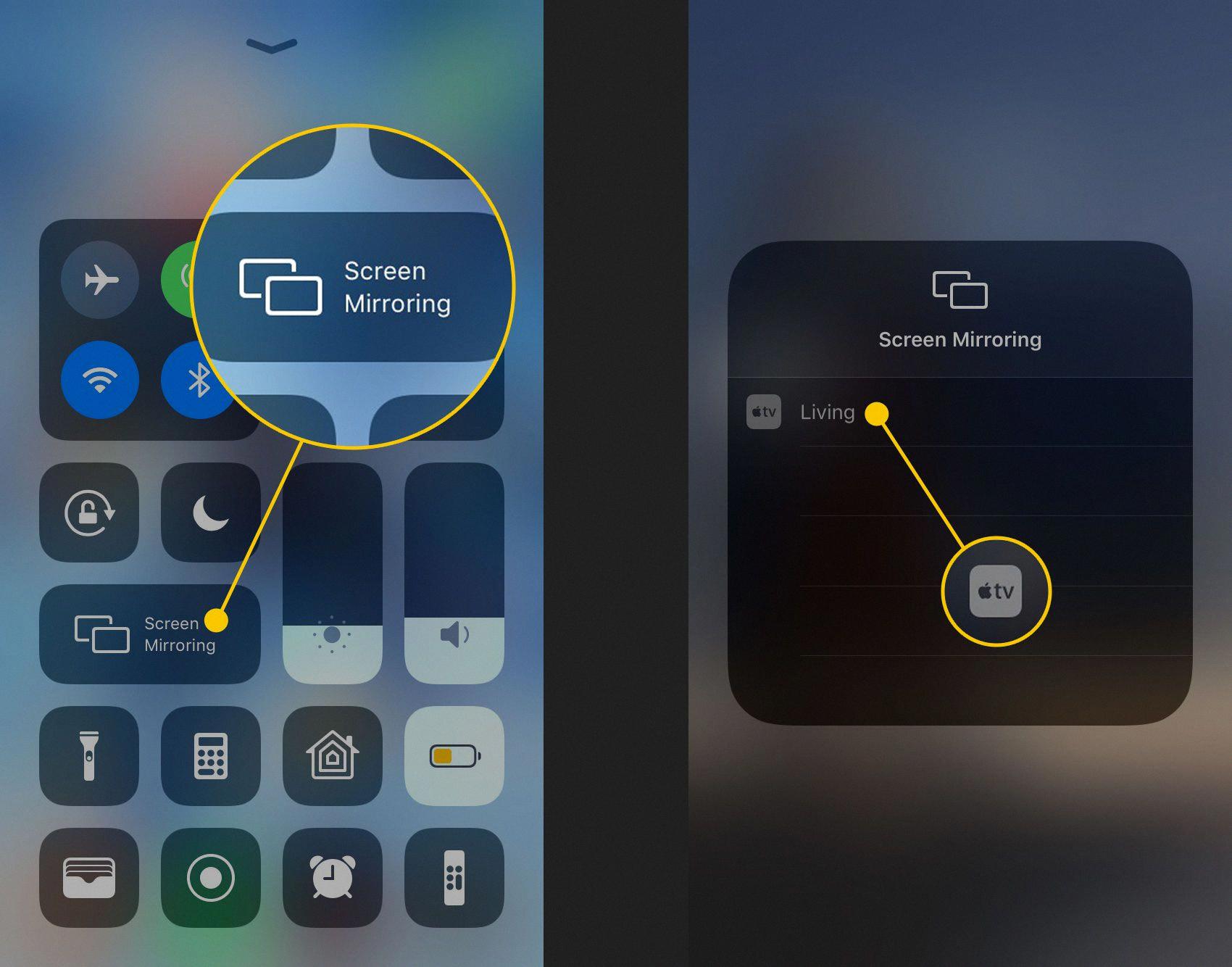
Source: getnotifyr.com
The Benefits of AirPlay Mode on iPhone
AirPlay mode on iPhone is a feature that allows you to stream content from your iPhone to other compatible devices, like an Apple TV, favorite speakers, and popular smart TVs. With AirPlay, you can easily share photos, music, videos, or other content wirelessly and securely. AirPlay is private and secure, so you can rely on it to keep your data safe while streaming across multiple devices. To use AirPlay mode on iPhone, simply tap the AirPlay icon in the video player or tap the share button in the Photos app to get started.
Finding AirPlay on an iPhone 11
To access AirPlay on your iPhone 11, begin by swiping down from the top right corner of the screen to open Control Center. Then, tap the AirPlay icon – it looks like a television with an arrow pointing up at it. Once you’ve tapped it, you’ll be presented with a list of available AirPlay devices – select your Apple TV from the list to begin streaming to your TV.
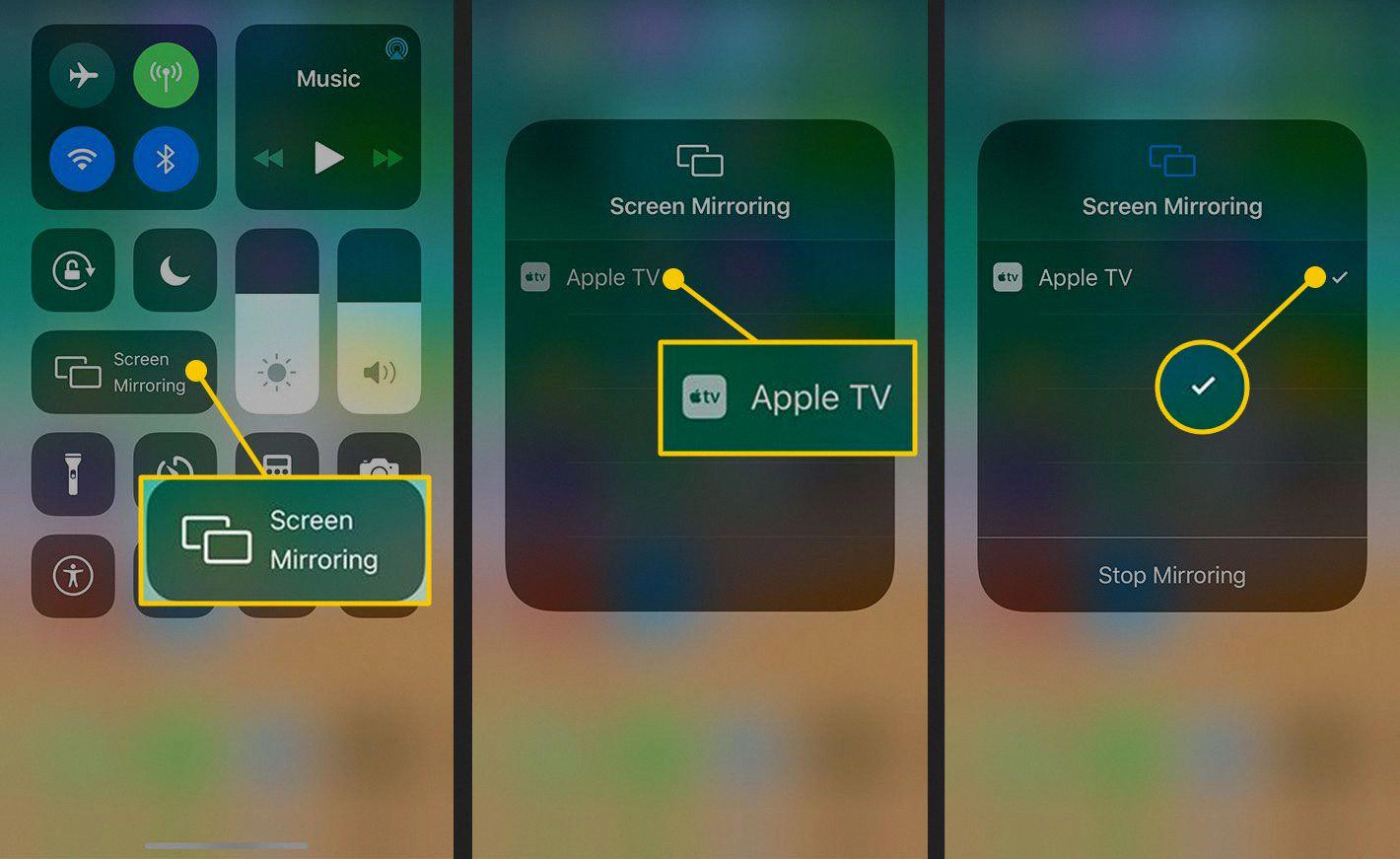
Source: lifewire.com
Conclusion
AirPlay is a powerful tool that allows you to stream video from your iPhone, iPad, or iPod touch to an Apple TV or AirPlay 2-compatible smart TV. To get started, make sure that all devices are connected to the same Wi-Fi network, and then turn on AirPlay. Once enabled, you’ll be able to easily stream your favorite videos with the tap of a button. With AirPlay, it’s easy to bring your favorite content to the big screen and enjoy it with family and friends.